Add Test Runs Using Data Query
In Data Query view on the Add Test Runs dialog, you can build data queries based on certain criteria to search for objects to add Test Runs for.
To add a Test Run using Data Query:
-
Click the Test Execution tab.
-
In the tree panel, select an object to add a Test Run to, such as a Test Cycle or a Test Suite.
-
Click the Add Test Runs icon
 in the toolbar.
in the toolbar.The Add Test Runs dialog appears.
-
Click Data Query View.
Data Query view appears.
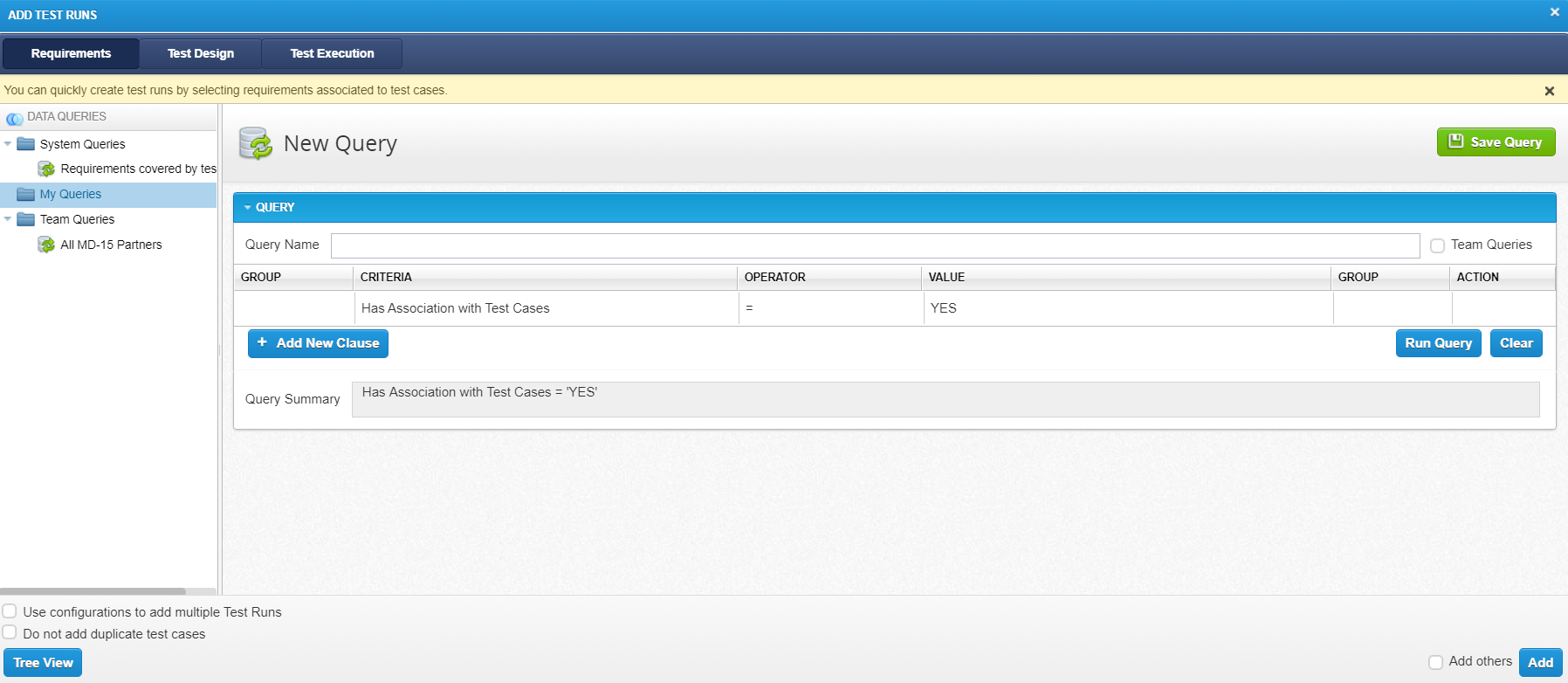
-
On the appropriate tab, select or build a query to search for the object that you want to add a Test Run for.
For more information about the tabs available in Data Query view, refer to Data Query view. For more information on creating and running data queries, refer to Data Query.
Custom queries built and saved in Data Query view on the Add Test Runs dialog are not saved to the Data Query feature, as accessed from a qTest Manager tab, such as the Requirements tab or the Test Execution tab. In addition, queries saved on the Add Test Runs dialog cannot be shared across a team. -
Select the object that you want to add the Test Run for.
-
(Optional) Select export settings, as needed. For more information about the settings available on the Add Test Runs dialog, refer to Export settings.
-
Click Add.
The Add Test Runs dialog closes, and a message indicating that the Test Run has been successfully added appears.