Add Test Runs Based on Linked Defects
Using the Add Test Runs dialog, you can manually add Test Runs based on linked Defects that are associated with previously executed Test Runs. This option can be useful when retesting Defects after the Defects have been fixed.
To add a Test Run based on a linked Defect:
-
Click the Test Execution tab.
-
In the tree panel, select an object to add a Test Run to, such as a Test Cycle or a Test Suite.
-
Click the Add Test Runs icon
 in the toolbar.
in the toolbar.The Add Test Runs dialog appears.
-
Click the Defects tab.
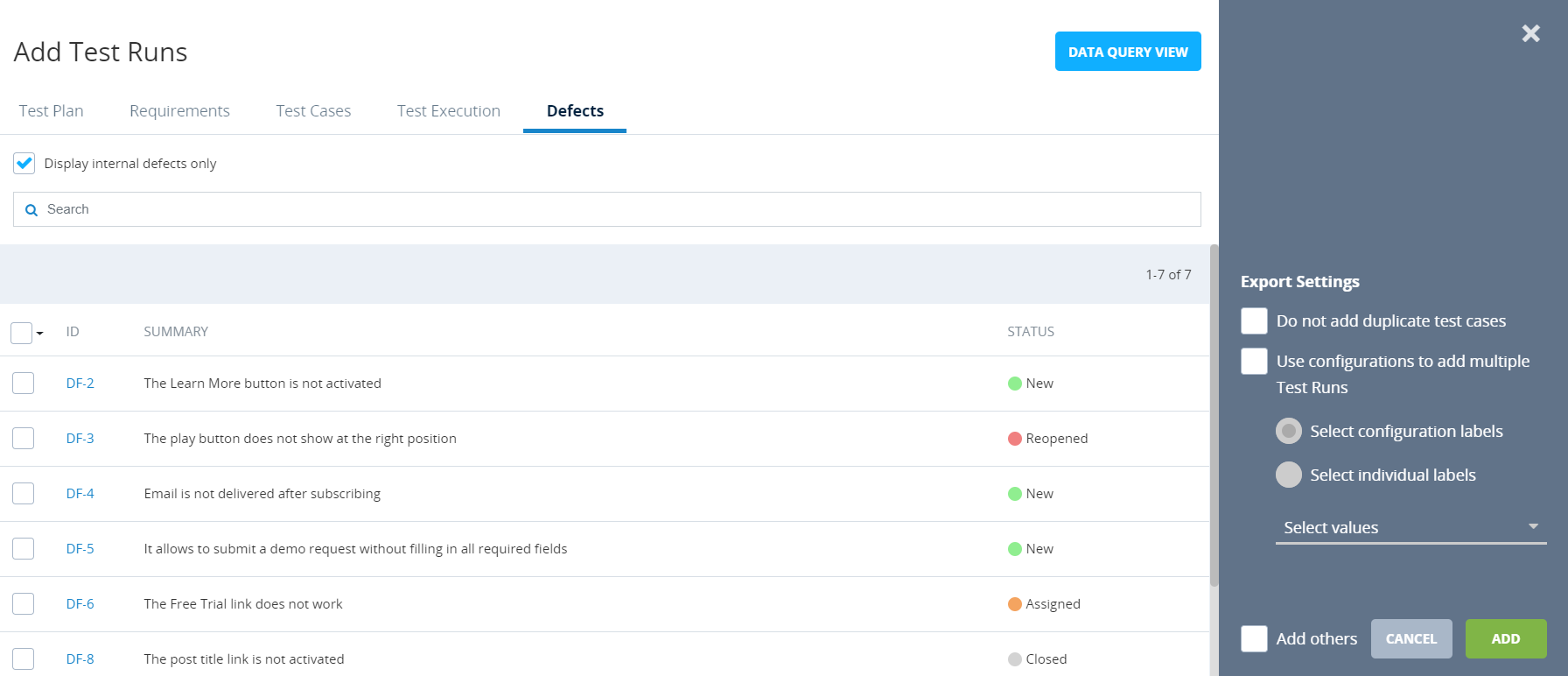
-
Select the check box for the Defect that you want to add a Test Run for.
You can also select all listed Defects by selecting the check box at the top of the check box column.
-
(Optional) Select export settings, as needed. For more information about the settings available on the Add Test Runs dialog, refer to Export settings.
-
Click Add.
The Add Test Runs dialog closes, and a message indicating that the Test Run has been successfully added appears.