Add Test Runs Based on Test Cases
Using the Add Test Runs dialog, you can manually add Test Runs based on existing Test Cases.
To add a Test Run based on a Test Case:
-
Click the Test Execution tab.
-
In the tree panel, select an object to add a Test Run to, such as a Test Cycle or a Test Suite.
-
Click the Add Test Runs icon
 in the toolbar.
in the toolbar.The Add Test Runs dialog appears.
-
Click the Test Cases tab.
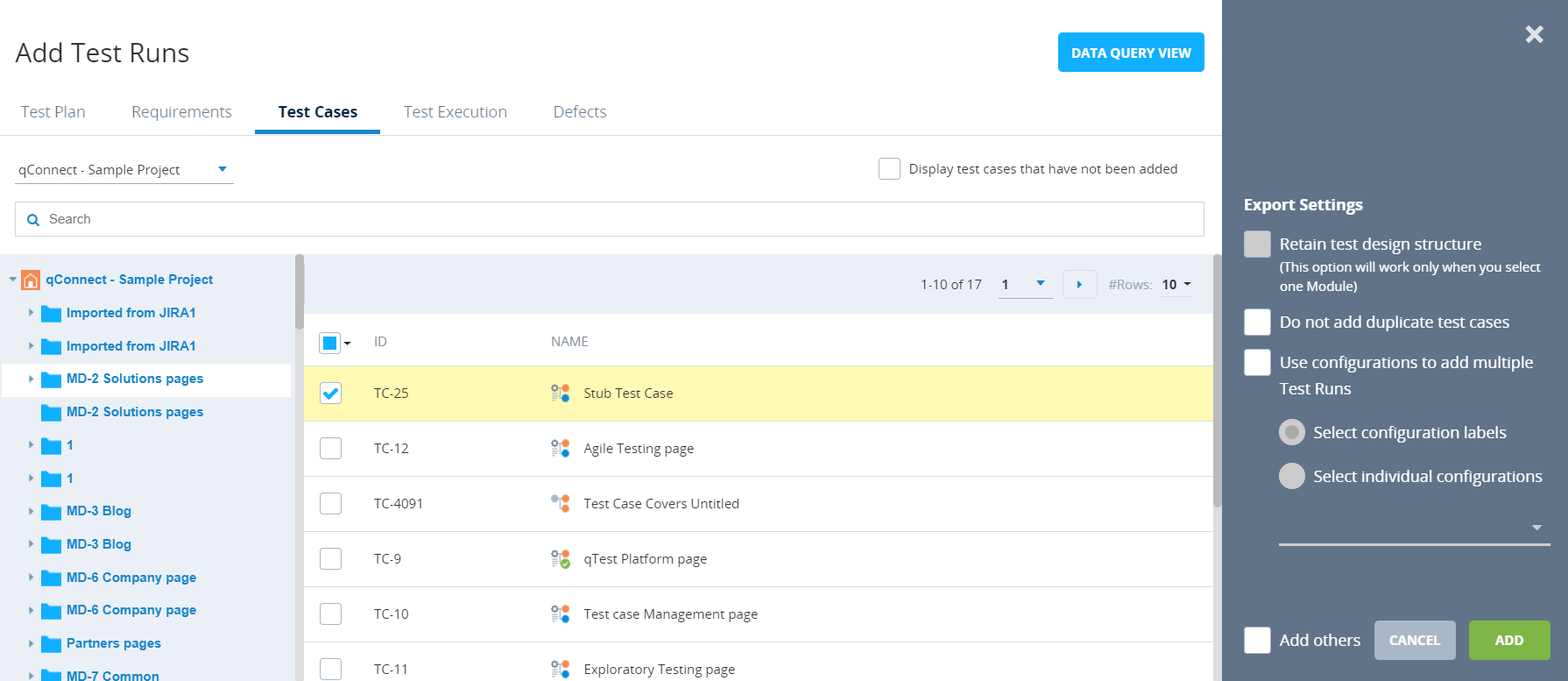
-
In the tree panel, select the Module that includes the Test Case you want to add as a Test Run.
You can select all of the Test Cases in a Module by selecting the check box at the top of the check box column.
-
In the Test Case grid, select the check box for the Test Case that you want to add as a Test Run.
-
(Optional) Select export settings, as needed. For more information about the settings available on the Add Test Runs dialog, refer to Export settings.
-
Click Add.
The Add Test Runs dialog closes, and a message indicating that the Test Run has been successfully added appears.