Import Datasets
Sometimes you may have already created and structured your Datasets in Microsoft Excel. In this case, re-creating them from scratch in qTest would be time-consuming and redundant. To save effort and time, you can import your Datasets directly from Excel. This function is particularly useful, given the potential complexity of Datasets. When working in distributed environments, with regular updates to Datasets, importing Datasets is strongly advised, as it can reduce working time and the possibility of errors.
| Prerequisites |
|---|
|
Before importing Datasets from Microsoft Excel, verify that your .xls or .xlsx file follows the format provided in the template. To access the template, click the the template here link on the Import Datasets dialog.
|
To import Datasets:
-
Access the Datasets tab. To access the Datasets tab, access qTest Parameters, and then click the Datasets tab at the top of the screen.
-
On the Datasets tab, click the Import button.

The Import Datasets dialog appears.

-
Select the Projects to import the Datasets to. By default, the Datasets will be imported to all of your qTest Projects. To change the Projects that the Datasets should be imported to, click the Projects button. A list appears, where you can select the Projects that the Datasets should be imported to. Click OK to save your selections.
-
Drag and drop your Excel file to the blue file upload box or click the click here to pick from a folder link to upload a file from your computer.
When the file is uploaded, the file name appears in the blue file upload box.
-
(Optional) Select the Skip inactive or archived Parameters check box to indicate that you do not want to import Parameters in your Datasets if the Parameters are already inactive or archived in the system.
-
Click Import.
The Import Datasets Result dialog appears. This dialog displays each imported Dataset as a tab. Each Dataset tab lists details for the Datasets that were imported, the Datasets that failed to import, and the rows and Parameters that were skipped, if applicable.
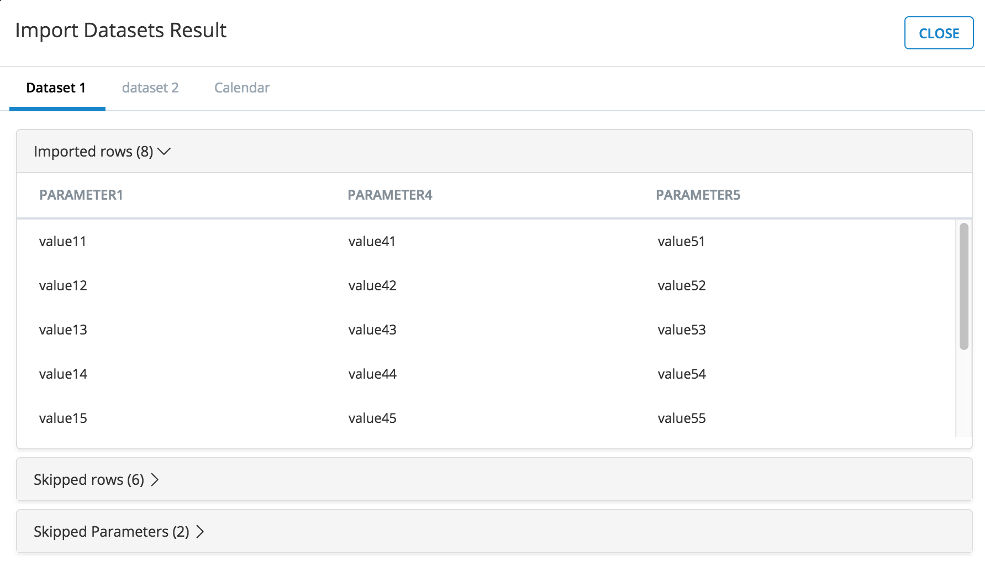
-
Click Close to close the Import Datasets Result dialog.
