AutoLoader Project Provider
In the AutoLoader Project Provider window, you can convert the currently active Tricentis TDM Studio project to an AutoLoader (AL) project.
An AL project can not be further modified, it can only be executed. Running an AL project is only possible via AutoLoader (see chapter "AutoLoader"). An AutoLoader project is saved in a file with the extension .ttsal.
The AutoLoader Project Provider window is opened by selecting File / Exports / AL Project Provider (for running in a Windows environment) or File / Exports / AL Project Provider for Linux (for running in a Linux environment) in the Tricentis TDM Studio menu bar.
It contains a number of options that allow you to set the required parameters for executing the project (such as project name, project directory, trace level, task selection, language and description). In addition, you can choose to copy the AutoLoader files that are required to run the project into the AL project directory automatically.
The settings that you configure here are only valid for the AL project and they have no influence on the original Tricentis TDM Studio project. If you repeat the provision of a project, the parameters are reset to their default values.
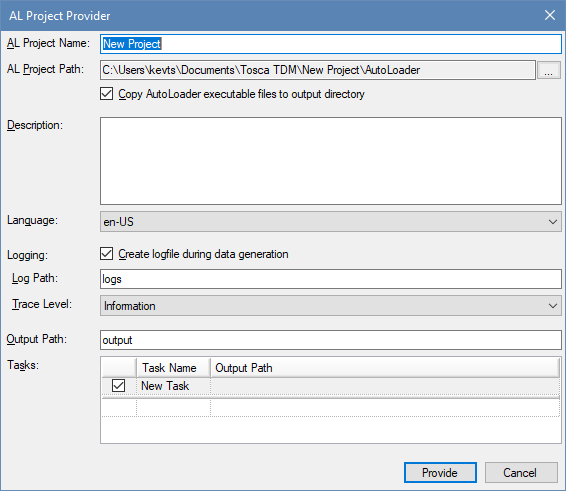
AL Project Provider
AL Project Name
By default, this field is populated with the name of the currently active Tricentis TDM Studio project. This name can be overwritten. It is a mandatory field.
The AL project name must be a valid file name. This means that it may only contain characters that can also be used in file names. The file extension .ttsal is automatically added to the name that you enter. If the specified output directory already contains an AL project with the same name, you will be asked whether the existing project should be overwritten after you have clicked on the Provide button.
AL Project Path
By default, this is a subfolder called ...\AutoLoader in the project directory of the current Tricentis TDM Studio project. By clicking on the browser button (...), you can select an alternative directory. The selection appears in the field. Selecting an AL project directory is mandatory.
Copy AutoLoader executable files to output directory
If this checkbox is ticked, the AutoLoader files are copied to the output directory, together with the AL project files.
This option is recommended if you want to run the AL project on a computer that does not have Tricentis TDM Studio installed.
Description
You can add additional information about the project here, for instance for documentation purposes.
Language
Here you can select the language in which the project is run, either en-US or de-DE. By default, the language that was set for the installed Tricentis TDM Studio version is chosen. The language setting controls the language for
-
the Data Generation window
-
the rules for decimal separators, date and time settings, and number formats
Create logfile during data generation
If this check box is ticked, the processing information for the data generation is written to a log file and saved.
Log Path
This sets the directory into which the log files for the AL project will be saved. If no path is set, the default directory (.\logs) is used.
You can enter the path for the log directly into the field. This can be an absolute (e.g. C:\Test Data) or a relative path (e.g. .\testproject1). A relative path uses the AL project directory as its reference point. Directories in the path that do not exist are created, as long as the access rights of the file system allow this.
This setting is checked at runtime by AutoLoader. Incorrect entries lead to an error message: Illegal character in path.
Trace Level
You can use the dropdown list for this option to select the desired trace level for the log file. The default setting is Information. For a description of the different trace levels, see this table.
Output Path
This sets the directory into which the generated data of the AL project will be saved. The constant PROJECTOUTPUTDIR reads out this setting. If no path is set, the default directory (...\output) is used.
You can enter the path for the log directly into the field. This can be an absolute (e.g. C:\Test Data) or a relative path (e.g. ...\testproject1). A relative path uses the AL project directory as its reference point. Directories in the path that do not exist are created, provided that the access rights of the file system allow this.
This setting is checked at runtime by AutoLoader. Incorrect entries lead to an error message: Illegal character in path.
Tasks
Here you can see the tasks and their parameters for the project in tabular form. All the tasks of the Tricentis TDM Studio project are listed.
-
In the leftmost column (no heading) you can include/exclude the listed tasks by ticking/unticking their respective checkboxes. If you right-click on the table, a shortcut menu appears in which you can select or deselect all the tasks in the table.
-
The second column (Task Name) shows the names of the tasks in the project. These can not be edited here.
-
In the third column (Output Path), you can set a separate output directory for each task. The constant TASKOUTPUTDIR reads out the setting for this parameter. The value entered here overrides the output directory set for the AL project (which is read out by the constant PROJECTOUTPUTDIR).
This can be an absolute (e.g. C:\Test Data) or a relative path (e.g. ...\testproject1). A relative path uses the AL project directory as its reference point. Directories in the path that do not exist are created, provided that the access rights of the file system allow this. This setting is checked at runtime by AutoLoader. Incorrect entries lead to an error message: Illegal character in path.
If you make no entry here, the directory under Output Directory is used (default: ...\output).
If you click on the Provide button, the AutoLoader project is generated, provided that all the settings are correct. Click on Cancel to clear all the settings you have configured. In both cases, the AL Project Provider window is closed.
The application generates the AL project directory (e.g. …\testproject\AutoLoader) and, depending on the setting, an output folder (e.g. ...\output under the AL project directory), a log folder (e.g. ...\logs), and a folder for the language setting (e.g. ...\de).
The AL project is saved in the AL project directory as a file with the extension .ttsal, together with a corresponding information file with the extension .txt.
The information file contains the settings for the AL project that you configured in the AL Project Provider. If the name of the AL project is testproject.ttsal, for example, then the information file will be called testproject_Info.txt.
The information file is only for the user. AutoLoader itself does not need to access it, since all the project settings are encoded in the AL project file. Should the information file accidentally be deleted, AutoLoader can re-generate it from the AL project file (see chapter "Parameters and returned values").
If the checkbox Copy AutoLoader executable files to AL project directory was ticked, then the AutoLoader files required for running the project are also copied to the AL project directory. This means that the user only needs to copy the AL project directory to a different computer in order to be able to run the AL project there.
If certain files are required to run the project, these can be saved in the subfolder ...\misc. This folder can be referenced with the constant MISCDIR (see chapter "Predefined elements").