Tricentis TDM-View
After opening a project in Tricentis TDM Studio, the Tricentis TDM-View window appears in the editing area.
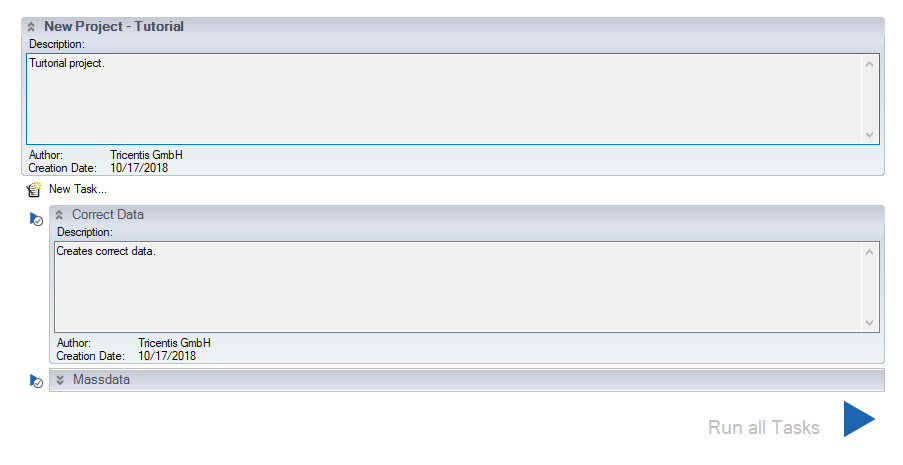
Tricentis TDM-View summary page
This is an overview page with information about the current project. The automatic display of the Tricentis TDM-View window can be disabled in the Start behavior options.

|
If there is a large number of tasks, the Tricentis TDM-View page can take longer to display. In this case it may be preferable to deactivate Tricentis TDM-View (see chapter "Start behaviour"). |
Tricentis TDM-View is divided into the following content areas:
Project information
The top section of the page contains project-specific information, such as the project name in the title bar.
Below each title bar, the following task information can be minimized/maximized by clicking on the arrow symbol:
-
Description
-
Author
-
Creation Date
Double-clicking on the title bar opens the Project Settings dialog (see chapter "Project Settings").
Task information
Underneath the project information, the individual tasks in the project are displayed, such as the task name in the title bar.
Below each title bar, the following task information can be minimized/maximized by clicking on the arrow symbol:
-
Description
-
Author
-
Creation Date
Double-clicking on the title bar opens the Task Settings dialog.
You can run a particular task by clicking on the Tricentis TDM Studio symbol to the left of the task entry. Below the task information is a button to run all tasks.