Export and import records in the Test Data Object Viewer
The Test Data Object Viewer web application enables you to export or import content to or from a a type in your test data repositories. To do so, you can use .csv or .xlsx files. The supported Excel file format is compatible with Microsoft® Office365 and Excel 2007 or later.
Export your records
To export the records from a type in the Test Data Object Viewer, follow the steps below:
-
Open the Test Data Object Viewer.
-
Select the repository.
-
Select the type whose content you want to export.
-
Click Export in the top-right corner. The Export Type dialog opens.
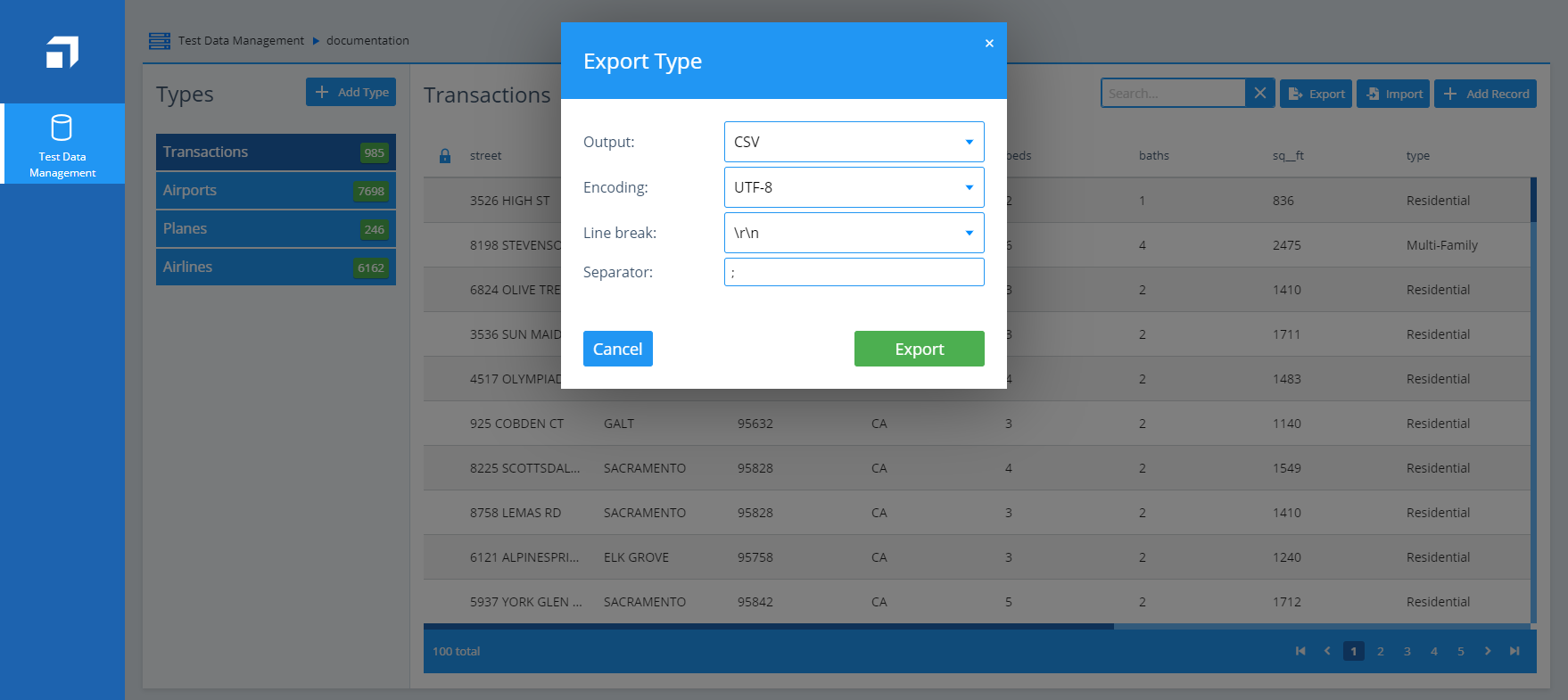
Export records from a type
-
In the Export Type dialog, specify the Output type. The default is CSV
-
If you select CSV, specify the following additional values:
-
Encoding: select the encoding type you want to use. The default is UTF-8.
-
Line break: select the line break character. The default is \r\n.
-
Separator: specify the character you want to use as a field separator. The default is ;.
-
-
Click Export to export your records.
-
In the subsequent dialog, you can rename and save the file. By default, it has the same name as the type from which you export it.

|
If you use the search field, you can export only the results of the search. |
Import your records
You can import records from a .csv or .xlsx file to any of your test data repository types in the Test Data Object Viewer. You can import files of up to 50 MB in size.
To import records to a type, follow the steps below:
-
Open the Test Data Object Viewer.
-
Select the repository.
-
Select the type into which you want to import content.
-
Click Import in the top-right corner. The Import Type dialog opens.
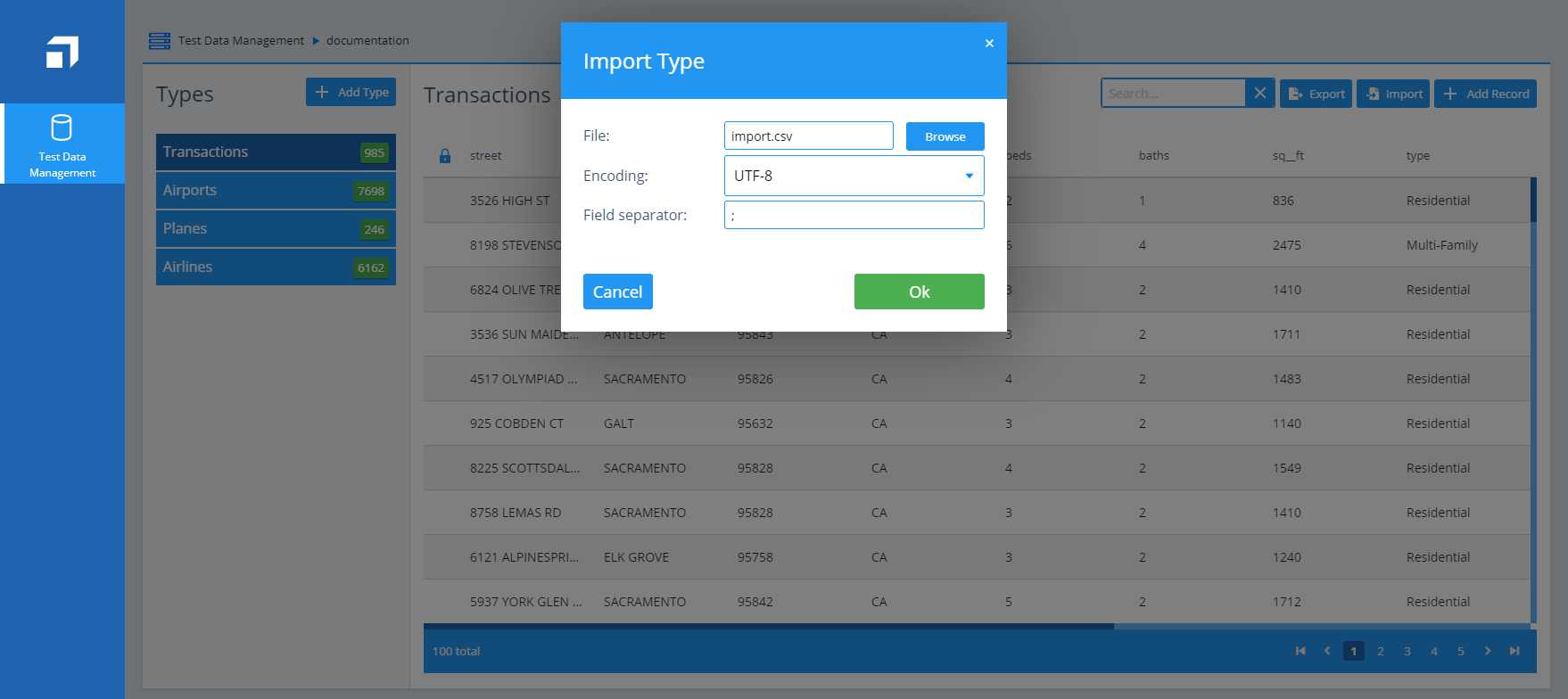
Import records to a type
-
In the Import Type dialog, specify the File you want to import. Use the Browse button to select a file on your machine.
-
If you select CSV, specify the following additional values:
-
Encoding: select what type of encoding you want to use. The default is UTF-8.
-
Field separator: specify the character you want to use as a field separator. The default is ;.
-
-
Click Ok to import your records.
The Test Data Object Viewerappends the imported content to the respective records.