Import recorded messages
Once you have recorded messages in OSV, you can import them in Tosca Commander. You can import all messages of the OSV Environment that you connected to this workspace. In Tosca Commander, these messages are then available as OSV Scenarios.
You can import the following elements:
-
All messages of the OSV Environment
-
Individual messages that you select in the OSV Monitor
-
Available Scenarios and all their messages from the OSV Environment
How do you want to use your messages?
During the import, you can decide whether you want to import your messages as a single Scenario or as multiple Scenarios.
-
A single Scenario contains all imported messages. It allows you to visualize the communication process in the Sequence Flow Diagram as described in chapter "Visualize Scenarios or Scenario templates".
-
Multiple Scenarios allow Tosca to group all related messages and create one Scenario for each message pair. By default, each Scenario has the same name as the request message it contains.
Import all messages
To import all messages from an OSV Environment, follow the steps below:
-
In Tosca Commander, right-click the project root element or a ComponentFolder.
-
Select one of the following options from the context menu:
-
Select OSV->Import Recorded Stateful to import messages as a single Scenario.
-
Select OSV->Import Recorded RR Pair to import request-response message pairs as multiple Scenarios.
-
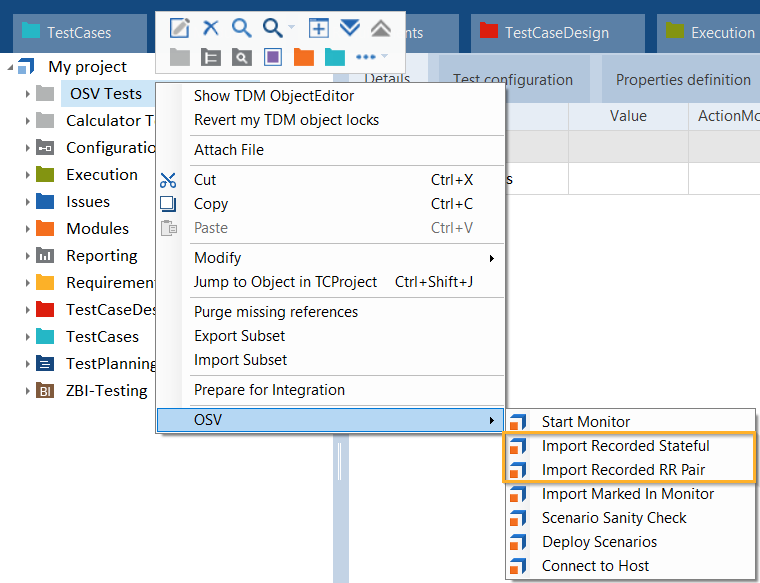
Import messages
-
The subsequent dialog indicates the number of imported messages. To delete these messages from the OSV Environment after the export, click Yes.
The system imports the messages into a new ComponentFolder called OSV_Import_<current date>_<current time>.
Import marked messages
To import selected messages from the OSV Environment, follow the steps below:
-
To open the Recorder tab, click on Home->Recorder.
-
Hold CTRL and select your messages.
-
Right-click on the messages and select Mark Messages for Import from the context menu.
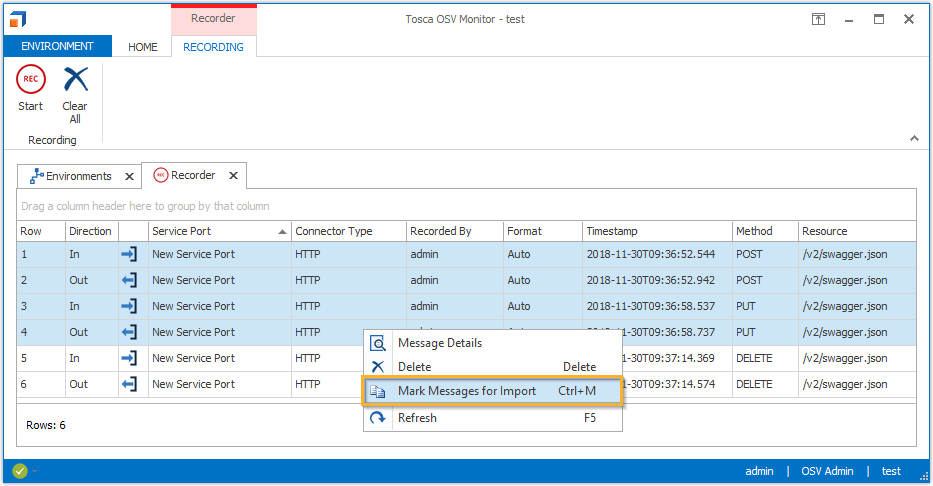
Mark messages for Import
-
In Tosca Commander, right-click the project root element or a ComponentFolder.
-
Select one of the following options from the context menu:
-
Select OSV->Import Recorded Stateful to import messages as a single Scenario.
-
Select OSV->Import Recorded RR Pair to import request-response message pairs as multiple Scenarios.
-
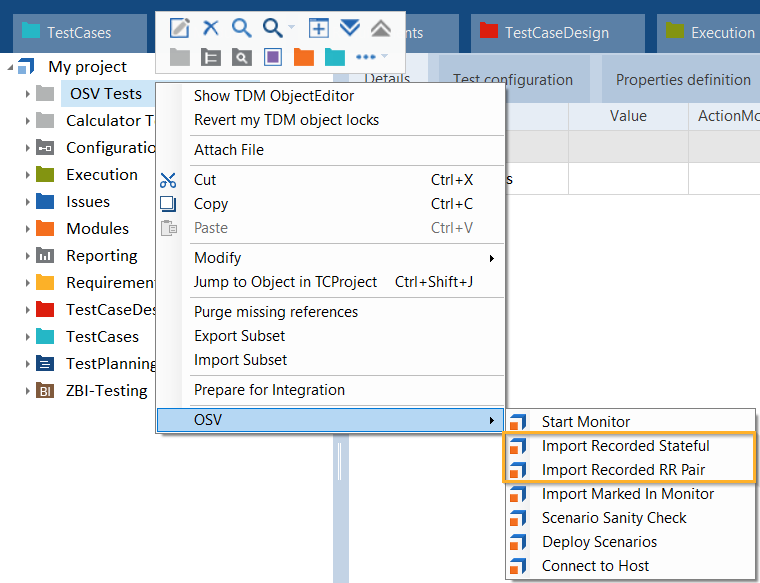
Import messages
- The subsequent dialog indicates the number of messages marked for import. To import these messages, click Yes.
-
In the subsequent dialog, click Yes to delete the messages from the OSV Environment after the export.
The system imports the messages into a new ComponentFolder called OSV_Import_<current date>_<current time>.
Import Scenario
To import a Scenario from the OSV Environment to Tosca Commander, follow the steps below:
-
In the Home menu, click on the Available. This opens the Available Scenarios tab.
-
Right-click the Scenario and select Mark Scenario for Import from the context menu.
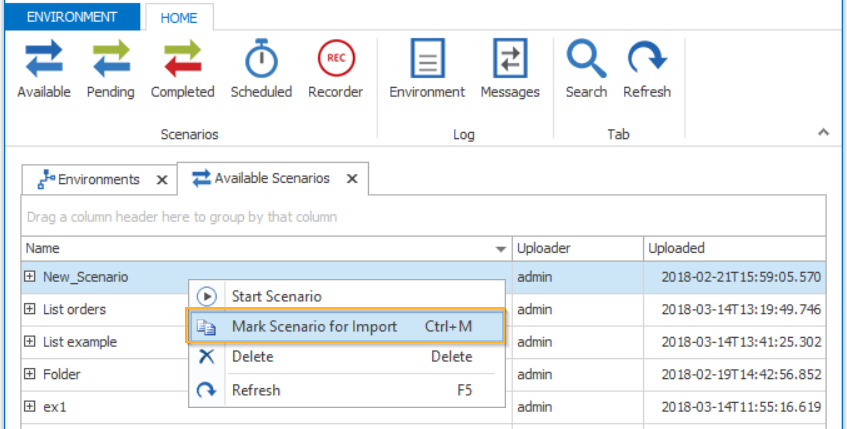
Mark Scenario for Import
-
In Tosca Commander, right-click the project root element or a ComponentFolder.
-
Select OSV->Import Marked In Monitor from the context menu.
The system imports the Scenario and all related Modules into a new ComponentFolder called OSV_Import_<current date>_<current time>.