Start OSV Scenarios
When you create an OSV Scenario, you assign it to the OSV Environment that you want to use for testing. To run your Scenario in this OSV Environment, you have to start it in one of the following ways:
-
Start the Scenario in the Tosca OSV Monitor.
-
Send a message to start the Scenario automatically.
-
Start the Scenario in Tosca Commander.
Start Scenarios in the OSV Monitor
You can start OSV Scenarios directly in the OSV Monitor.
To do so, follow the steps below:
-
Navigate to the Available Scenarios tab.
-
Right-click on a Scenario and select Start Scenario from the context menu.
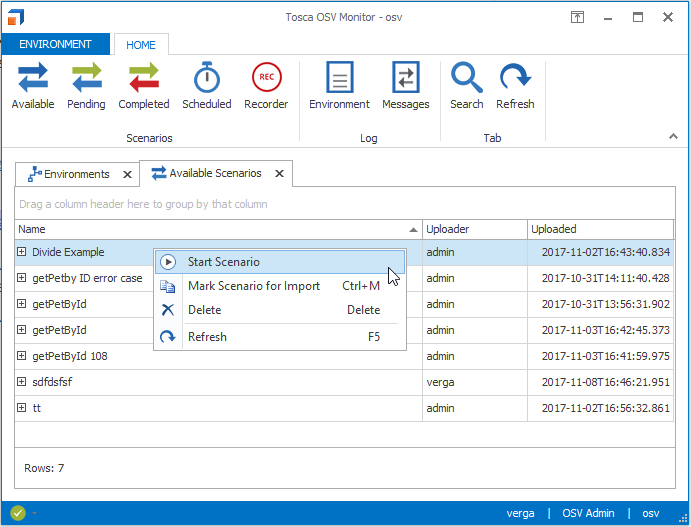
Start Scenario in the OSV Monitor
Start Scenarios by sending a message
You can start an OSV Scenario automatically by sending a message.
When you send the first message of a Scenario to a listening service port, OSV automatically assigns the message to this Scenario and starts it.
The message detection algorithm is responsible for this assignment. For more information on message detection algorithms, see chapter "Ways to design your Scenario".
Start Scenarios in Tosca Commander
In Tosca Commander, you can start an OSV Scenario via SOAP Webservices. For more information on SOAP Webservices, see chapter "Steering Webservices".

|
When you start a Scenario in Tosca Commander, Tricentis recommends to use the TestStep Library (Remote API Library) from the default subset. For more information on the default subset, see chapter "Prepare your workspace". |