Define a Database connection
Define a Database connection in the Tosca BI Connection Manager if you intend to use this connection for the following tests:
-
Tests you create with the Metadata comparison Module
-
Tests you create with the Row by Row Comparison Module
-
Tests you create with the BI DB Expert Module
To define your connection, follow the steps below:
-
Create a new connection as described in chapter "Create a new connection".
-
Enter the connection information in the General section as described below.
-
Make sure that the Include Metadata check box is disabled.
If you want to change an existing connection later on, see chapter "Change existing connections".
Use an empty password
Tricentis recommends that you fill out UserID and Password in the Credentials section of the Connection Manager.
If your application doesn't require a password and you want to use an empty password, include your user credentials in the ODBC Connection String. Otherwise, Tosca BI can't distinguish between an empty password and no password.
This only works if you use a connection string. You can't submit empty passwords with an ODBC Data Source.
Enter the connection information
The General section of the Connection Manager contains all information Tosca BI needs to connect to your data source.
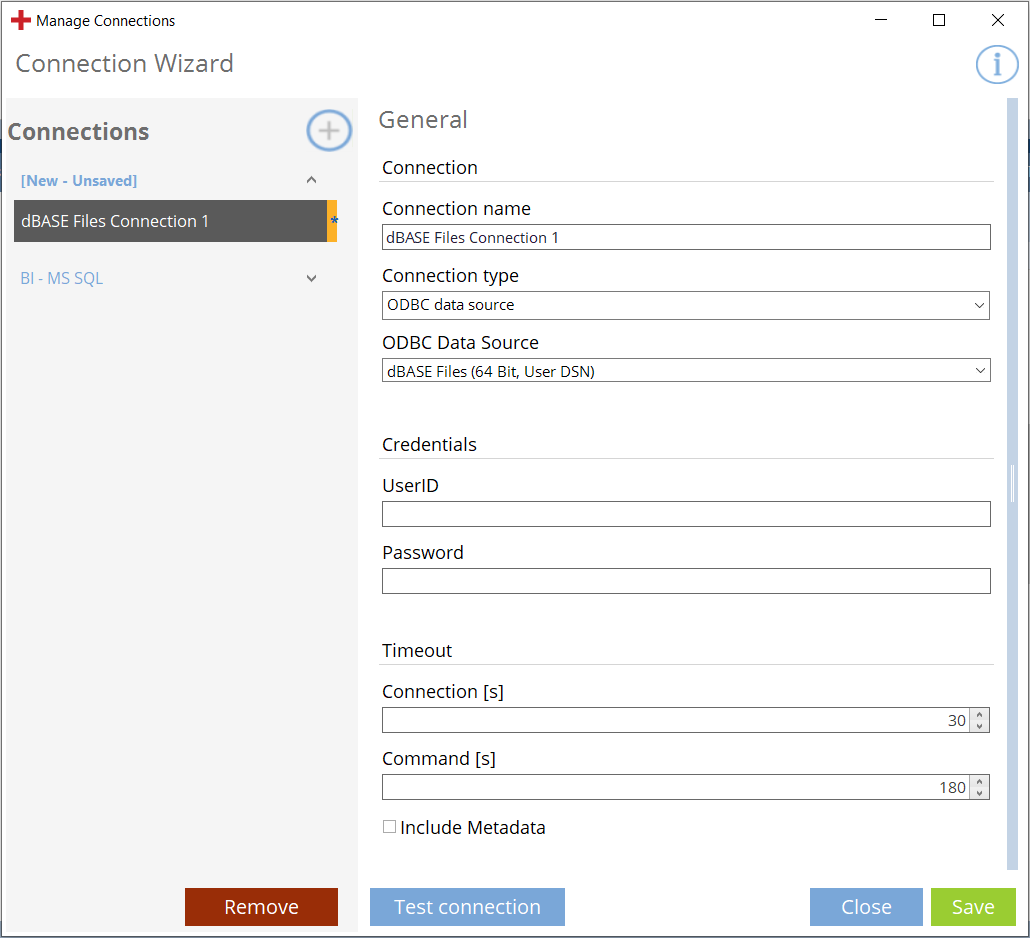
Connection Manager: Define a Database connection using an ODBC data source
You need to populate the following fields:
|
Entry |
Description |
|---|---|
|
Connection name |
Enter the name of the connection. |
|
Connection type |
Select the connection type:
|
|
For connection type ODBC data source, define the details of your ODBC data source:
|
|
|
For connection type ODBC connection string, define the details of your ODBC connection:
|
|
|
For connection type SQLite, define the details of your SQLite connection:
|
|
|
Credentials - UserID |
UserID is mandatory if you have enabled ODBC data source. Use the same credentials you used when you configured the ODBC connection. Credentials that you add in this section override any credentials that you specified in the connection string. |
|
Credentials - Password |
Password is mandatory if you have enabled ODBC data source. Use the same credentials you used when you configured the ODBC connection. Credentials that you add in this section override any credentials that you specified in the connection string. |
|
Timeout - Connection |
Time in seconds after which Tosca BI aborts an active connection. |
|
Timeout - Command |
Time in seconds after which Tosca BI aborts the SQL query and reports it as failed. |
Test your connection
Click on Test connection to check whether the information you have entered allows you to connect to your data source.