Configure an Oracle WebLogic connection
You can configure an Oracle WebLogic connection in the API Connection Manager.
This allows you to connect to an Oracle WebLogic queue or topic and to push and pull messages. For detailed information on Oracle WebLogic, see the Oracle WebLogic documentation.
Prerequisites
To use your Oracle WebLogic connection , you have to install the WebLogic JMS .NET Client Libraries.
Configure your connection
To configure an Oracle WebLogic connection, follow the steps below:
-
Specify a Name for your connection.
-
From the Type drop-down menu, select Oracle WebLogic .
-
Enter the Queue/Topic Name. This is the name of the queue or topic you want to connect to.
-
Enter the name of the Connection Factory. This is the object that enables the JMS client to create a JMS connection.
-
Specify the Host. This is the name or IP address of the Oracle WebLogic server host.
-
Enter the Port to listen to.
-
Select a Type from the drop-down menu:
-
Select Queue for a one-to-one messaging pattern.
-
Select Topic for one-to-many messaging.
-
-
Select a message type from the Message Type drop-down menu:
-
Select JmsTextMessage for messages with a single text string.
-
Select JmsBytesMessage for messages that contain multiple types.
-
-
Optionally, enable Peeking to retrieve messages from topics or queues without consuming them.
-
If your connection requires authentication, enter your Username and Password.
-
Optionally, configure XML and web service security.
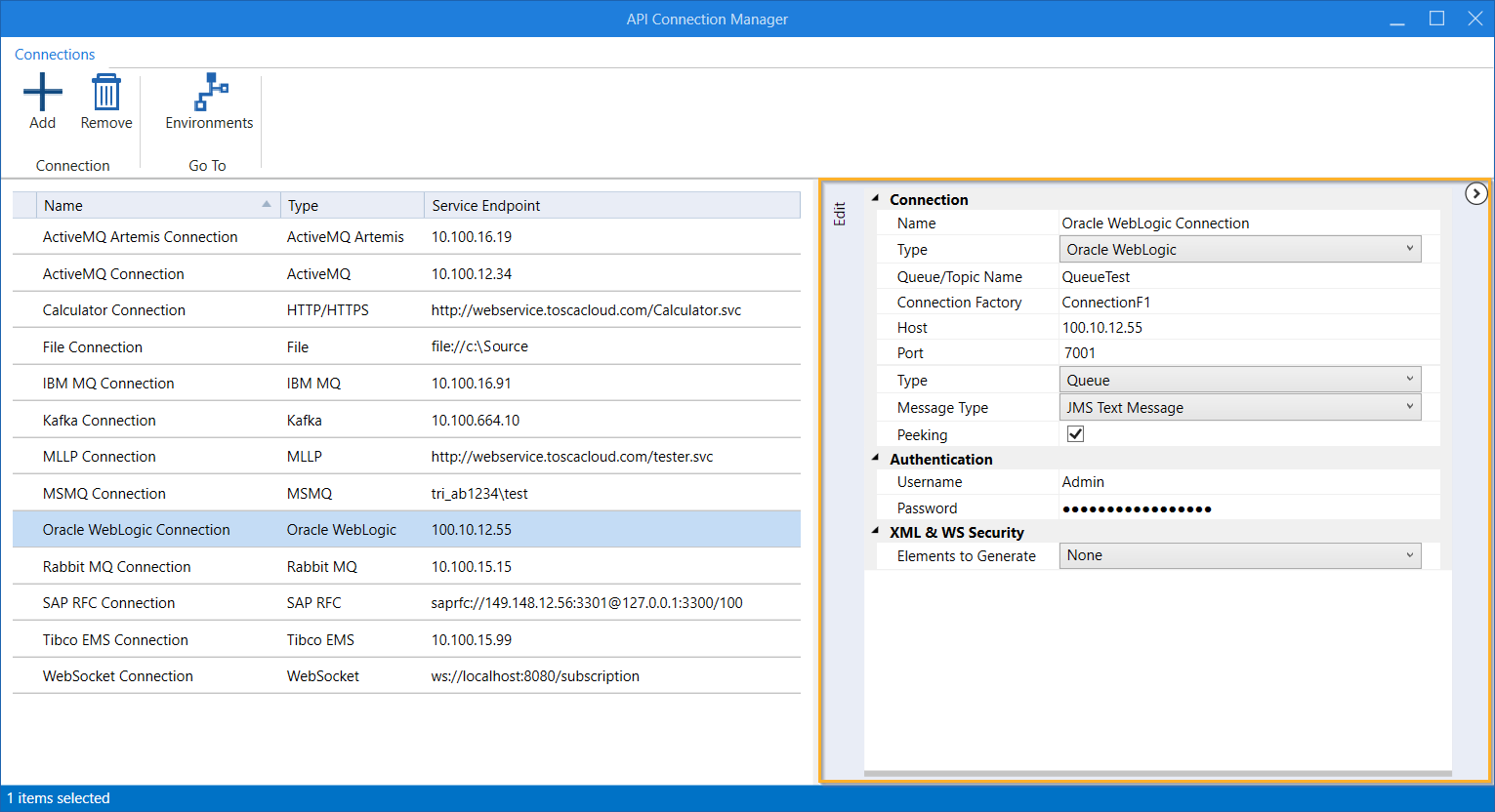
Configure an Oracle WebLogic connection
You can now use your Oracle WebLogic connection for testing. For information on how to push and pull messages in API Scan, see chapter "Run JMS messages".