Display completed Scenarios
The Completed Scenarios tab displays all completed Scenarios of the OSV environment you are connected to.
To open the Completed Scenarios tab, click the ![]() Completed icon in the Home menu.
Completed icon in the Home menu.
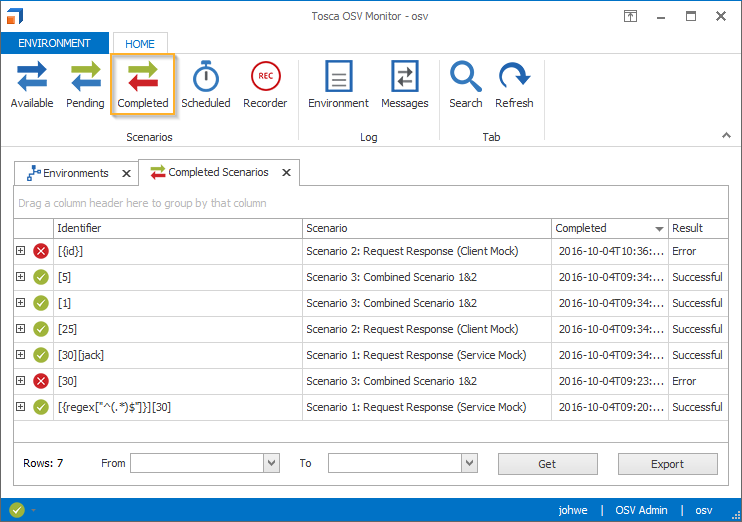
Completed Scenarios tab
To update the Scenario list, click ![]() Refresh in the Home menu or the Get button in the lower-right corner.
Refresh in the Home menu or the Get button in the lower-right corner.
To refresh an individual Scenario, right-click on it and select Refresh from the context menu.
Display Scenarios from a specific time period
To display completed Scenarios from a specific time period, follow the steps below:
-
Define a time period in one of the following ways:
-
Enter a date and time into the From and To fields at the bottom of the tab. Use the format dd.MM.yyyy HH:mm:ss.
-
Click the
 arrow icon next to the From and To fields and select a date and time from the calendar.
arrow icon next to the From and To fields and select a date and time from the calendar.
-
-
Click Get, to see the result.
Show Scenario details
You can view the details of a completed Scenario and its messages in the Completed Details tab. It contains, for instance, information on message transport and message content.
To open the tab, right-click on a Scenario or message and select Show Details from the context menu.
For more information on Scenario details, see chapter "View Scenario details".
Resend individual messages
To resend individual messages from completed Scenarios, follow the steps below:
-
Click the + symbol next to a completed Scenario to open a list of messages from that Scenario.
-
Select the message you want to resend. To select multiple messages, hold CTRL.
-
Right-click on the message(s) and select Resend Message(s) from the context menu.