Create and edit service ports
You can create and edit service ports in the Tosca OSV Monitor. You have to add each service port to an OSV Environment.
An OSV Environment is a logical grouping for your tests. For each service that you want to use in your tests, you have to add a service port to the OSV Environment.
Create a service port
To create a service port, follow the steps below:
-
Start the Tosca OSV Monitor.
-
Navigate to the Environments tab.
-
Click on the
 icon in the row of the respective OSV Environment.
icon in the row of the respective OSV Environment.
Alternatively, right-click on an OSV Environment and select Create Service Port from the context menu .
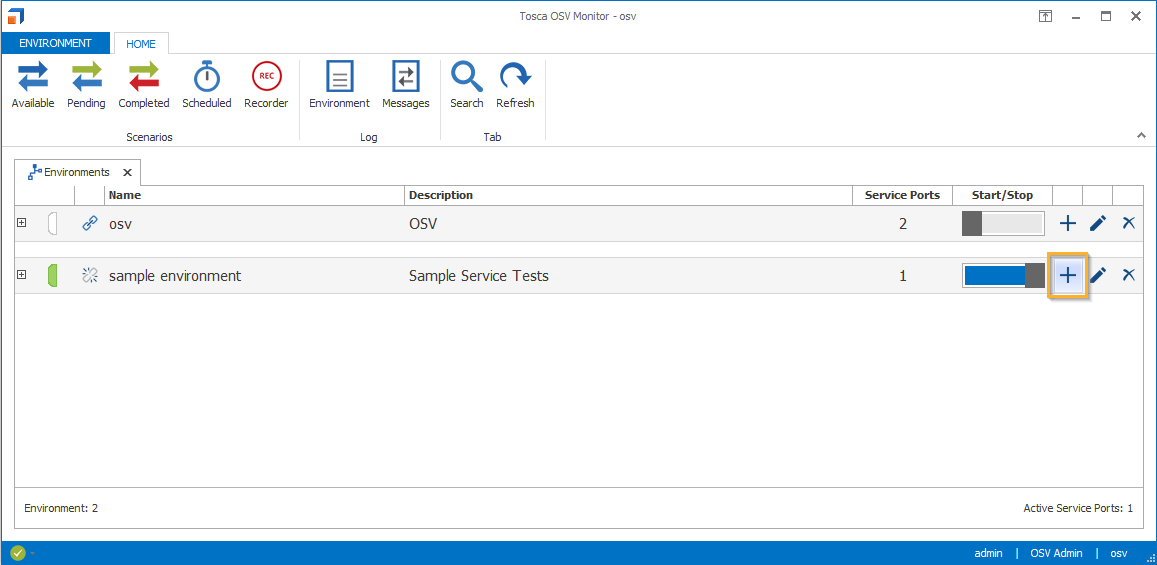
Create a service port
Each service port has a specific service port type that defines the type of virtual service. For instance, you can create a HTTP or MSMQ service port. For information on how to configure the different service port types, see chapter "Configure service ports".
Edit a service port
To edit a service port, follow the steps below:
-
Start the Tosca OSV Monitor.
-
Navigate to the Environments tab.
-
Click on the
 icon to expand the OSV Environment.
icon to expand the OSV Environment. -
Click on the
 icon in the row of the service port.
icon in the row of the service port.
Which fields and attributes you can edit depends on the type of service port. For information on how to edit service port types, see chapter "Configure service ports".
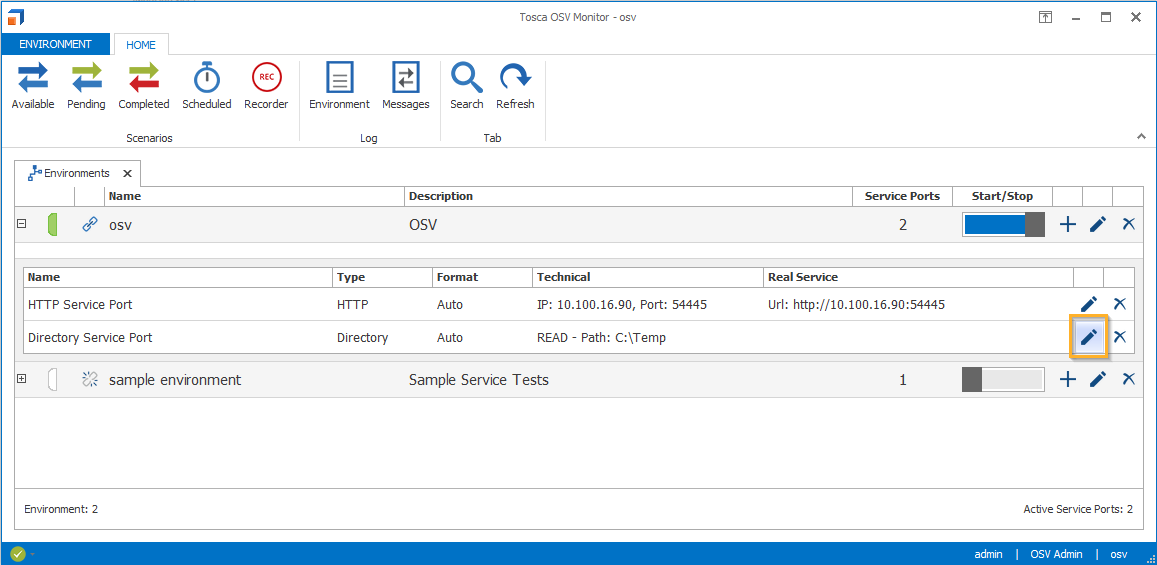
Edit a service port
Enable or disable a service port
If you want to use a service port, you have to make sure it's enabled. If you don't want to use a service port anymore, you can either disable or delete it.
To enable or disable a service port, right-click the port and select Enable or Disable from the context menu.
Tosca OSV Monitor grays out disabled service ports.
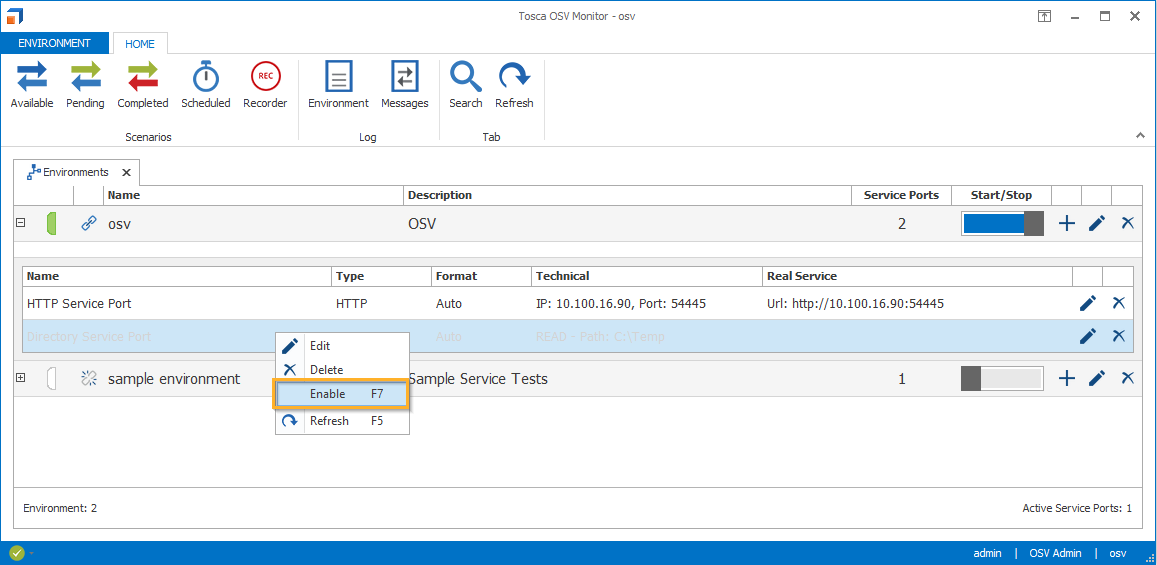
Enable a disabled service port
To delete a service port, click on the ![]() icon in the row of the service port.
icon in the row of the service port.
Alternatively, right-click on the service port and select Delete from the context menu.