Navigate the Environments tab
The Environments tab is available to the OSV Adminuser group.
If you are an admin, the tab is open by default when you access the Tosca OSV Monitor. In case you closed it, you can re-open it from the Environment menu.
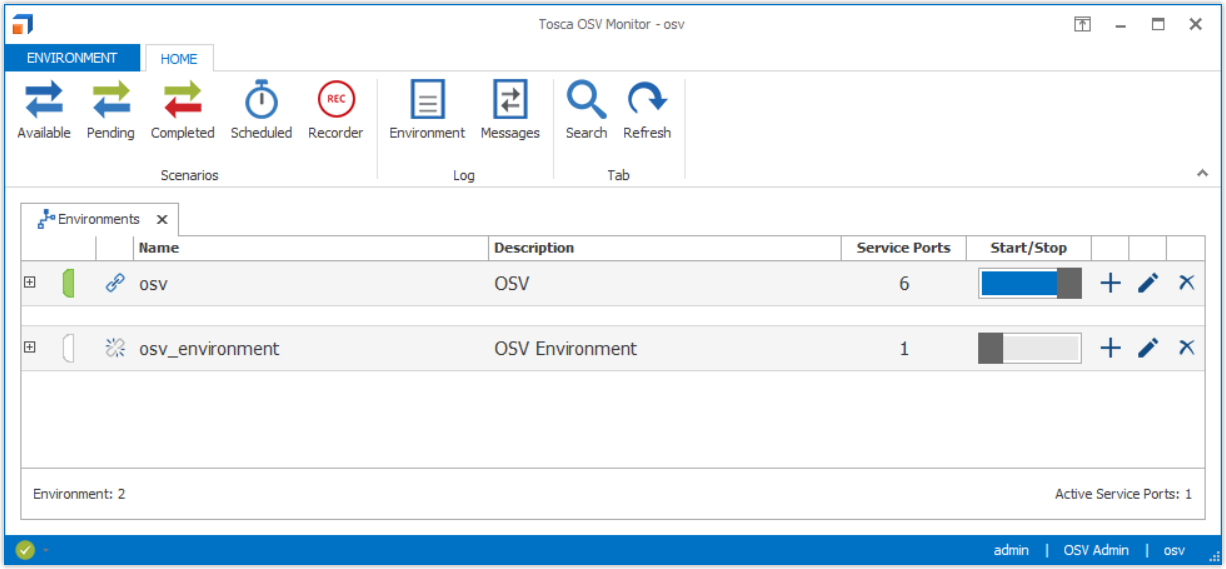
Environments tab in the Tosca OSV Monitor
The Environments tab displays a list of all your OSV Environments. Additional to the name, description, and number of service ports, it provides the following information:
|
Item |
Description |
|---|---|
|
|
Click to see the service ports of your OSV Environment. |
|
|
Indicates whether the OSV Environment was started. If the icon is green, the Start/Stop toggle is turned on. |
|
|
Click the Start/Stop toggle to start or stop your OSV Environment. |
|
|
Click to connect the OSV Environment to your workspace. You can connect one OSV Environment at a time. |
|
|
Click to add a new service port. |
|
|
Click to edit the OSV Environment. |
|
|
Click to delete the OSV Environment. |