Display messages
You can display your messages in the OSV Monitor and view the message details.
To display message details, follow one of the steps below:
-
In an available or a pending Scenario, right-click on a message and select Preview Message from the context menu.
-
In a completed Scenario, right-click on a message and select Message Details from the context menu.
-
In the Recorder tab, right-click on a message and select Message Details from the context menu.
-
In the Messages Log, right-click on a message and select Message Details from the context menu. You can also double-click on a message to display the message details. For more information, see chapter "Check the Messages Log".
-
In the Environment Log, right-click on a message and select Message Details from the context menu. This option is only available if the log entry is associated with a message. For more information, see chapter "Check the Environment Log".
Message details
The Message tab shows all message details, including Transport and Text:
-
Transport shows the transport details of the message.
-
Text shows the text of the message. The text view is limited to 10000 characters. To view messages with more characters, you can export them as described below.
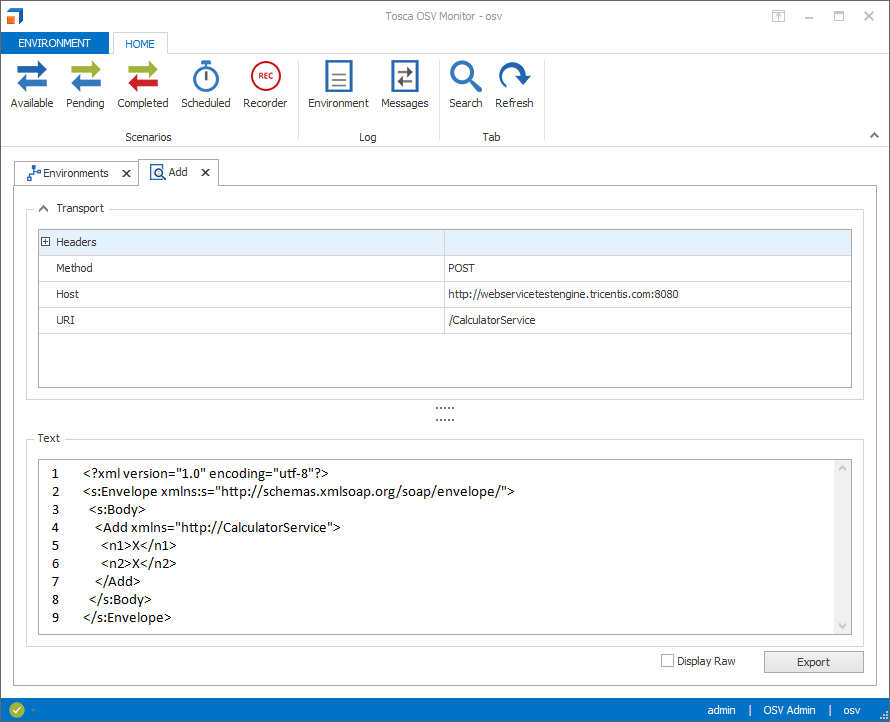
Displaying messages
By default, the text box shows the message pretty printed. To show the message text in the original format, enable the check box next to Display Raw.
To export the message text as a DAT file, click on Export. You can then display the message text in another application.