Check the Messages Log
The Messages Log shows you which messages have been sent in and out of the OSV Environment you are connected to. The OSV Monitor creates a log entry for each message.
To open the Messages Log, click on Messages in the Home menu.
The Messages Log displays all log entries and message details such as the time stamp, direction, or service port name. To select which information you see, you can customize the tab.
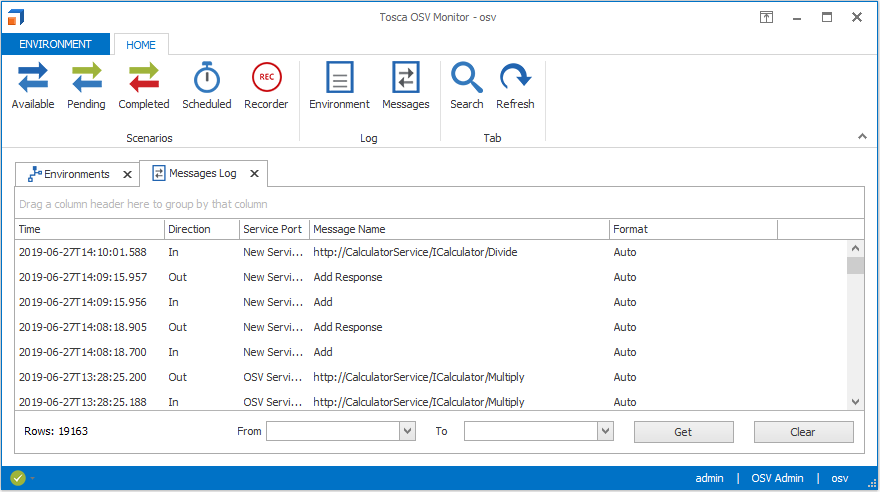
Messages Log
Navigate the Messages Log
The bar at the bottom of the Messages Log allows you to easily navigate the log and log entries:
-
To show log entries from a certain time period, use the fields From and To. Enter a date and time in the format dd.MM.yyyy HH:mm:ss or click the arrow icon to open the calendar.
-
To update the log, click on Get.
-
To clear the log, click on Clear. This option is available to OSV Admins and Designers.