Navigate the OSV Monitor
The Tosca OSV Monitor provides you with a workspace and a menu bar to control and steer your OSV Environments and Scenarios.
By default, the main window opens on the Environments tab, which displays all your OSV Environments. It also includes some environment information, such as the connection status, description, and number of service ports.
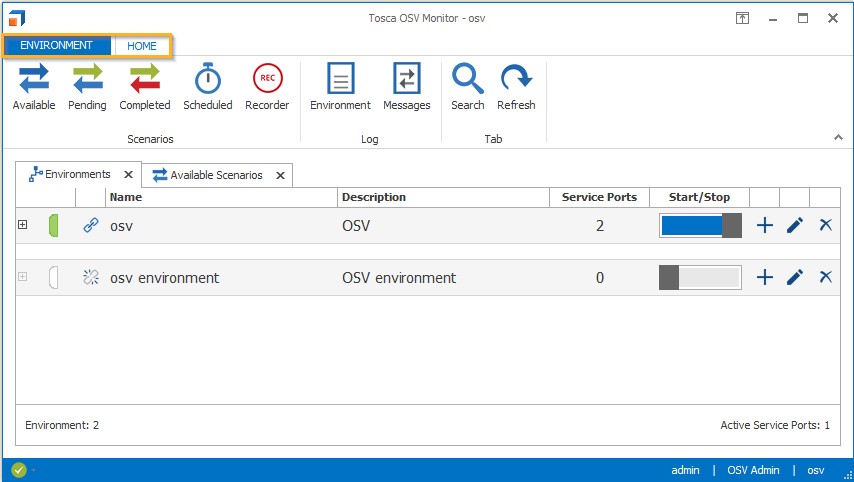
Tosca OSV Monitor menus
Navigate the menus
The Tosca OSV Monitor contains two menus.
Home menu
With the Home menu, you steer and monitor your Scenarios, Environments, and messages. Just click on one of the icons to open the respective tab. For more information on how to use it, see chapter "Use the Home menu".
Environment menu
The Environment menu allows you to manage OSV Environments, Environment settings, and licensing. You can open it via the Environment tab in the upper-left corner. For more information on how to use it, see chapter "Use the Environment menu".
Use the status bar
The icon in the bottom left corner of the Tosca OSV Monitor indicates the status of the OSV Host and the environment. Click the ![]() icon for more detailed information.
icon for more detailed information.
The bottom right side of the status bar displays the logged-in user, the user’s role, and the name of the currently connected OSV environment.