Start the OSV Web Monitor
Before you start the OSV Web Monitor, decide how you want to use it:
-
Sign in with your Tricentis user account. To do so, you must enable Tricentis User Administration first.
-
Just try it out as a guest user. If you want to, you can always enable Tricentis User Administration later.
Enable Tricentis User Administration
To enable Tricentis User Administration for the OSV Web Monitor, follow the steps below:
-
Open the file <Tosca OSV program files>\Tricentis.OSV.Core.dll.config.
-
Change the value of the setting AuthUri to the address of Tricentis User Administration. For user administration details, contact your administrator.
Start the OSV Web Monitor
To start the OSV Web Monitor, follow the steps below:
-
Double-click the
 OSV Host icon on your desktop to launch the OSV Host.
OSV Host icon on your desktop to launch the OSV Host. -
In the system tray, click the OSV Host icon and select Start Web-Monitor.
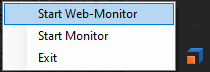
Start the OSV Web Monitor
-
If you have enabled Tricentis User Administration, enter your Tricentis user credentials and click Login.
Sign out and manage account
To sign out of the OSV Web Monitor, follow the steps below:
-
Click on your user name in the top right corner.
-
Click Logout.
You can also access your Tricentis user account from here, in case you need to manage your information. To do so, click My Account.
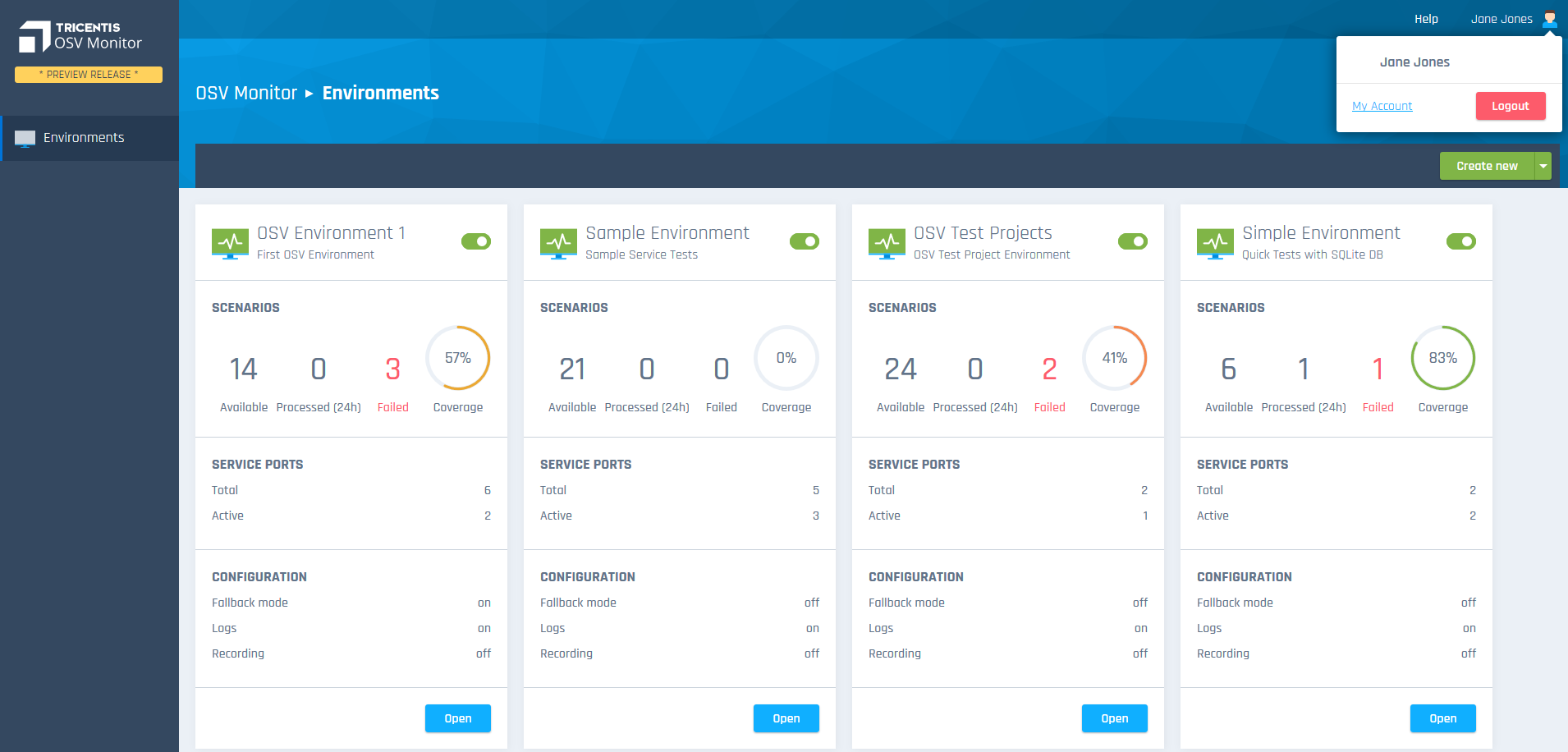
OSV Web Monitor start page
What's next?
If your OSV Web Monitor is still blank, get started with creating a new OSV Environment.
If you have used OSV before, the OSV Web Monitor displays your existing OSV Environments. You can start to work with them right away.