Run the Tosca SAP Solution Manager Wizard
The Tosca SAP Solution Manager Wizard enables you to quickly configure the extension.
Follow the steps described in this chapter to:
Open the Tosca SAP Solution Manager Wizard
To open the Tosca SAP Solution Manager Wizard, follow the steps below:
-
Go to the Project tab in Tosca Commander.
-
Click on the project root element and select the option Checkout Tree from the Team tab.
In the subsequent window, click Yes to confirm the checkout.
-
Right-click the project root element and select SAP Solution Manager->Configure SAP Solution Manager Integration from the context menu.

SAP Solution Manager in the context menu of the project root element
Configure the integration in the Tosca SAP Solution Manager Wizard
The Tosca SAP Solution Manager Wizard enables you to integrate SAP Solution Manager into Tricentis Tosca.
After you have launched the Tosca SAP Solution Manager Wizard, an introductory window provides you with the overview of steps required to complete the integration.
Click Next to go to the next step.
In this step the Tosca SAP Solution Manager Wizard verifies whether you have completed the required preparatory steps successfully.
If both prerequisites are marked with green check marks, click Next to go to the next step.
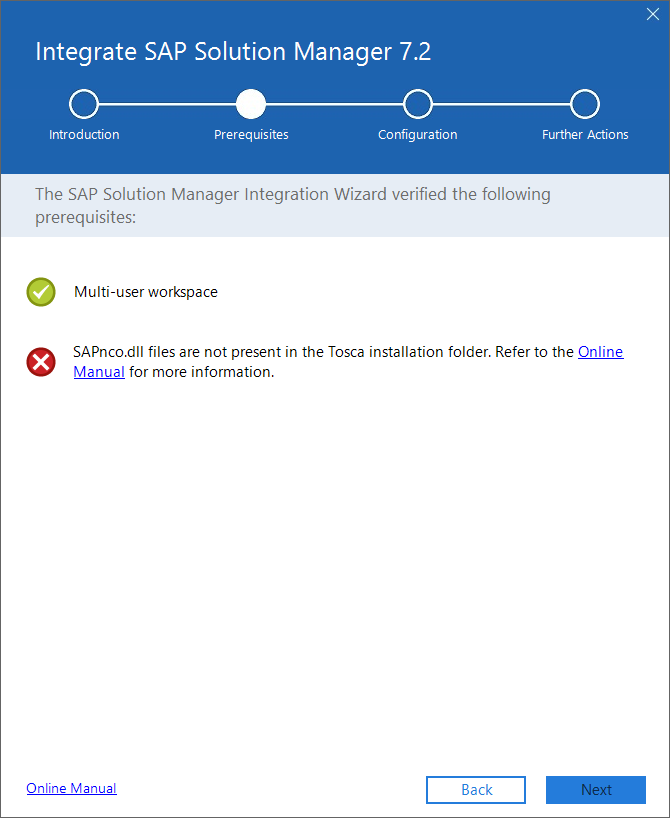
Example of possible messages in the Prerequisites step
If you see the message Current workspace is not a multi-user workspace, create a multi-user workspace as described in chapter "Create workspaces".
If you see the message SAPnco.dll files are not present in the Tosca installation folder, copy the .dll files as described in chapter "Add SAP .NET Connector 3.0 libraries".
In this step you provide workspace information and define connection parameters.
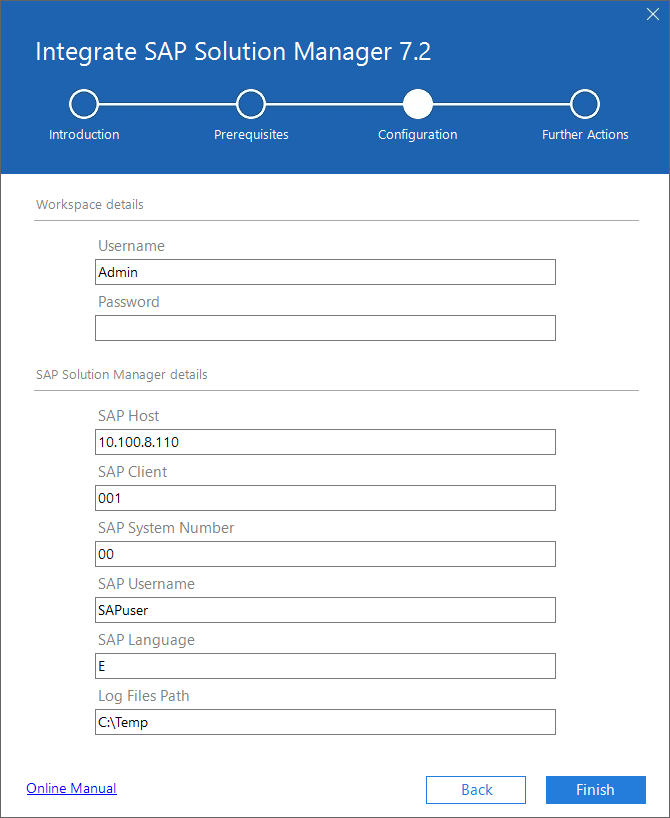
Workspace details and SAP Solution Manager details
In the respective fields, enter the parameters described in the table below:
|
Parameter |
Description |
Example |
|---|---|---|
|
Username |
Username of the workspace user. |
Admin |
|
Password |
Workspace password if you use one to log in to the workspace. Otherwise, leave this field empty. |
YourPasword |
|
SAP Solution Manager Server |
IP address or server name of the SAP Solution Manager System. |
10.100.8.110 |
|
SAP Client |
Client in the SAP system. |
001 |
|
SAP System number |
Two-digit name that identifies the SAP system. |
00 |
|
SAP Username |
SAP GUI user name which you use to log in to SAP Logon. It's not a technical user. |
SAPuser |
|
SAP Language |
Language used in SAP system under test. This field is prefilled by default. |
E |
|
Path to the log files |
Path to the Tricentis Tosca log files. This field is prefilled by default. |
C:\Temp |
After you have filled all necessary fields, click Finish to complete the configuration and see the summary screen that describes actions you need to take manually.
Last step describes further actions that are required to complete the integration between Tricentis Tosca and SAP Solution Manager.
For detailed information, refer to the following chapters:
Click Close to exit the Tosca SAP Solution Manager Wizard.