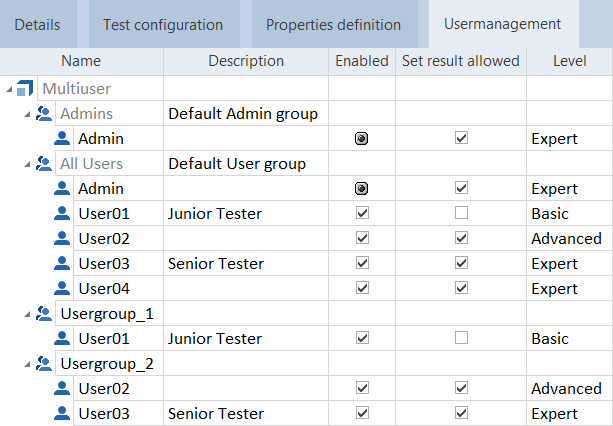User management in Tosca comprises the following tasks: creating, activating and deactivating users, assigning users to user groups, and setting passwords.
User groups enable you to define which users are allowed to see or modify which objects.
How to access user management
Users must be part of the Admins user group to be able to open user management (see chapter "Manage Projects and users").
-
Open the project window via Home->Project.
-
Switch to the Usermanagement tab. This lists all user groups of the project.
The Admins group includes all administrators, whereas the All Users group comprises all users of the project. Both groups are always present and cannot be deleted.
In the Description column, you can enter a description of the user.
In the Enabled column, you can set a user's current status (see chapter " Enable and disable users").
In the Set result allowed column, you can define whether a user is allowed to set execution results (see chapter "Set test results manually").
The Level column indicates the user classification for performing operations in Tosca Commander™ (see chapter "How to define access rights for specific operations - classifying users").
How to make changes to user management in multiuser mode
To modify user management in multiuser environments, you need to check out the project root element via the context menu entry Checkout.
Please make sure to check in the project via Home->Checkin all once you are finished.