 Manage connections
Manage connections
The Tricentis User Administration contains a tabular overview list of all Active Directory connections.
Administrators can add new Active Directory connections to the Connections view of Tricentis User Administration.

|
To find an Active Directory connection quickly, you can filter the overview list. To do so, type into the Type to filter ... text field. |
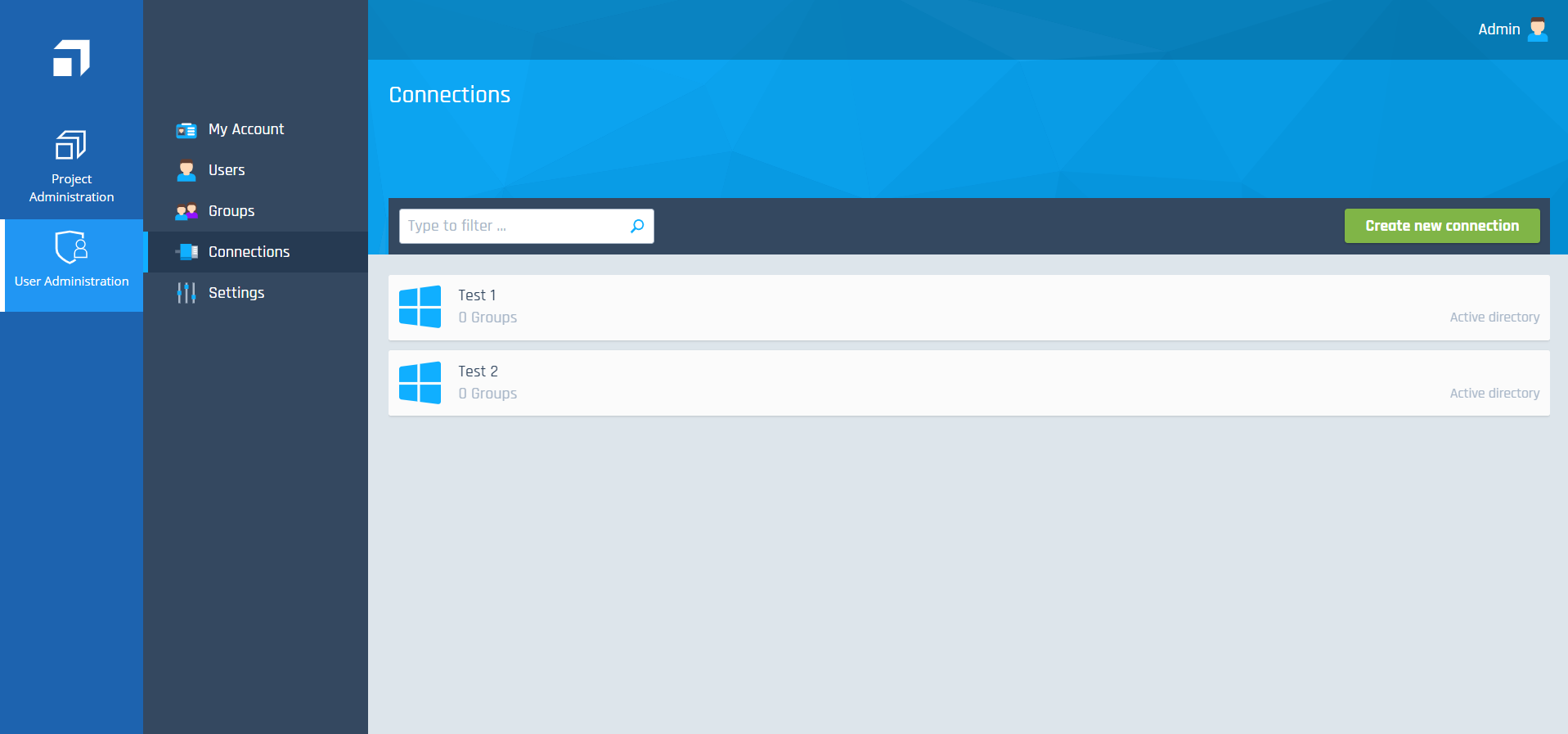
Active Directories overview
Create connections
To add an Active Directory connection, follow the steps below:
-
Go to the Connections overview.
-
Click Create new connection in the top right corner.
-
In the subsequent dialog, enter the Name and Domain of the connection.
-
Click Create.
The newly created connection is now available in the Groups overview.
Edit the connection name and domain
To edit a connection, follow the steps below:
-
Go to the Connections overview and select the connection that you want to edit.
-
Click into the connection name field and enter a new name.
-
Click into the connection domain field and enter a new domain.
Delete connections
To delete a connection, go to the Connections overview, select the connection, and click the Delete button.
As an administrator, you can synchronize user groups from Active Directory connections into the Groups overview of Tricentis User Administration. For more information, see chapter "Synchronize groups with Tricentis User Administration".