 Assign groups to groups
Assign groups to groups
In order to better organize and manage user groups, Admins can nest groups within each other.
To do so, follow the steps below:
-
Go to the Groups view of the Tricentis User Administration and select the group you want to use as a parent group.
-
Click the
 Edit button next to Child groups.
Edit button next to Child groups.
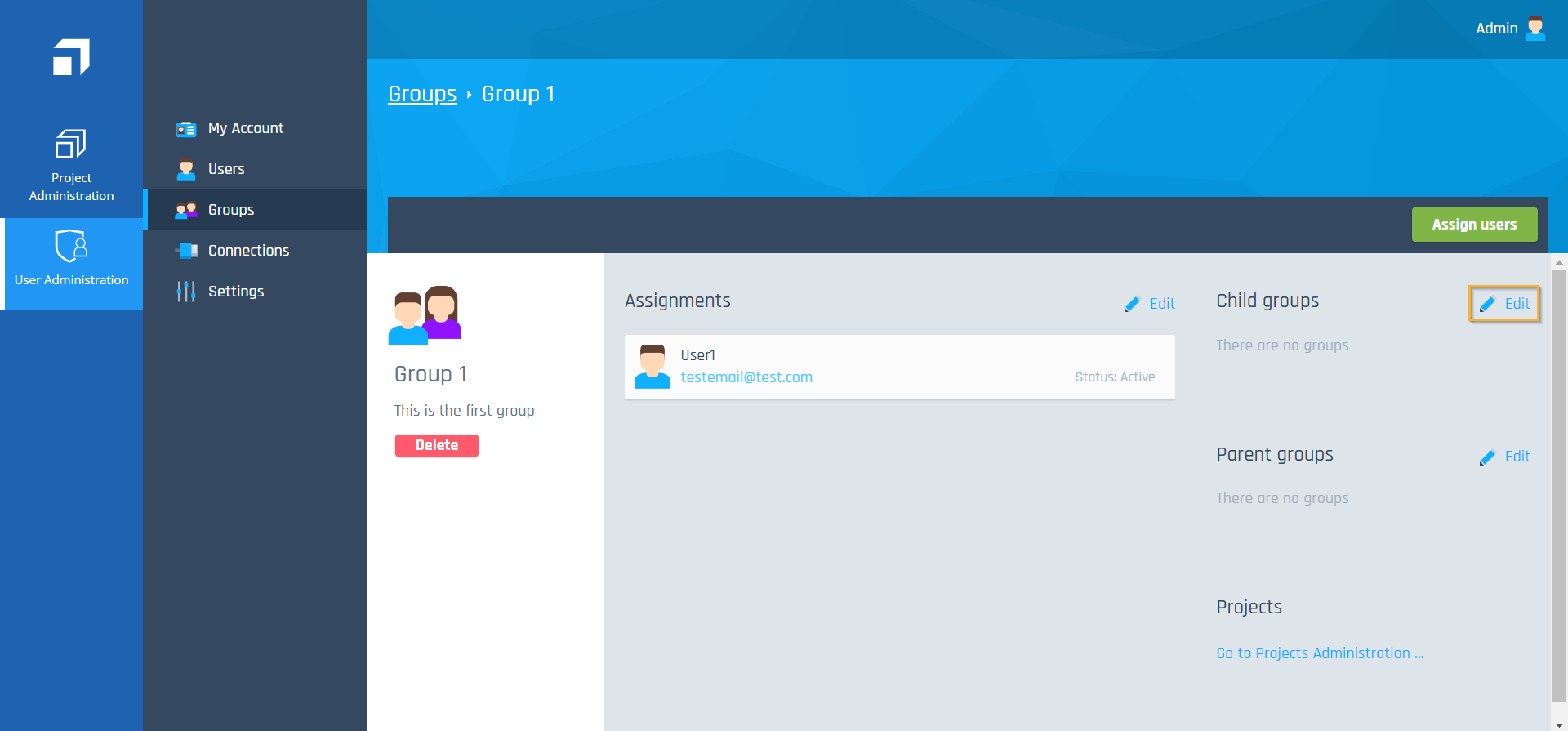
Add child group to parent group
-
In the subsequent dialog, specify the child group(s). To do so, select the respective check boxes.
To find specific groups, filter the overview list by typing into the Type to filter ... text field.
-
Click on Assign.
The column on the right side of the screen displays all groups that you have selected as child groups. If you want to remove a group from this list, select the respective check box and click the Remove button.
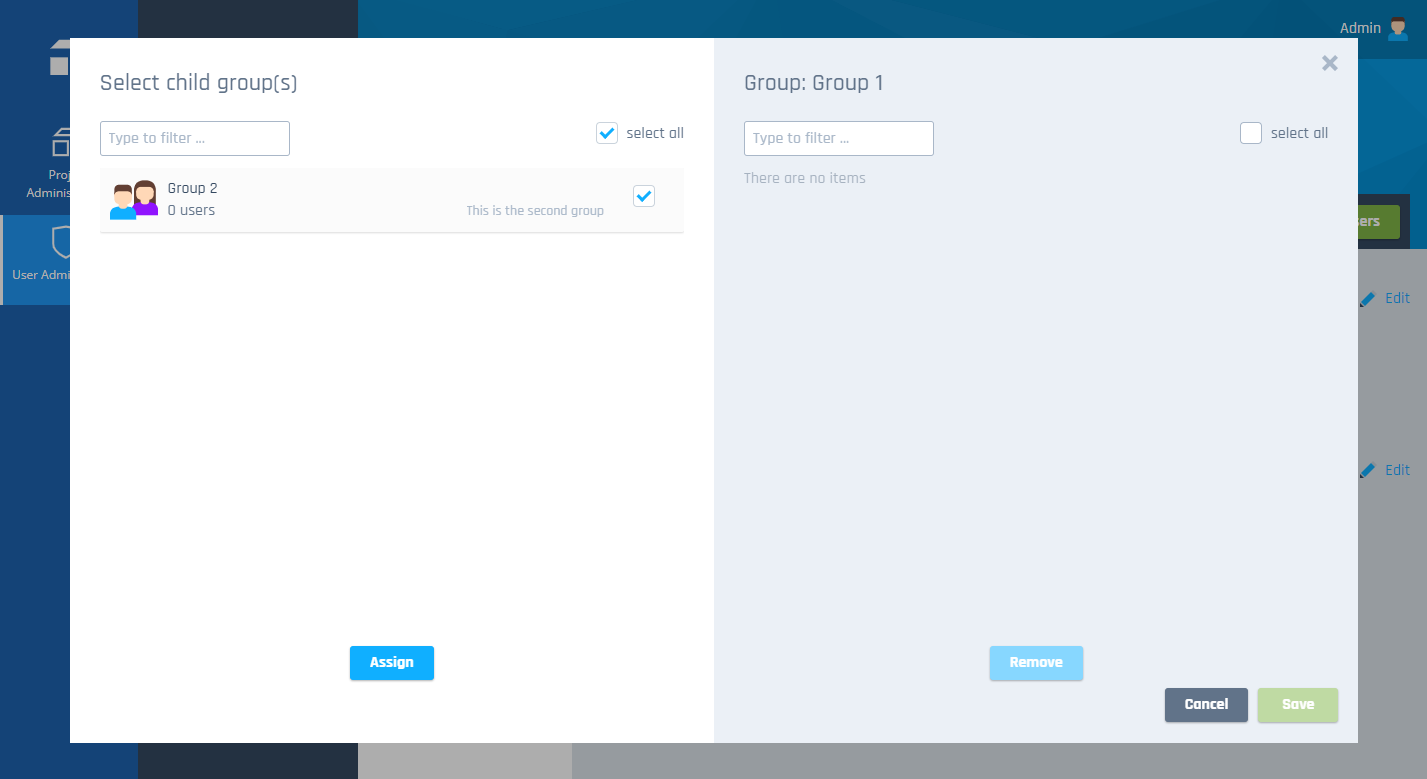
Select groups
-
Click the Save button to save the assignment.

|
You can assign groups from Active Directory to groups that you created locally, but not vice versa. |