 Set up workspaces for Distributed Execution without AOS
Set up workspaces for Distributed Execution without AOS
To use Distributed Execution without AOS (Automation Object Service), you need to set up separate multi-user workspaces for each instance of Tosca Commander and for each Tosca Distribution Agent.
To do so, follow the steps below:
-
On each machine from which you want to trigger executions with Tosca Commander, create a separate multi-user workspace which has access to the common repository.
-
For each Tosca Distribution Agent, create a separate multi-user workspace which has access to the common repository, and configure the agent to use this workspace.
You can configure an agent to use a workspace in one of the following ways:
-
Use the ToscaDistributionAgent Configuration window on the Tosca Distribution Agent machine.
-
Use the Distributed Execution Monitor on the Tosca Distribution Server machine.

|
If you start your agent with the command line interface (CLI), you cannot configure it with the ToscaDistributionAgent Configuration window. You can only configure the agent using the Distributed Execution Monitor. |
Configure an agent's workspace on the agent machine
To set up an agent's workspace on the agent machine, follow the steps below:
-
Right-click the agent icon in the Windows taskbar and select Configure Agent from the context menu.
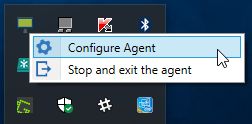
Open the ToscaDistributionAgent Configuration
The ToscaDistributionAgent Configuration window opens:
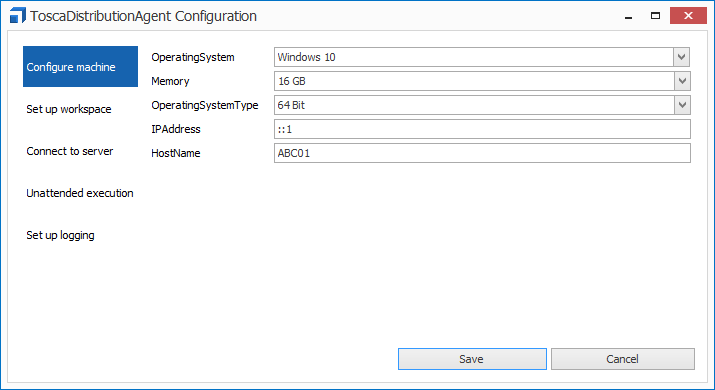
The ToscaDistributionAgent Configuration window
-
Select the Set up workspace tab and populate the following fields:
|
Property |
Description |
|---|---|
|
Tosca workspace |
Path to the workspace the agent belongs to. |
|
Tosca user |
User name of the user of the specified Tricentis Tosca workspace. |
|
Password |
Password of the specified user. If you use LDAP integration to manage user groups, leave the Tosca user and Password fields empty (see chapter "Synchronize users and user groups with LDAP"). |
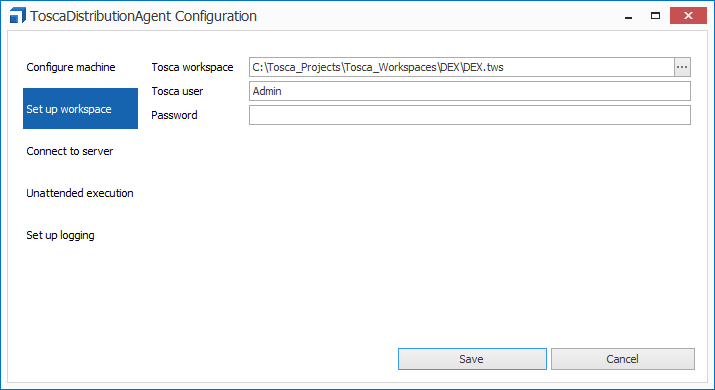
Set up a workspace
-
Click Save to save your changes and close the configuration window.
-
To view the updated agent configurations in Tosca Commander, navigate to the Execution section, right-click
 Configurations, and select Refresh Agents from the context menu.
Configurations, and select Refresh Agents from the context menu.
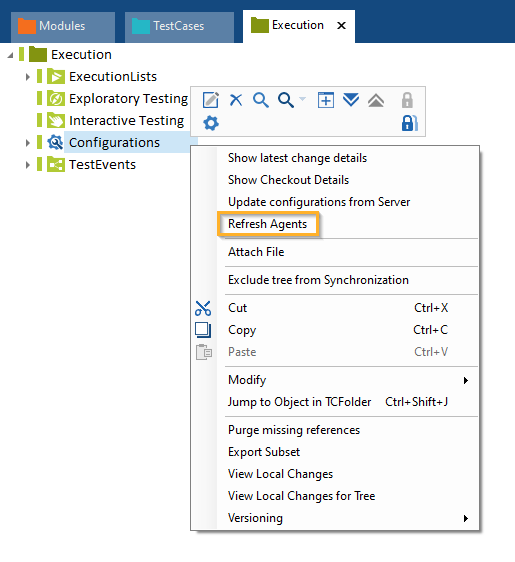
Refresh agents
Configure an agent's workspace on the server machine
To set up an agent's workspace on the server machine, follow the steps below:
-
Switch to the Agent View.
-
Click on
 next to the agent whose configurations you want to change.
next to the agent whose configurations you want to change.
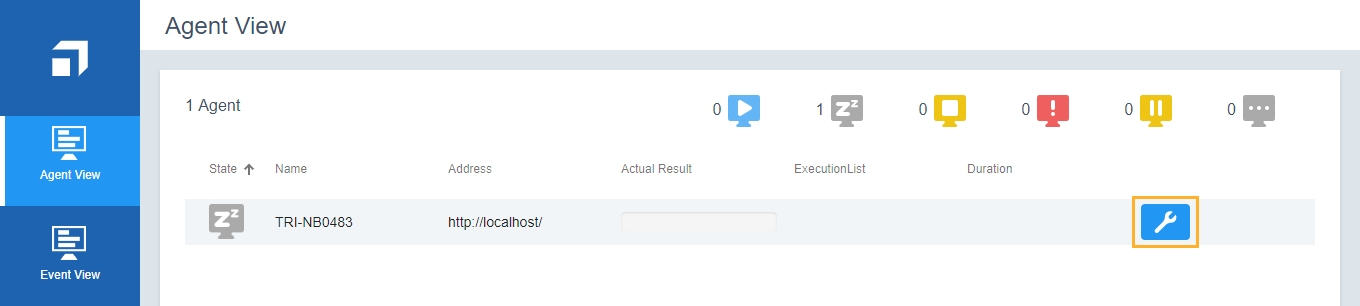
Configure agent in the Agent View
The Configuration dialog opens.
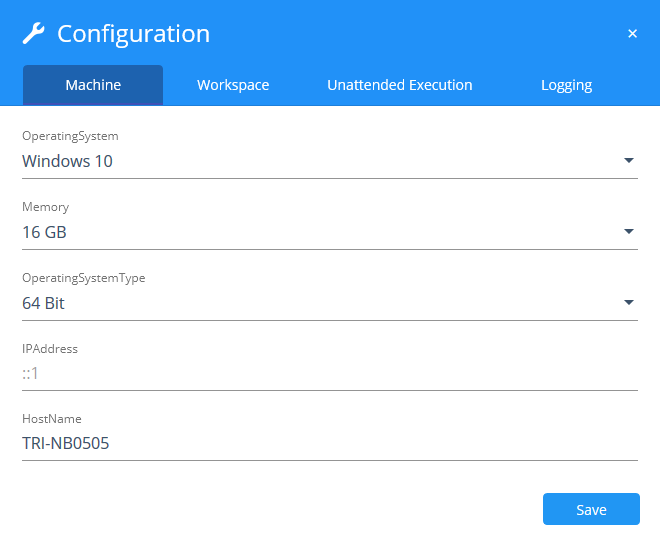
Configure the agent
-
Click the Set up workspace tab and populate the following fields.
|
Property |
Description |
|---|---|
|
Tosca Workspace |
Path to the workspace the agent belongs to. |
|
Tosca User |
User name of the user of the specified Tricentis Tosca workspace. |
|
Password |
Password of the specified user. If you use LDAP integration to manage user groups, leave the Tosca user and Password fields empty (see chapter "Synchronize users and user groups with LDAP"). |
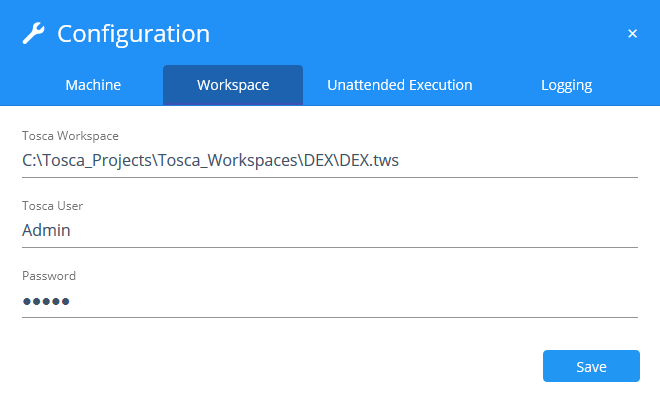
Set up a workspace
-
Click Save to save your changes and close the configuration window.
-
To view the updated agent configurations in Tosca Commander, navigate to the Execution section, right-click
 Configurations, and select Refresh Agents from the context menu.
Configurations, and select Refresh Agents from the context menu.
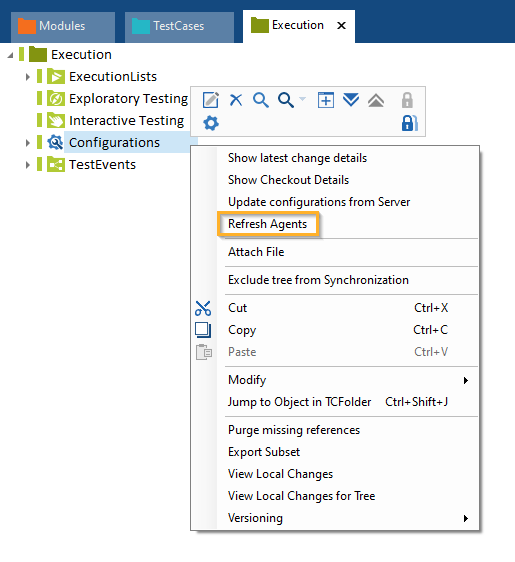
Refresh agents