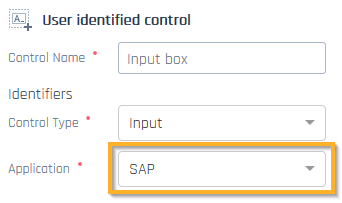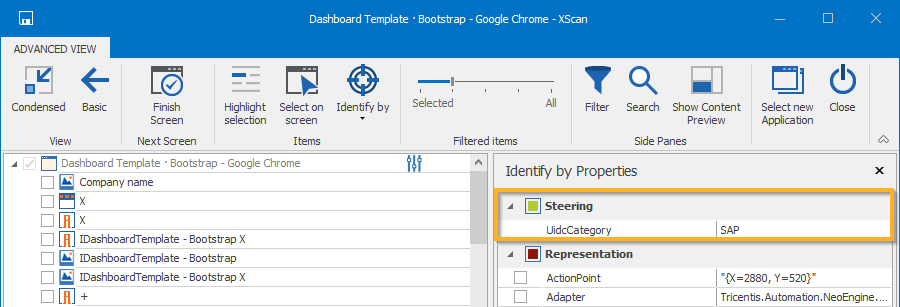Create User Identified Controls
You can teach the Neo Engine to work with controls that are not recognized correctly, for example if a table is not recognized as a table. To do so, use the feature User Identified Controls (UIDCs). This feature enables the Neo Engine to recognize a control correctly using surrounding controls as anchor points. The Neo Engine uses these anchors as reference points to identify the control.
Create a new User Identified Control
To create a new UIDC, follow the steps below:
-
Open XScan via Modules->Scan->Application and select Neo in the Select Application window (see chapter "Scan controls with Tricentis Neo Engine").
-
Ensure that XScan is in the Advanced View.
-
In XScan, right-click the main item and select Create User Identified Control... from the context menu.
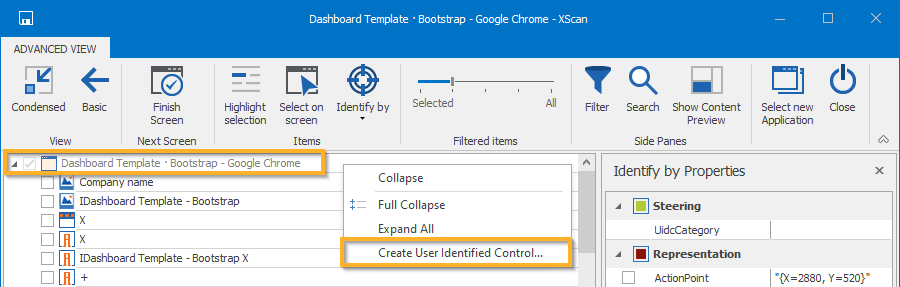
Context menu in XScan
-
The Neo Engine opens the Neo assistant and the preview of your application.
-
Draw a box around the control that you want to identify.
-
Edit the following information about the new control:
-
For Control Name, enter the name of your control. The name of your control should be unique for each application that you define in the Application field.
-
For Control Type, select the type of your control from the drop-down list.
-
For Application, select the application from the drop-down list. In this field, you can also enter a new name for the application. In XScan, you use the application name for the steering parameter UidcCategory.
-
-
In the preview of your application, click on the controls that you want to use as anchors. Anchors teach the Neo Engine to recognize an UIDC correctly. You can select anchors that are inside and outside of the UIDC. These controls appear in the Neo assistant window in the Anchor points section.
If you select only one control as an anchor, the Neo Engine tries to find this control in the same size to use it as a reference point for your UIDC. In case the anchor control in the application under test is bigger or smaller, the UIDC might not be recognized correctly. Tricentis recommends to use multiple anchors. If you use multiple anchor points, the Neo Engine identifies the control by its location relative to all anchors.
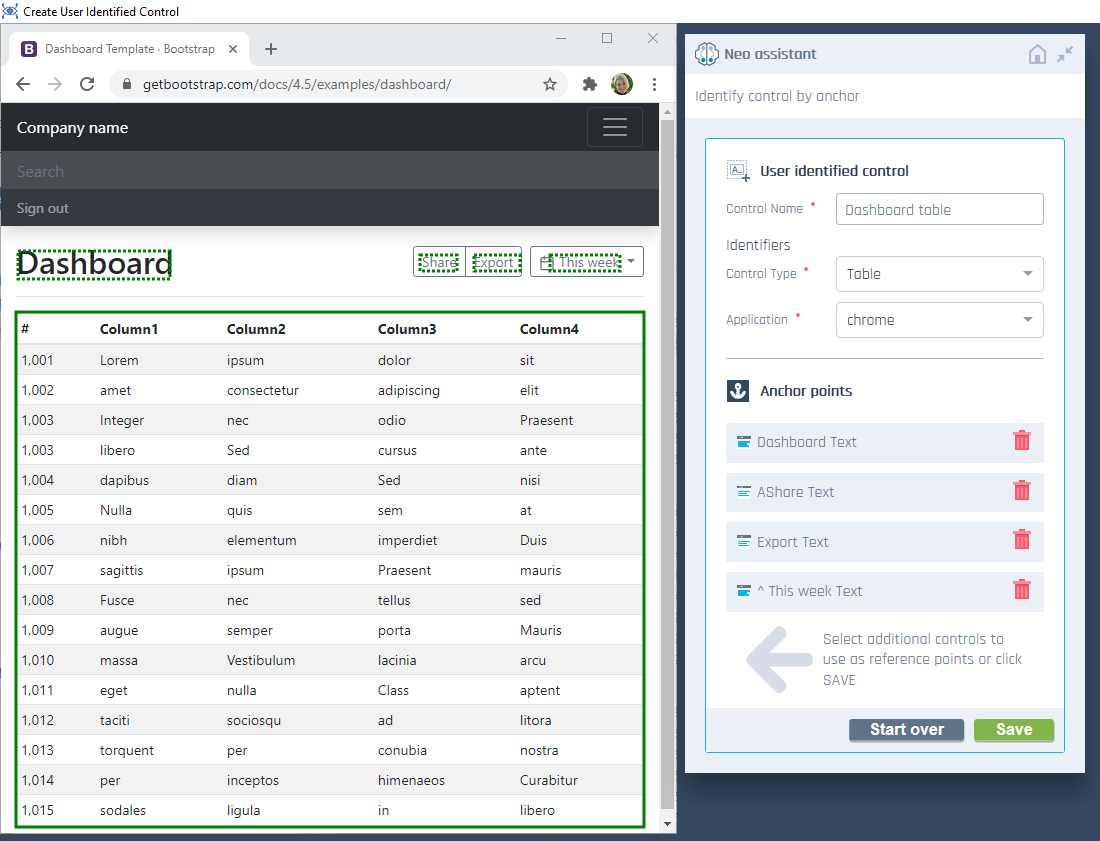
New User Identified Control in the Neo assistant window
-
Click Save.
In the subsequent dialog box, select Yes to rescan your application.
-
Click on Select on screen to select the control in your application once again. This control is now recognized correctly based on the parameters that you specified in the Neo assistant window.
Alternatively, you can select the control directly in the XScan window. The name of this control corresponds to the name that you specified in the Control Name input box.

|
The information about your UIDCs is encrypted and stored on your company's Nexus container. To see all UIDCs created in your company, go to https://neo.app.tricentis.com/ and click on Open Controls List. Here you can also delete or reactivate your UIDCs. |
Use the steering parameter UidcCategory
The application name lets you categorize your UIDCs into groups of controls that the Neo Engine uses for the specified applications. To use a category that you defined with the application name, you must edit the steering parameter UidcCategory.
To do so, open the Identify by Properties pane in XScan and in the UidcCategory, enter the application name that you defined in the Neo assistant.

|
In this example, you create two categories of UIDCs:
Application name in the Neo assistant In XScan, you scan other controls in an SAP application and you want to use the UIDCs that you defined only for an SAP application. To do so, you enter SAP into the steering parameter UidcCategory. The Neo Engine doesn't display any UIDCs that you defined for your Salesforce application.
UidcCategory steering parameter |
Delete or reactivate your UIDCs
You can delete or reactivate your UIDCs on the Neo Home website.
To delete a UIDC, follow the steps below:
-
Click on Open Configuration.
-
Sign in to your account.
-
In the menu on the left, click on Controls.
-
In the Users' identified controls, click the
 Delete icon next to the control that you want to delete.
Delete icon next to the control that you want to delete.The control is not deleted permanently, but moved to the Deleted items section where you can reactivate it. It is not possible to delete an UIDC permanently.
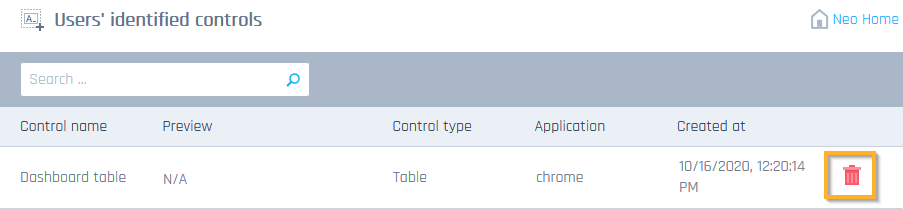
Users' identified controls section
To reactivate a UIDC, follow the steps below:
-
Click on Open Configuration.
-
Sign in to your account.
-
In the menu on the left, click on Controls.
-
In the Deleted items, click the
 Reactivate icon next to the control that you want to reactivate.
Reactivate icon next to the control that you want to reactivate.

Deleted items section