Scan controls with Tricentis Neo Engine
To scan your controls with the Neo Engine, follow the steps below:
-
In Tosca Commander, open Tosca XScan via Modules->Scan->Application.
-
In the Select Application window, right-click the application that you want to scan and select Neo from the context menu.
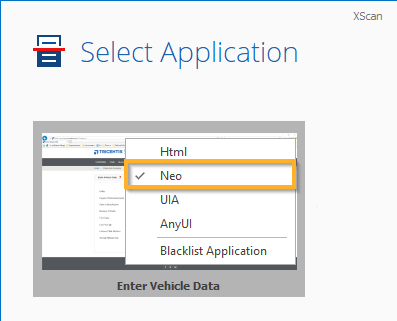
Neo option in XScan
-
Click Scan.
-
Select your controls and save the Modules.
Alternatively, you can optimize the scan results before you save the Modules:
-
Create your TestSteps from the Modules and execute your tests.
Change the control type
The Neo Engine recognizes several different types of controls. The steering mechanism varies from type to type. For optimal steering, you can adjust the control type to best match your actual control. To do so, follow the steps below:
-
In XScan, select your control and switch to the Advanced View.
-
In the Identify by Properties pane, go to Technical properties.
-
For the ControlType property, select a new control type from the drop-down list.
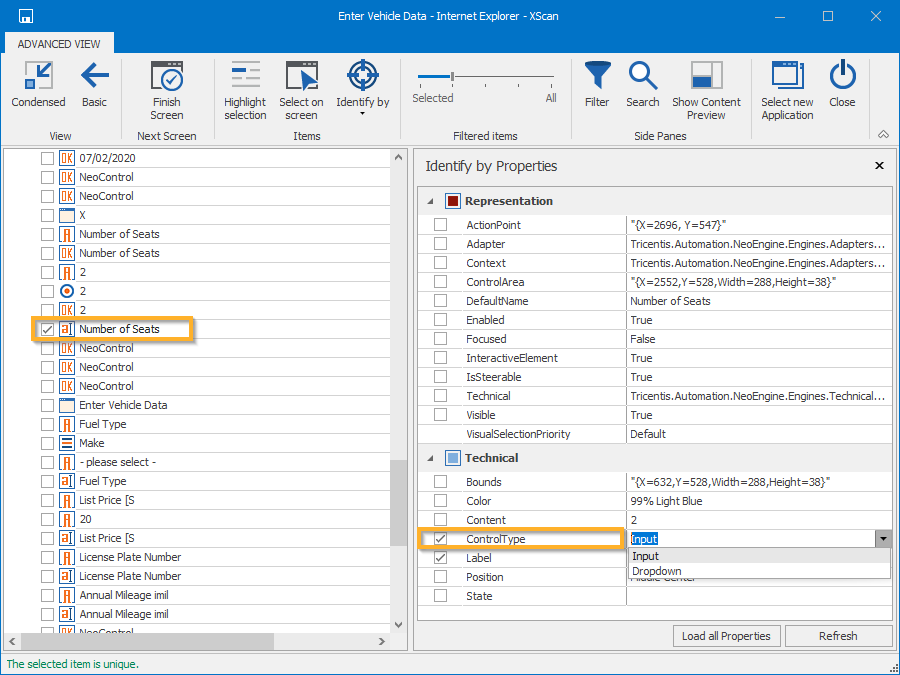
ControlType property in XScan
-
Save your Module and close the XScan window.
Change the control label
The optical character recognition (OCR) mechanism of the Neo Engine might sometimes make spelling errors in label names. You can adjust label names to best match the actual label of a control. To do so, follow the steps below:
-
In XScan, select your control and switch to the Advanced View.
-
In the Identify by Properties pane, go to Technical properties.
-
For the Label property, change the label of a control to match the actual label.
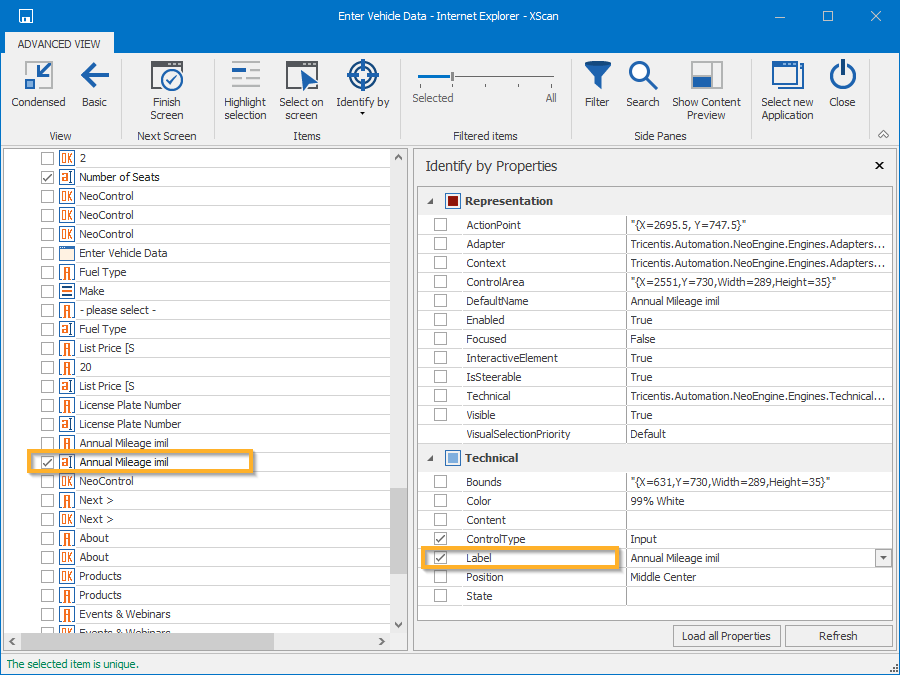
Label property in XScan
-
Save your Module and close the XScan window.
Change the parameters for table detection and steering
Apart from standard table steering parameters for TBox tables, the Neo Engine provides additional table steering parameters that enable you to detect and steer tables more efficiently.
To adjust table parameters, follow the steps below:
-
In XScan, select your Table control and switch to the Advanced View.
-
Click Show Content Preview, to open the Content View pane.
In the Content View pane, you can see how changes in table steering parameters affect the table.
-
In the Identify by Properties pane, you can modify the following additional parameters:
-
Save your Module and close the XScan window.
What's next
Once you have scanned your controls, you can use them in your TestCases.