Use Mobile configurations
In the Mobile Scan, you can add a mobile application and a device, emulator, or simulator. Mobile Engine 3.0 saves this information as configurations, which you can reuse in your TestCases as test configuration parameters.
To access and use configurations created in the Mobile Scan, follow the steps below:
-
In Tosca Commander, go to the Configurations folder.
The Mobile configurations created by the Mobile Scan contain the following folders:
-
The Applications folder contains parameters for the mobile application.
-
The Connections folder contains parameters for the devices, emulators, and simulators. It includes the Appium Server address.
-
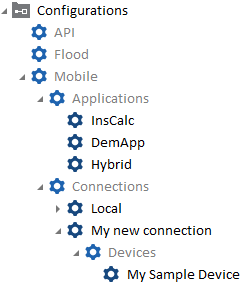
Mobile configurations
-
Drag and drop the node containing parameters you want to use onto your TestCase or ExecutionList.
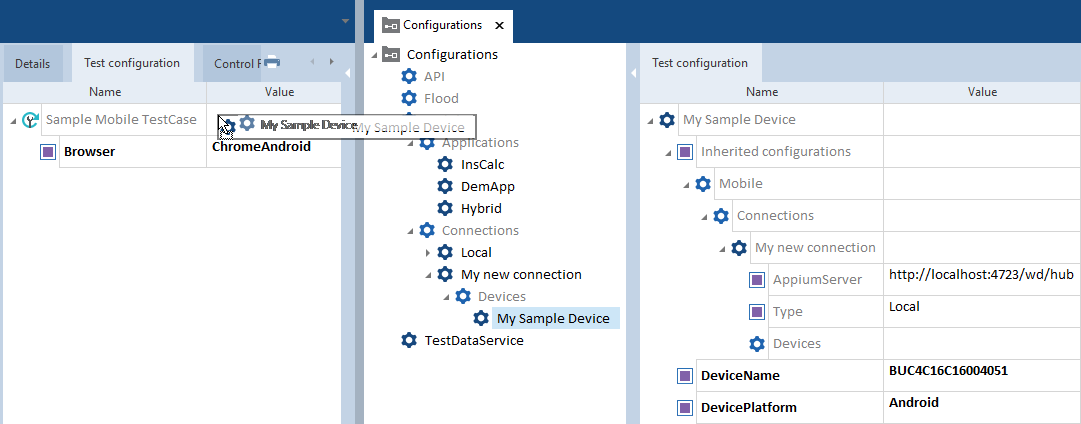
Drag and drop a configuration on a TestCase

|
If you work in a multi-user workspace, the Mobile configuration node is automatically checked out when you open the Mobile Scan and automatically checked in when you close it. If you don't want the Mobile Scan to automatically check out and check in the Mobile configuration node, go to Project->Settings->TBox->Mobile30 and set the value of Auto checkout/checkin configuration to False. |
Edit or remove Mobile configurations
You can edit or remove Mobile configurations. The changes you apply affect the devices and applications displayed in the Mobile Scan. For example, if you remove a device from Mobile configurations, it no longer appears in the Mobile Scan.
To edit a Mobile configuration, update its Value column.
To remove a Mobile configuration, right-click on it with a device, connection, or application you want to remove and click ![]() Delete in the mini-toolbar.
Delete in the mini-toolbar.