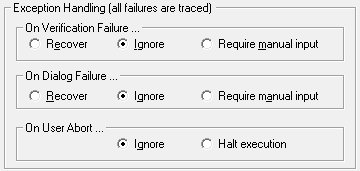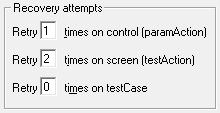Configure execution behavior in Tosca Executor
Tosca Executor executes all tests you created with Classic Engines. When you run these ExecutionLists in Tosca Commander, Tosca Commander starts Tosca Executor, which in turn performs the execution.
You can configure the execution behavior directly in Tosca Executor instead of in the Tosca Commander Settings dialog.
The Tosca Executor start screen contains the same settings as the Tosca Commander ExceptionHandling settings dialog for Classic Engines. If you change these settings in Tosca Executor, the system writes them to Tosca Commander.
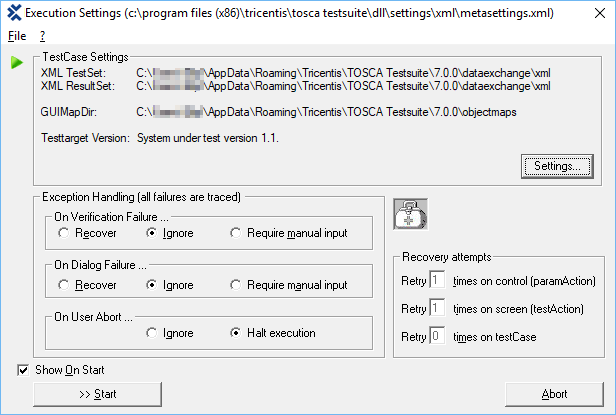
Tosca Executor start screen
You can also change other Tosca Commander settings in Tosca Executor. Click the Settings... button to open the Tosca Commander Settings dialog.
TestCase Settings section
The TestCase Settings section displays the following information:
-
XML TestSet: Path to the TestSet file
-
XML ResultSet: Path to the result file TestResult<id>.xml. By default, Tosca Executor saves the file to the TestSet directory. You can specify a different directory for your results in the setting Test result directory.
You can also define the level of detail in the TestResult.xml file by modifying the setting Report successful execution of.
-
GUIMapDir: Path to the object map files
-
Testtarget Version: If you have specified a version number for your system under test in the setting Application's current version, Tosca Executor displays this information here.
Exception Handling section
The Exception Handling section specifies how Tosca Executor should handle different error types:
-
Verification failure, i.e. the value provided by the system under test does not match the specified test value
-
Dialog failure, i.e. the interaction between Tricentis Tosca and the system under test fails
-
User abort, i.e. abort of the execution by the user
How to handle errors depends on your ExecutionList. For instance, if you execute a single TestCase with a short run-time, you might prefer an immediate abort.
During the execution of complex and time-consuming ExecutionLists, however, you might want to avoid an abort at an early stage. In this case, you can implement error handling procedures that allow the execution to continue.
Handle Verification Failure or Dialog Failure
You can specify one of the following error handling procedures:
|
Procedure |
Description |
|---|---|
|
Recover |
Repeat the execution as specified in the Recovery section. If the error can't be resolved in Recovery, Tosca Executor logs it. |
|
Ignore |
Continue the test execution by ignoring the error. Tosca Executor logs the error. |
|
Require manual input |
Depending on what you have specified in the setting In case of halt, Tosca Executor opens one of the following dialog windows:
|
In case of a user abort, you can specify one of the following error handling procedures:
-
Ignore: Tosca Executor records abort attempts in the ExecutionLog, but does not execute them.
-
Halt execution: Executes abort attempts by users.

|
This example shows a possible configuration for overnight tests. All settings are set to Ignore to ensure that the test is not interrupted.
Exception handling example |
Recovery section
The Recovery section specifies how often and on which level Tosca Executor should retry a particular action.
You can specify the number of retries on three different levels:
-
on control, i.e. on individual fields or screen elements
-
on screen, i.e. on Modules and screens
-
on testCase, i.e. repeat the entire TestCase
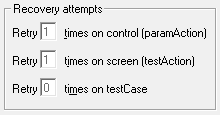
Recovery section in Tosca Executor
To specify the number of retries on a particular level, enter the required number into the respective entry field.

|
In the example below, Tosca Executor is configured to perform the following actions:
Recovery example |