Run Classic tests with Tosca Executor
Tosca Executor executes all tests you created with Classic Engines. When you run these ExecutionLists in Tosca Commander, Tosca Commander starts Tosca Executor.
You can also configure the execution behavior directly in Tosca Executor instead of in the Tosca Commander Settings dialog. The Tosca Executor start screen contains the same settings as the Tosca Commander ExceptionHandling settings dialog. For information on how change settings in Tosca Executor, see chapter "Configure execution behavior in Tosca Executor ".

|
You can also specify that Tosca Commander should execute your Classic tests with Engines 3.0. This allows you to use Engines 3.0 functionality for your Classic tests, for instance Business Recovery. For more information, see chapter "Run Classic tests with Engines 3.0". |
Install and set up Tosca Executor
Tosca Executor is part of the Tricentis Tosca standard installation.
By default, Tosca Commander does not show the Tosca Executor start screen. If you want to configure the execution behavior in Tosca Executor, or if you want to execute tests outside of Tosca Commander, you need to see the start screen.
Enable the setting Display start settings under Project->Settings->Engine.
Navigate Tosca Executor
The Tosca Executor start screen consists of the following elements:
-
Title bar, which displays the path to the specified Metasettings file
-
TestCase Settings section
-
Exception Handling section, where you specify how Tosca Executor should handle different error types
-
Recovery section, where you specify how often and on which level Tosca Executor should retry a particular action
-
Show On Start checkbox, which specifies whether Tosca Executor should display the start screen before it starts the execution of your tests
-
>> Start button, which prompts the execution of the object specified in the TestSet
-
Abort button, which aborts the execution
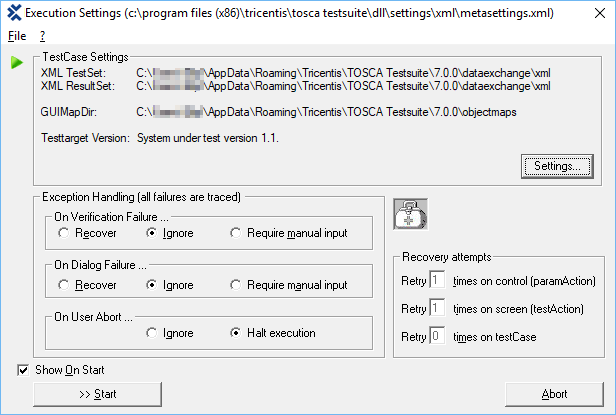
Tosca Executor start screen
Halt execution
During execution, the Windows taskbar displays an execution status tray icon. This icon is a blue line that gradually changes into the Tricentis logo as your tests progress.
You can use the icon context menu to stop the execution of your tests in one of the following ways:
-
Halt Execution: Pauses the execution. To resume your tests, click OK in the subsequent dialog.
-
User Abort: Aborts the execution after the TestCase that is currently being executed has finished. Tosca Executor transfers the result so far to Tosca Commander.
-
Terminate Execution: Use this option if you want to stop the execution immediately or to override the User Abort setting.