Merge Modules
The Module Merge Assistant in Tricentis Tosca allows you to merge existing XModules and their ModuleAttributes. All merged Modules are saved to the target Module, and the source Module will be deleted. Tricentis Tosca will merge the value ranges of the Modules and will put them in alphabetical order. Any existing references between Modules and TestCases will be maintained.
Please note that you can only merge Modules of one and the same technology.
Use the option Find Duplicate Modules to search for Modules that can be merged (see chapter "Find duplicate Modules").
How to merge Modules
Please proceed as follows to merge two Modules:
-
Select the two Modules to be merged. The first Module that is selected will be considered as target Module. In multi-user workspaces, all relevant Modules will be automatically checked out.
-
Switch to the dynamic menu Modules and click on
 Merge Modules to merge your selected Modules.
Merge Modules to merge your selected Modules.
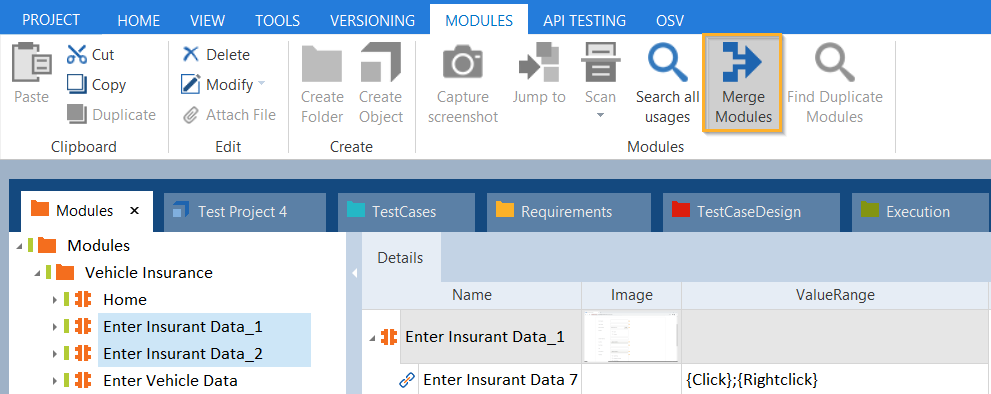
Merging Modules
-
The Module Merge Assistant window will open. This window allows you to merge your Modules and to resolve any occurring conflicts where necessary.
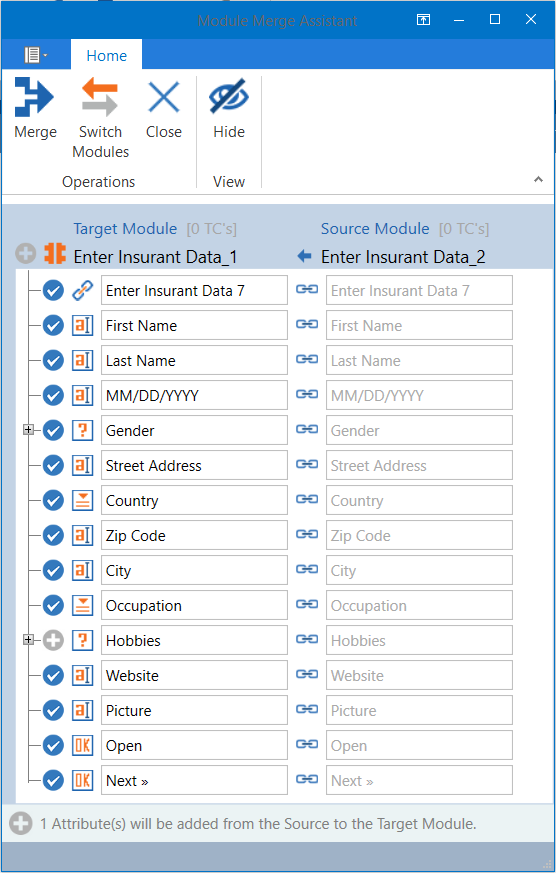
Module Merge Assistant
The following options are provided in the Module Merge Assistant menu:
|
Option |
Description |
|---|---|
|
Merge |
This merges the selected Modules. |
|
Switch Modules |
Switches between the target and the source Module. |
|
Cancel |
The merge process is canceled and the Module Merge Assistant window is closed. The Modules remain unchanged. |
|
Show |
Switches between the expanded and collapsed view. |
The status bar at the bottom of the Module Merge Assistant window provides information about the actions that will be performed with the Modules.

Module Merge Assistant status bar
The icons next to the ModuleAttributes indicate how the Modules will be merged.
-
ModuleAttributes which exist in both the target and the source Module, and which can be successfully merged receive a
 icon.
icon.

ModuleAttributes can be merged
-
ModuleAttributes which exist only in the source Module and will therefore be added to the target Module receive a
 icon.
icon.

The ModuleAttribute is added to the target Module
-
If conflicts occur when Modules are merged, these will be indicated with an
 icon. You have to resolve these conflicts before you can merge the Modules (see chapter "Resolving conflicts").
icon. You have to resolve these conflicts before you can merge the Modules (see chapter "Resolving conflicts").

There is a conflict when merging the Modules
The number shown in square brackets right next to the target and the source Module indicates the number of TestCases in which the Modules are used. The ![]() icon indicates the direction from the source to the target Module. Modules which do not have any referenced TestCases are deleted upon merging.
icon indicates the direction from the source to the target Module. Modules which do not have any referenced TestCases are deleted upon merging.

Target and source Module showing the linked TestCases
Removing links between ModuleAttributes
Tosca allows ModuleAttributes that were merged to be unlinked.
-
Click on
 Show to switch to the expanded Modules view.
Show to switch to the expanded Modules view. -
Click on
 Unlink to remove the link between the ModuleAttributes.
Unlink to remove the link between the ModuleAttributes.The link is removed and the ModuleAttributes are newly linked (see chapter "Linking ModuleAttributes").

Removing links between ModuleAttributes
Linking ModuleAttributes
Tricentis Tosca allows ModuleAttributes to be linked for which no match was found in the target and source Module, or whose link was removed manually.
Please follow the steps below to link ModuleAttributes with each other in order to be merged later on:
-
Open up the drop-down menu link candidates of the target Module and select a control that you would like to merge with the ModuleAttribute of the source Module, or vice versa.

Linking ModuleAttributes
The ModuleAttributes are linked with each other. The links between the ModuleAttributes are indicated by the following icon: ![]() . If the ModuleAttributes allow for a successful merge, this is indicated by a
. If the ModuleAttributes allow for a successful merge, this is indicated by a ![]() icon.
icon.

The ModuleAttributes were successfully linked and can now be merged
If the ModuleAttributes to be linked differ from each other, this conflict is indicated by an ![]() icon.
icon.

Conflict when linking ModuleAttributes
-
To merge ModuleAttributes successfully, you have to resolve the conflict first (see chapter "Resolving conflicts").
Resolving conflicts
When you merge Modules, you may encounter conflicts if ModuleAttributes and properties of the source and target Module differ from each other.

Conflict upon merging - varying control IDs
To resolve a conflict, select the property to be transferred to the target Module. For this purpose, click onto the property to be copied to the target Module, or simply delete the respective property (see "Deleting properties").
If the conflict was resolved, this is indicated by a ![]() .
.

Selecting properties for the target Module
You can remove Module properties provided that the source and target module properties vary and are not needed.
To delete a Module property, click on ![]() Delete next to the property to be removed.
Delete next to the property to be removed.
Removed properties are shown by a ![]() icon next to the according property. The name of the deleted property is crossed out.
icon next to the according property. The name of the deleted property is crossed out.

Deleting properties
Merging Modules
Please follow the steps below to merge your Modules:
-
Click on
 Merge in the Module Merge Assistant menu. The option will be enabled if there are no existing conflicts.
Merge in the Module Merge Assistant menu. The option will be enabled if there are no existing conflicts.The Modules are merged and the processed steps are shown in an additional window:
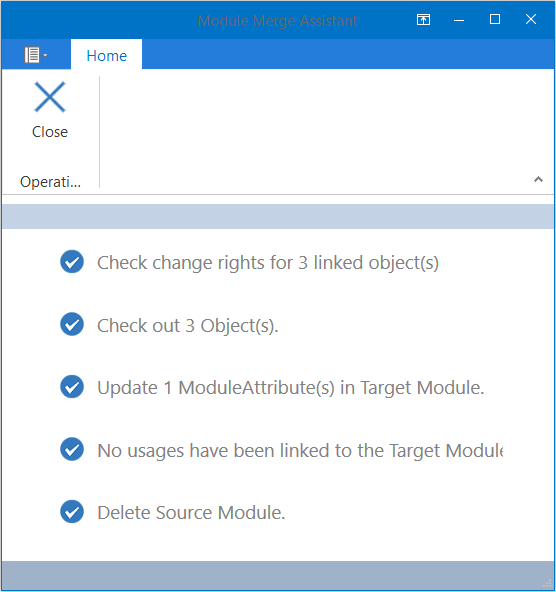
Module Merge Assistant
If an object cannot be checked out in a multi-user workspace, a conflict will be shown. If this is the case, you can perform partial Module merges (see "How to perform partial Module merges in multi-user workspaces").
-
Once your Modules have been successfully merged, click on
 Close to exit from the Module Merge Assistant.
Close to exit from the Module Merge Assistant.
The merged Modules are saved to the target Module and the source Module is deleted.
How to perform partial Module merges in multi-user workspaces
If an object cannot be checked out in a multi-user environment, click on ![]() Retry Check-out to repeat the check out step for this object. If this object can still not be checked out, you can merge your Modules partially:
Retry Check-out to repeat the check out step for this object. If this object can still not be checked out, you can merge your Modules partially:
-
Click on
 Partial Merge in the Module Merge Assistant menu. The option will be enabled if one or more objects cannot be checked out in multi-user workspaces.
Partial Merge in the Module Merge Assistant menu. The option will be enabled if one or more objects cannot be checked out in multi-user workspaces.This merges the Modules partially. Tricentis Tosca maintains the source Module.
-
Once your Modules have been successfully merged, click on
 Close to exit from the Module Merge Assistant.
Close to exit from the Module Merge Assistant.