Install the Mobile Engine 3.0
The Mobile Engine 3.0 is part of the Tricentis Tosca standard installation, but you must install some of its components manually.
The Mobile Engine 3.0 uses the following components:
-
Appium Server
-
Tosca Mobile Assistant
-
Xcode tools

|
To run mobile tests using a local Appium Server, you must install this component on your computer. Without it, you won't be able to use the Mobile Engine 3.0. |
How you install the Tosca Mobile Assistant and the Appium Server, depends on your testing environment:
-
If you want to test Android applications, install these components manually.
-
If you want to test iOS or Android applications via a Mac, run the macOS Mobile Configuration Wizard to automatically install them.
Prerequisites
To install the components of the Mobile Engine 3.0, you must meet the following requirements:
-
You have installed Tricentis Tosca.
-
If you have installed Tricentis Tosca in the default directory, you need local administrator rights to install the Appium Server in the %TBOX_HOME% directory.
If you don't have local administrator rights, you can install this component in a different directory. In this case, you must run this Appium Server manually each time you want to use the Mobile Engine 3.0. For detailed information, refer to this Knowledge Base Article.
System requirements
For information regarding software versions and hardware requirements for test automation with the Mobile Engine 3.0, see the system requirements.
Install the Appium Server
To install the Appium Server, follow the steps below:
-
Go to the directory where you downloaded and extracted your Tricentis Tosca installation package.
-
Extract the file Appium.7z to %TBOX_HOME%.
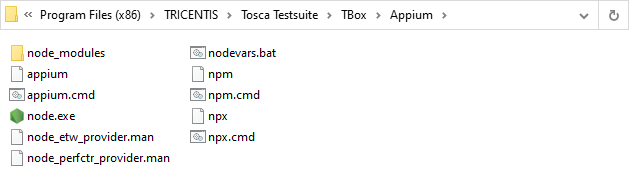
Appium installation in %TBOX_HOME%
Install the Tosca Mobile Assistant
The Tosca Mobile Assistant is a background component which runs together with the Appium Server. It enables the Mobile Scan to automatically display mobile devices and applications.
If you don't install the Tosca Mobile Assistant, the Mobile Scan won't display the mobile devices and applications automatically. In this case, you need to add your devices and applications manually.
To install the Tosca Mobile Assistant, follow the steps below:
-
Go to the directory where you downloaded and extracted your Tricentis Tosca installation package.
-
Extract the file ToscaMobileAssistant.zip to %TBOX_HOME%.
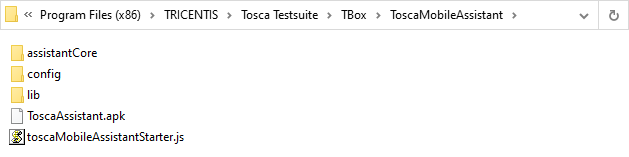
Tosca Mobile Assistant installation in %TBOX_HOME%
Start or stop the Tosca Mobile Assistant
The Tosca Mobile Assistant starts automatically when you start the Appium Server.
To stop the Tosca Mobile Assistant, close the Appium Server through the Appium console or via command line.
Configure the proxy server
If you use a proxy server and want to execute your test on a remote or cloud device, you have to modify the file %TBOX_HOME%/Tricentis.Automation.Mobile30Server.exe.config.
If you have installed Tricentis Tosca in the default directory, you need local administrator rights to edit this file.
In Tricentis.Automation.Mobile30Server.exe.config, add the following code before the closing </runtime> tag and replace http://your-proxy-server-address:port with the address of your proxy server.
<system.net>
<defaultProxy>
<proxy usesystemdefault="false" proxyaddress="http://your-proxy-server-address:port" />
</defaultProxy>
</system.net>