Monitor your licenses
Tosca License Administration is a web interface that allows you to monitor your license usage. It tells you whether you're using the licenses you bought - and who is using these licenses. This lets you optimize your license usage and ensures that you're covered when you need it.
Additionally, administrators can revoke licenses in Tosca License Administration.
Supported license types
Tosca License Administration supports all Tricentis license server types:
-
On-premise license servers in online and offline mode
Get Tosca License Administration
Tosca License Administration is a web-based application that's part of Tosca Server. To use it, you need to install Tosca Server, which automatically installs all necessary features and services.
Open Tosca License Administration
To open the Tosca License Administration interface, follow the steps below:
-
Open the Tosca Server website: http(s)://<Tosca Server address>:<port>
-
Select License Administration.
Connect to a license server
To monitor your licenses, you need to connect Tosca License Administration to the license server you're interested in. This brings the licensing information into Tosca License Administration.
To connect to
-
Open Tosca License Administration and select Add new.
-
In the subsequent dialog, select Cloud.
-
In the next dialog, enter your Tricentis Support Hub user credentials and select Authorize.
-
Select a Cloud server from the drop-down menu, then select Save.
-
This adds the server to Tosca License Administration. To connect to it, select the
 icon in the server row.
icon in the server row. -
In the next dialog, enter your Tricentis Support Hub user credentials and select Login.
You can add as many servers as you like, but you can only connect to one server at a time. Tosca License Administration highlights connected servers in blue.
To remove a server from the list, select the ![]() icon. You can only remove disconnected servers.
icon. You can only remove disconnected servers.
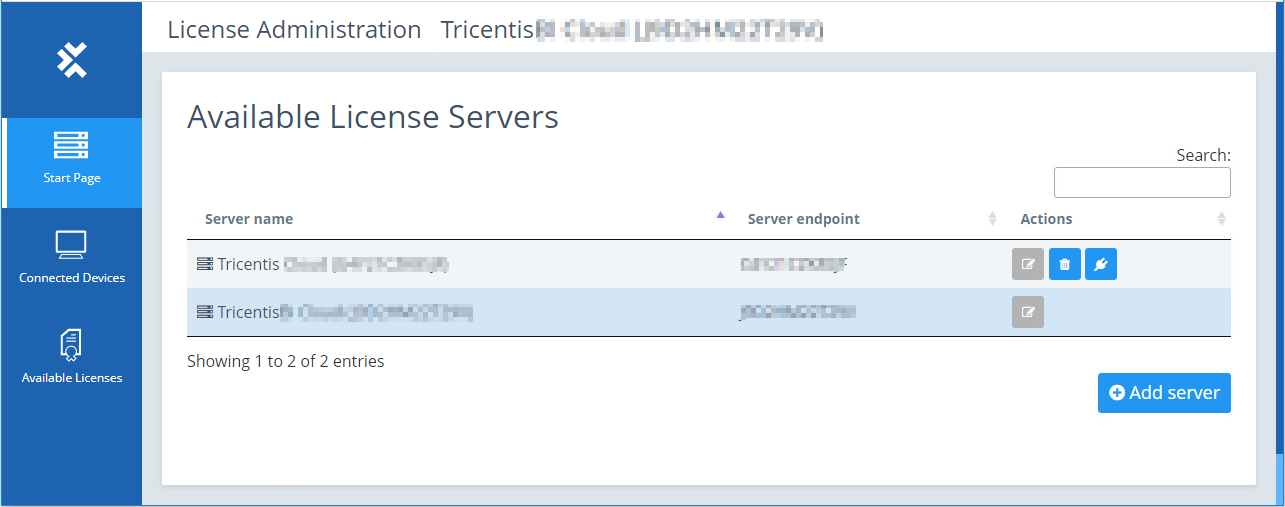
Two Cloud servers in Tosca License Administration
To connect to
-
Open Tosca License Administration and select Add new.
-
In the subsequent dialog, select On Premise.
-
In the next dialog, enter your server Address, Port, and Alias. Then select Save.
The alias is just for your convenience and has no effect on the actual server.
-
This adds the server to Tosca License Administration. To connect to it, select the
 icon in the server row.
icon in the server row.
You can add as many servers as you like, but you can only connect to one server at a time. Tosca License Administration highlights connected servers in blue.
To change your server's address, port, or alias, select the ![]() icon.
icon.
To remove a server from the list, select the ![]() icon. You can only remove disconnected servers.
icon. You can only remove disconnected servers.
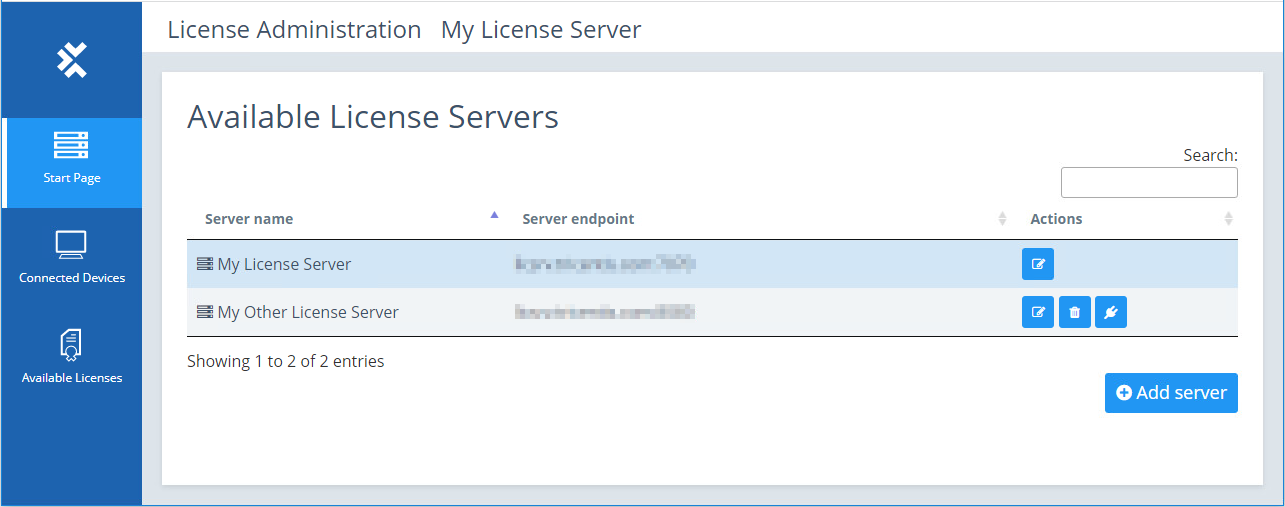
Two on-premise servers in Tosca License Administration
Once you have connected a server, you have access to additional tabs in the menu bar on the left. These tabs show the following information:
-
Who is using which licenses.
-
How many licenses are still available.
Check who is using which licenses
To find out whether you have licenses on a device where you don't need them, check who is using which licenses. You can revoke these licenses and free them up for other testers.
To check devices, follow these steps:
-
Open Tosca License Administration and select Connected Devices.
-
This gives you a list of all devices that are connected to this license server. To see which licenses a particular device is currently using, select the
 icon in the Actions column.
icon in the Actions column. -
To return to the overview, select
 .
.
Check how many licenses are available
To see whether you're running short on licenses, check your license availability. This tells you who is tying up particular licenses. If it's a device that doesn't actually need them, you can revoke the licenses from this device and free them up for other testers.
To check license availability, follow these steps:
-
Open Tosca License Administration and select Available Licenses.
-
This gives you a list of all package or feature licenses that are connected to this license server. Take a look at the following columns:
-
The Maximum column shows the total number of licenses that you have.
-
The Available column shows the number of licenses that are unused.
-
-
To see which devices are currently using a particular license, select the
 icon in the Actions column.
icon in the Actions column. -
To return to the overview, select
 .
.
Revoke licenses
If you're short on licenses, you can revoke licenses from a particular device. This frees up the licenses for other users and ensures that you can keep testing. Revoking a license releases the license immediately. However, the connected device can still use it until the system runs the next automated license check. After that, the user receives an error message.
Note: only administrators can revoke licenses.
To revoke a license, follow these steps:
-
Open Tosca License Administration and make sure that the server is connected.
-
Select Connected Devices.
-
Select the device from which you want to revoke licenses, then select the
 icon in the Actions column.
icon in the Actions column. -
In the subsequent dialog, select OK to confirm.
-
Sign in and select Login.
-
For on-premise license servers, enter the credentials you used when you installed the server.
-
For Cloud license servers, enter your Support Hub user credentials.
-