Prepare your workspace
To create and design OSV Scenarios in Tosca Commander, you need to have a prepared workspace. To do so, perform the following steps:
-
Create a Tosca Commander workspace. You can create a single-user or multi-user workspace depending on your requirements.
Import the OSV samples subset
Tricentis recommends that you import the OSV_Samples.tce subset located at %TRICENTIS_PROJECTS%\ToscaCommander. The subset contains sample OSV Scenarios that you can use to learn how to work with Scenarios and how to transfer and run them in OSV.
Connect to OSV
To connect your workspace to the OSV Host and an OSV Environment, follow the steps below:
-
In Tosca Commander, select Project from the Home menu.
-
Select the project root element. In a multi-user workspace, the project root element has to be checked-out.
-
In the OSV menu, click
 Connect to Host.
Connect to Host. -
In the subsequent dialog, specify the name of the OSV Host and click OK.
-
In the subsequent dialog, specify the name of the OSV Environment and click OK.
The system connects the project to OSV and automatically adds test configuration parameters for the OSV Environment and the OSV Host.
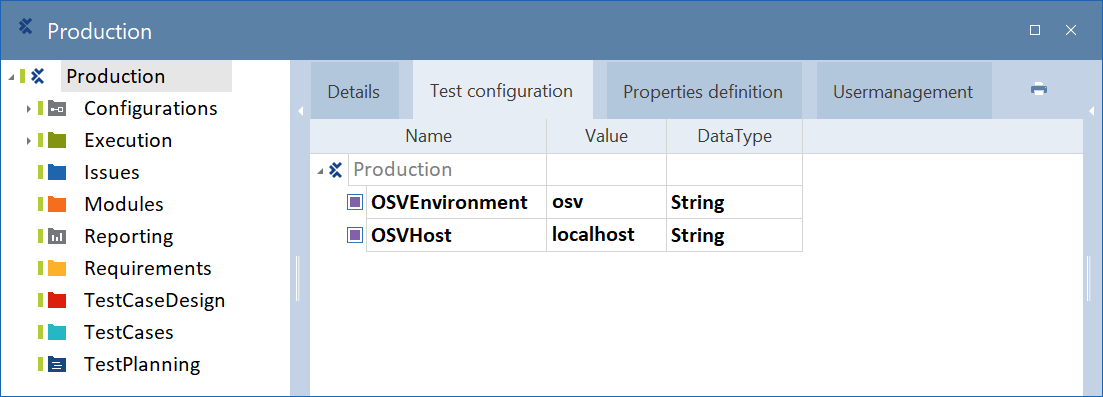
OSV test configuration parameters
Use an HTTPS connection
If you use an HTTPS connection, you have to specify this in the OSVHost test configuration parameter.
To do so, enter https:// and the name of the host in the Value column, e.g. https://localhost.
For more information on HTTPS communication, see chapter "Configure communication via HTTPS".