Configure Tosca XScan
You can customize the behavior of Tosca XScan by modifying its settings. To open the settings pane, select ![]() Settings in the title bar.
Settings in the title bar.
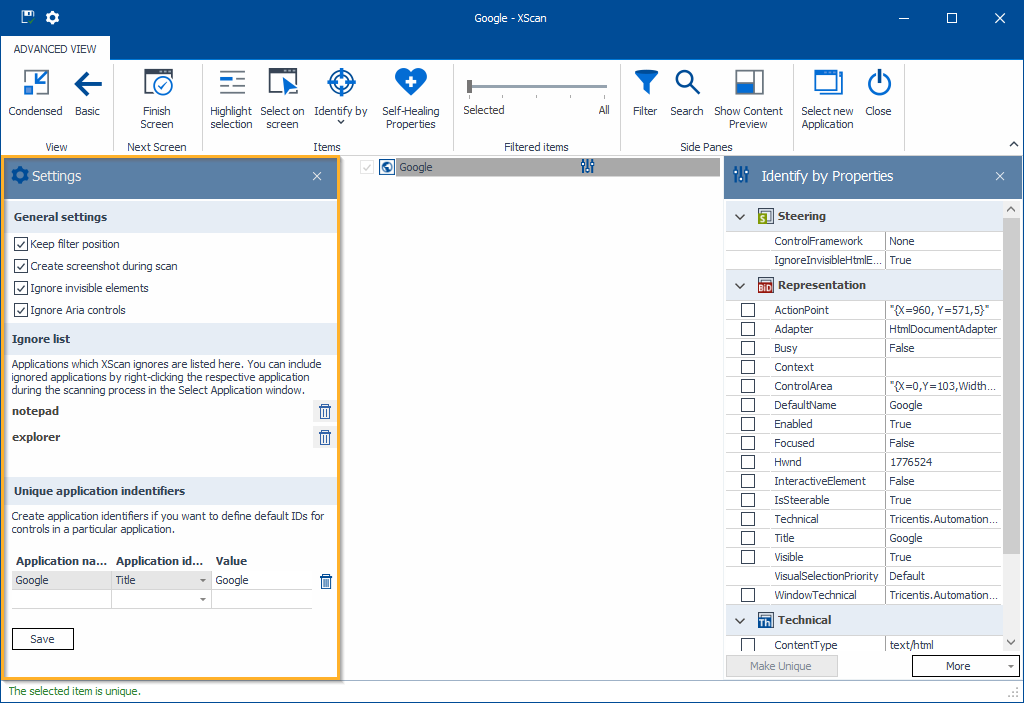
Settings pane in Tosca XScan
General settings
In this section, you can customize the following behavior:
-
Keep filter position: select this to always maintain the position of your Filtered items filter. This way, Tosca XScan remembers the level of detail for the controls it displays in future scans.
-
Create screenshot during scan: select this to always take a screenshot of the application you want to scan. Tricentis Tosca displays this screenshot in the Modules tab, under the Image row.
-
Ignore invisible elements: select this to automatically add the IgnoreInvisibleHtmlElements steering parameter to the controls you select. This way, Tricentis Tosca only displays and steers visible elements of the scanned page, which can improve performance in pages with multiple invisible elements. Note that you need to scan a new screen or restart XScan for this to take effect.
-
Ignore Aria controls: select this to automatically add the IgnoreAriaControls steering parameter to the controls you select. This way, Tricentis Tosca ignores ARIA control elements of the scanned page, which can maximize compatibility in your tests. Note that you need to scan a new screen or restart XScan for this to take effect.
Ignore list
In this section, you find all applications that you chose to ignore during the application selection screen. To revert this, select ![]() Delete next to the desired application.
Delete next to the desired application.
For more details on how to ignore applications, see chapter "Blacklist an application".
Unique application identifiers
In this section, you can add the applications you intend to use to define your default IDs on application level.
For every application, specify the following:
-
Application name: enter a unique name to identify the application.
-
Application identifier: from the drop-down menu, select the property that defines this application.
-
Value: optionally, define a different value for the application identifier. To do so, enter a regular expression. This allows you to apply default IDs to a wider selection of pages.
During the scan, Tricentis Tosca goes through all defined application identifiers until it finds the first one that matches the defined application identifier and value. Once it does, Tosca XScan assigns the application's default IDs to the scanned controls.
If you no longer need an application identifier, you can delete it by clicking on the![]() icon. This removes all default IDs that are connected to this application. So the next time you scan the application, you need to manually select the additional properties that make a control unique.
icon. This removes all default IDs that are connected to this application. So the next time you scan the application, you need to manually select the additional properties that make a control unique.