Import test results
In Tosca Commander, you can import test results of testers that use the Exploratory Testing Agent for performing their tests.
Import test results from the results file
You can import results files into Tosca Commander which you received from exploratory testers.
To import a results file, follow the steps below:
-
Select the Exploratory Testing folder or the Exploratory Tester whose results file you would like to import.
-
Click on
 Import Results File in the dynamic menu Exploratory Testing.
Import Results File in the dynamic menu Exploratory Testing. -
Choose the results file to be imported and click on Open in the dialog box.
The results of the tester are imported into Tosca Commander. The test status of the tester is set to Completed.
Import test results from the Exploratory Testing Server
You can import exploratory testers' test results from an Exploratory Testing Server into Tosca Commander, provided that the test status Results Available is shown for the according tester (see chapter "Session details").
Prior to importing the results, please make sure that you are connected to the Exploratory Testing Server (see chapter "Connect to Exploratory Testing Server").
To import the test results of a specific tester, follow the steps below:
-
Select the tester whose test results you would like to import.
-
Click on
 Import Results in the dynamic menu Exploratory Testing.
Import Results in the dynamic menu Exploratory Testing.
The test results of the exploratory tester will be imported into Tosca Commander. The test status of the exploratory tester is set to Completed.
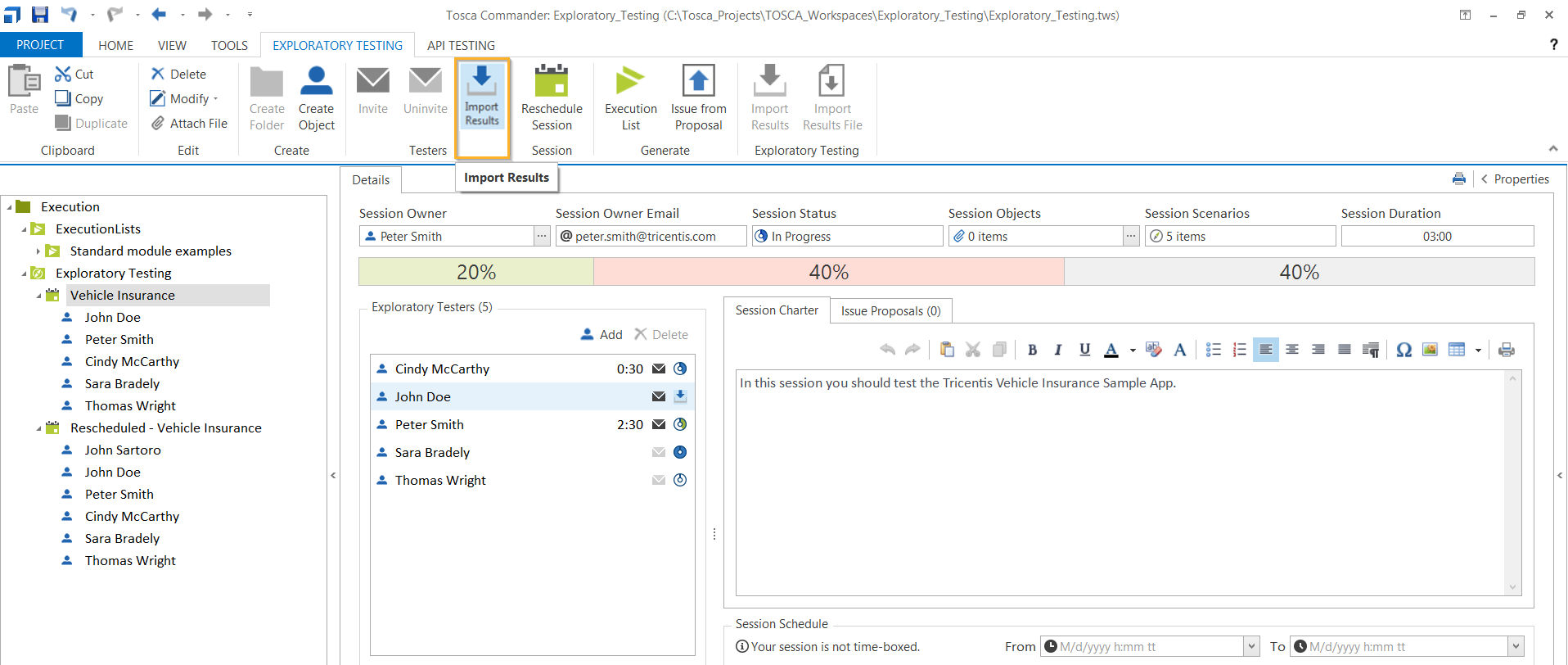
Tester John Doe's test results are imported
Import test results via the Session ID
You can import test results of a session which has been created by a tester using the Exploratory Testing Agent (see chapter "Create sessions with the Exploratory Testing Agent").
To import the required session along with the test results via the Session ID, follow the steps below:
-
Select the Exploratory Testing folder to be used for importing the session along with the test results.
-
Click on
 Import Results in the dynamic menu Exploratory Testing. The following information will be shown in the tooltip of this icon: Import Results from Session ID.
Import Results in the dynamic menu Exploratory Testing. The following information will be shown in the tooltip of this icon: Import Results from Session ID. -
Enter the Session ID whose test results should be imported from the subsequent dialog box.
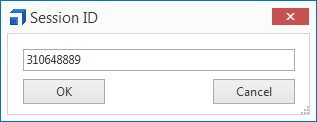
Entering the Session ID: In this example we used 310648889
-
Confirm your input by clicking OK.
The session and the test results are imported into Tosca Commander.