Configure Analytics
If you want to update your Tricentis Analytics license or use your own SSL (Secure Sockets Layer) certificate, you can use the Tricentis Analytics configurator.
Prerequisites for configuring Tricentis Analytics
To start the configuration, you must meet the following requirements:
-
Tricentis Analytics is installed.
-
You have local administrator rights.
-
You have a valid internet connection.
Update Tricentis Analytics license
To update your Tricentis Analytics license, follow the steps below:
-
Go to C:\Program Files(x86)\Tricentis\Tosca Server\AnalyticsConfigurator and double-click the file Tricentis.Analytics.Configurator.exe.
This opens the Configure Analytics dialog.
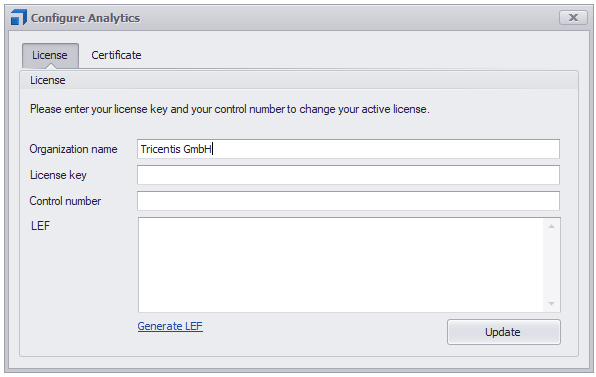
Configure your Tricentis Analytics license
-
In the License tab, specify the following details in the respective text fields:
-
Organization name: The name of your company.
-
License key: The license key of your Tricentis Analytics license.
-
Control number: The control number of your Tricentis Analytics license.
-
-
Generate the necessary LEF information by clicking Generate LEF. This takes you to the Qlik Sense® Qlik Manual LEF generation website, where you can request your LEF.
-
Copy and paste the generated LEF information into the LEF textfield in the Configure Analytics dialog.
-
Click on Update.
Apply SSL (Secure Sockets Layer) certificate
If you try to access Tricentis Analytics via browser, you will get a warning that your current certificate is invalid. To avoid this permanently, you can use your own SSL certificate.
Requirements for SSL certificate
You must meet the following requirements for your own SSL certificate:
-
The certificate must be imported into Local Computer\Personal\Certificates on the machine where Tricentis Analytics is installed.
-
The certificate must be valid.
-
The certificate must contain a valid subject alternative name.
-
The certificate must be trusted.
-
The certificate must contain a private key.
-
The certificate must be marked as exportable during certificate import.
Configure SSL certificate
To apply your own SSL certificate, follow the steps below:
-
Go to C:\Program Files(x86)\Tricentis\Tosca Server\AnalyticsConfigurator and double-click the file Tricentis.Analytics.Configurator.exe .
This opens the Configure Analytics dialog.
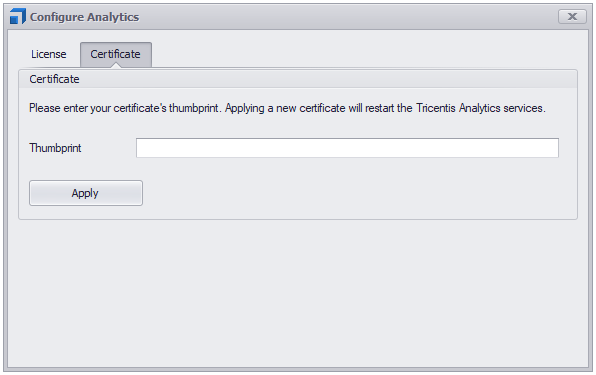
Apply your own SSL certificate
-
Switch to the Certificate tab.
-
Enter your SSL certificate thumbprint into the respective textfield. You can find the thumbprint in the Certificate store.
-
Click on Apply.
After successfully applying your own SSL certificate, Tricentis Analytics automatically restarts. It will be available again after the restart has finished.