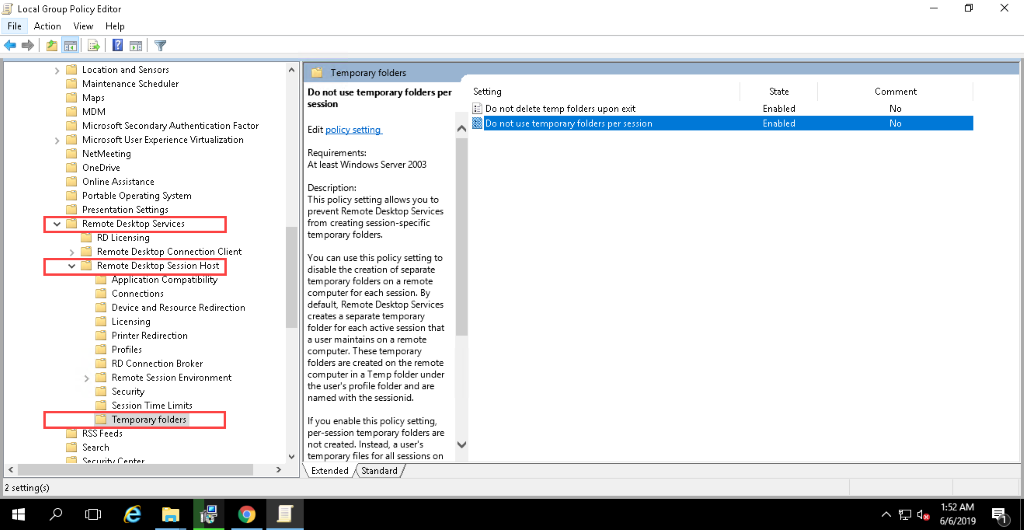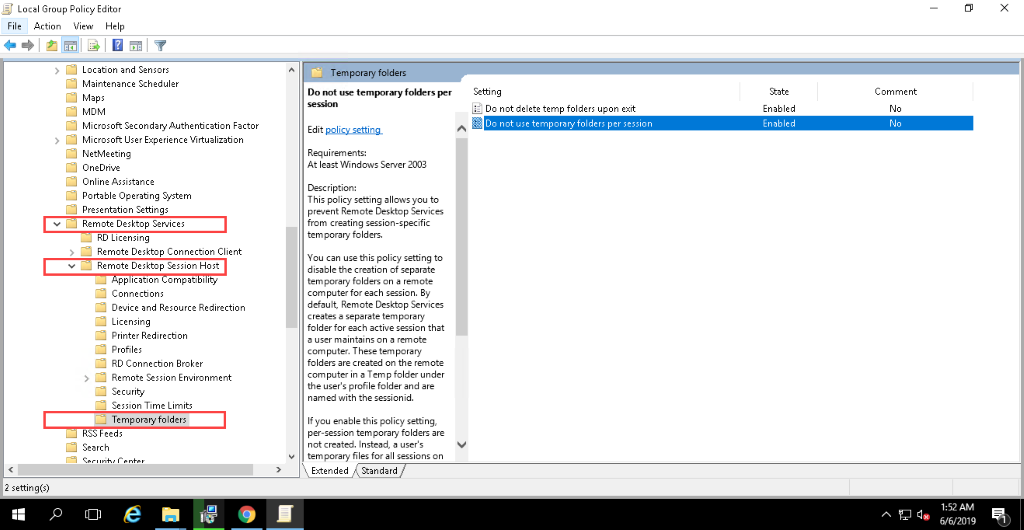Final Preparation for Installation
Overview
Please read all items listed below to ensure you are prepared to begin the installation process.
Before You Begin
Turn off Task Manager and MMC while installing Tricentis Analytics, and only open the Tricentis Analytics file for installing. If you open Task Manager or MMC, the installer waits for these apps to close before finishing the setup.
Remote Desktop Connection
In the event that you are connecting to the Windows Server via Remote Desktop Connection, then you must change the settings regarding the"Local Group Policy Editor." To do so, follow these steps:
Windows 2016
-
Go to Start > Edit group policy or gpedit.msc
-
Local Group Policy Editor > Computer Configuration > Administrative Templates > Windows Components > Remote Desktop Services > Remote Desktop Session Host >Temporary Folders, and double-click the following properties using the radio button.
-
Enable "Do not delete temp folder upon exit." Select OK.
-
Enable "Do not use temporary folders per session." Select OK.
-
Restart your entire Windows server.
You MUST restart your entire Windows server, or else your settings will not be updated.
Windows 2012
-
Go to Start > Edit group policy or gpedit.msc
-
Open Group Policy Editor > Computer Configuration > Administrative Templates > Windows Components > Remote Desktop Services > Remote Desktop Session Host >Temporary Folders, and double-click the following properties using the radio button.
-
Enable "Do not delete temp folder upon exit." Select OK.
-
Enable "Do not use temporary folders per session" Select OK.
-
Restart your entire Windows server.
You MUST restart your entire Windows server, or else your settings will not be updated.