Using the Expression Editor
Overview
The Expression Editor allows you to create Expressions that are used for making calculations based on the data in the app. These Expressions can be used for multiple reporting purposes.
Access the Expression Editor
You open the Add Expression or Edit Expression dialog by selecting the Open Expression editor icon. This icon is available for many options in the properties panel and when creating Dimensions or Measures.
![]()
For more information, see Working with the Expression Editor and Using Expressions in Visualizations.
The following image illustrates the Expression Editor with the Fields section open, the Distinct and Total options enabled, and an Expression inserted in the Expression field.
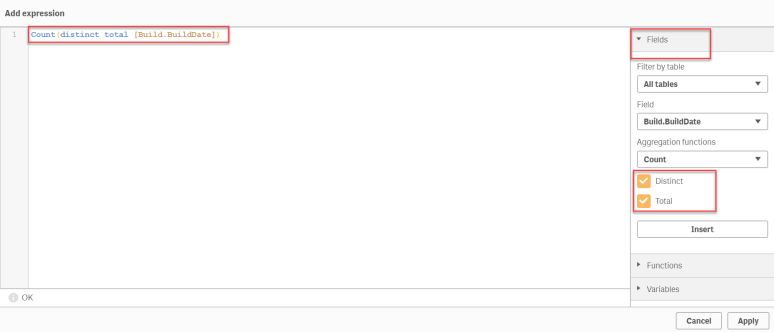
Expression Field
In the Expression Editor, you can enter an Expression by typing in the Expression field. When you type the name of a function in the Expression, a tooltip appears that provides information to help you enter the function correctly, including argument names and qualifiers.
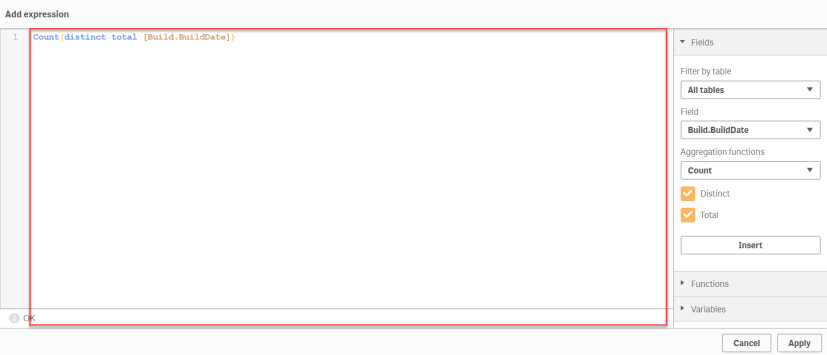
Fields Section
Select a Field from a specific table and a common Aggregation Function to generate some common Expressions to be inserted into the Expression Editor.
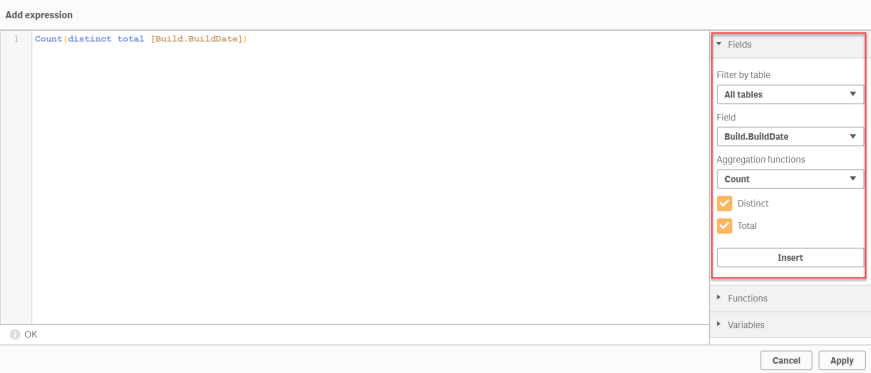
To learn more about Aggregation Functions , see Basic Aggregation Functions, Counter Aggregation Functions, and Statistical Aggregation Functions.
Clauses
Some Aggregation Functions might require a distinct clause or a total clause. Use the check box for each clause to insert it in the Aggregation Function. Each clause can be used independently.
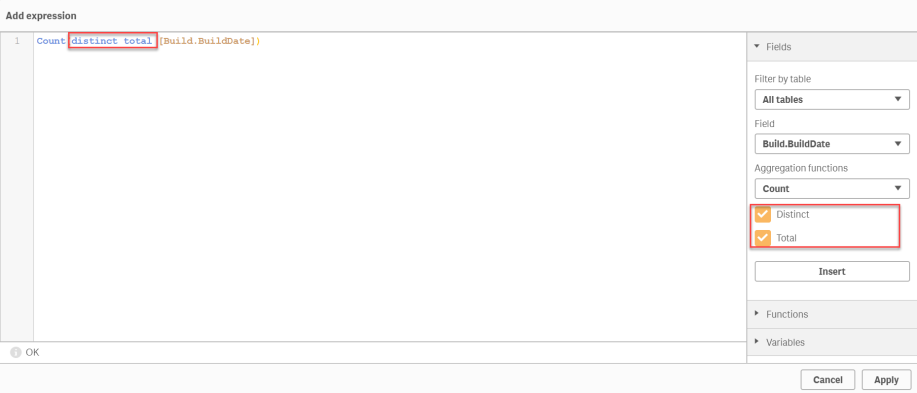
Functions Section
Select a Function from a specific category to insert it into the Expression Editor. You can use Functions to generate more complex Expressions. A small syntax template shows you how each Function is used.
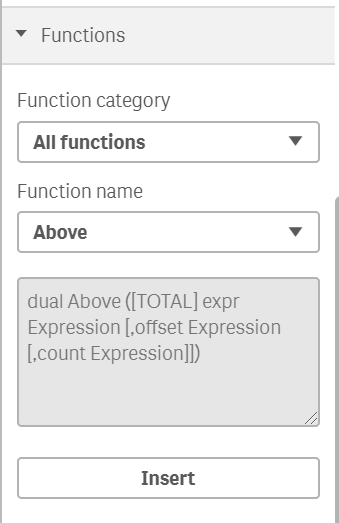
Variables Section
Select Variables and insert them in your Expressions. If available, a definition and the value of each Variable is shown. You can also choose to include system Variables.
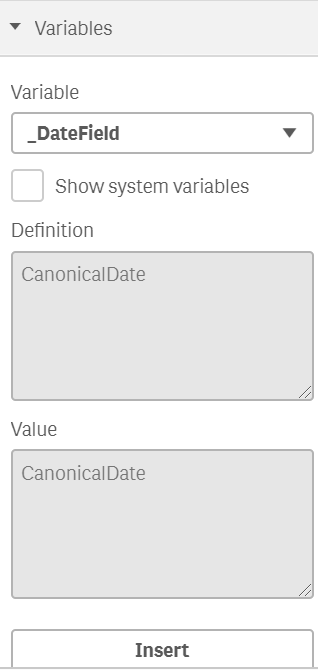
For more information, see Using Variables in Expressions.