|
You are here:
|
ActionMode Verify
ActionMode Verify allows you to check whether controls in your application contain the expected data.
Let's say your Bot writes new entries into your database. If a new entry is successful, your application writes a message into a specific Label. You can verify whether the Label contains the expected message. Depending on whether this is true or not, you can specify follow-up actions for your Bot.
Verify the content of a control
To verify whether a control, for instance a text box, contains specific content, follow the steps below:
-
In the Details tab, enter the expected content into the Value field of the respective Step.
-
Set the ActionMode to Verify.
-
Choose an appropriate DataType. For instance, to verify a number, select Numeric from the drop-down menu.
DataType also determines which operators you can use. Depending on your choice, the following operators are available:
Operator
Description
==
equals
!=
does not equal
<
less than
>
greater than
<=
less or equal to
>=
greater than or equal to
In this Step, you check whether a Label named Label contains the string Confirmed order.
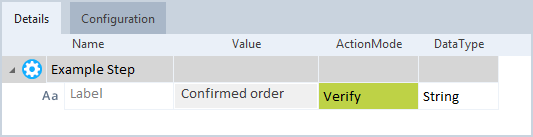
Verify the content of Label
In this Step, you verify the following information:
-
The List Price is exactly 75000 EUR.
-
The Annual Mileage is 60000 kilometers, at max.

Verify numbers in the Step Enter Vehicle Data
Verify the property of a control
Every control has properties. You can verify these properties, for instance if you want to check whether a specific button is active after the Bot has written data to your application.
To do so, follow the steps below:
-
Set the ActionMode of the control to Verify.
-
Open the drop-down menu of the Value field:
-
In the left entry field, enter the property you want to verify. You can choose one from the drop-down list, or you can type in another one.
-
In the right entry field, enter the expected value.
-
-
Add the required operator from the operator drop-down menu.

Check whether a button is active at run-time
In this example, you have scanned the PDF file example.pdf.
In the Step that you created from the resulting Module, you verify whether the file contains the image HowTricentisRPAWorks.
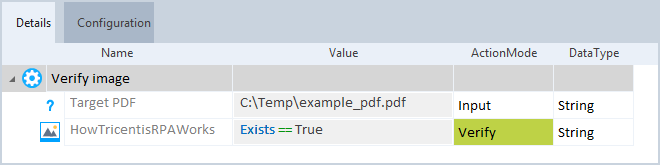
Verify an image in a PDF file
ActionMode Verify in tables
For information on how to use ActionMode Verify when you work with tables, see "Verify the contents of a table".