|
You are here:
|
Verify the contents of a table
When you work with a table, you might want to check whether it contains the expected content. For instance at the end of a lengthy process during which you have updated your application in several places.
To verify the content of cells, you work with ActionMode Verify.
RPA Studio supports the verification of the following data:
-
table information, such as row count
For a list of table properties, see "Table properties".
Verify cell data
To verify the content of a cell, follow the steps below:
-
In your
 Table element, identify the respective cell as described in "Define which cell to steer".
Table element, identify the respective cell as described in "Define which cell to steer". -
Select the ActionMode Verify.
-
Choose an appropriate DataType. For instance, to verify a number, select Numeric from the drop-down menu.
DataType also determines which operators you can use. Depending on your choice, the following operators are available:
Operator
Description
=
equals
!=
does not equal
<
less than
>
greater than
<=
less or equal to
>=
greater than or equal to
-
Enter the expected value into the Value field of the cell. You can enter the following values:
-
any text (case-sensitive), date, number, or previously saved value
-
wildcards if the value is a string
-
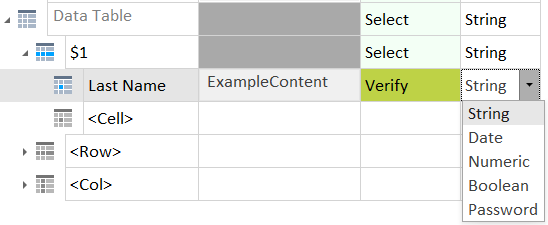
Select a data type
In this example, you have previously saved a value to a Buffer named OrderTotal.
The Bot identifies the cell in the last row of the column named Total.
Then it checks whether the content of this cell is the same as the buffered value.

Verify the content of a cell
In this example, you want to know whether the number in the cell is smaller than 500. To do so, enter the following information:
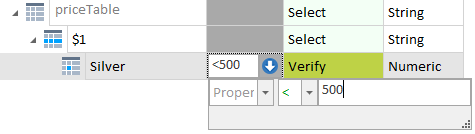
Verify a number in a cell
In this example, you are working with the following table:
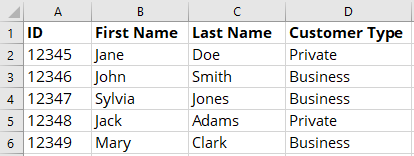
Example table
-
The first row is a header.
-
Customers can only be private or business.
To check whether the customer type for Sylvia Jones is correct, enter the following information:
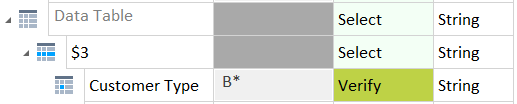
Wildcards in verifications
You can also verify cell properties just like you can with controls. For more information, see "Verify the property of a control".
Verify table information
You can verify table properties, such as the row count.
For instance if you have just updated several tables and want to perform a quick check before you continue with other Steps.
To verify the property of a table, follow the steps below:
-
Select the ActionMode Verify for the
 Table element.
Table element. -
Open the drop-down menu of the Value field:
-
In the left entry field, enter the property you want to verify. You can choose one from the drop-down list, or you can type in another one.
-
In the right entry field, enter the expected value.
-
-
Select an operator from the operator drop-down menu.

Check the row count of a table