|
You are here:
|
Use special task configuration parameters
You can use two types of configuration parameters in RPA Studio:
-
Custom configuration parameters that allow you to re-use Bots with different values.
-
Special task configuration parameters that perform "background work".
Certain special task parameters override a global setting. So rather than change settings before each run, you can create configuration parameters that specify different "settings" for individual Bots or folders.
This chapter contains a list of all available special task configuration parameters.
For information on how to add configuration parameters, see "Add configuration parameters".
Parameters for browsers
These parameters determine what type of browser the Bot should use. RPA Studio supports the following parameters:
|
Configuration parameter name |
Description |
|---|---|
|
Define which browser the Bot should use. You can enter one of the following values: InternetExplorer, Firefox, Chrome, Edge |
|
|
This parameter applies to steering Microsoft Edge. It specifies that the Bot should focus the currently loaded page after activating the browser window. To do so, enter the value true. |
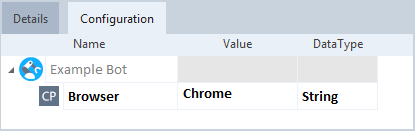
Define a browser type for Example Bot
Parameters for date and time formats
Parameters for date and time formats are important in the following circumstances:
-
The machine on which you create your Bots uses a different format than your application. In this case, use target parameters.
- You create your Bots on multiple machines and each machine uses a different format. In this case, use Tosca parameters.
Target date and time parameters
Target parameters specify what format the Bot should use to write something to your application. They also let the Bot know how to interpret the format given by the application.
RPA Studio supports the following parameters:
|
Configuration parameter name |
Description |
|---|---|
|
TargetDateFormat |
Your application's date format. |
|
TargetDateTimeFormat |
Your application's date and time format. |
|
TargetTimeFormat |
Your application's time format. |
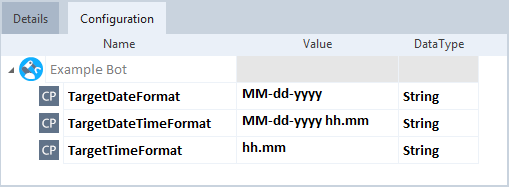
Date and time format parameters for Example Bot
You can find the corresponding global settings at Project > Settings > TBox > Dynamic temporal expressions.
Tosca date and time parameters
Tosca parameters establish a uniform date and time format for RPA Studio.
You can use the following parameters:
|
Configuration parameter name |
Description |
|---|---|
|
ToscaDateFormat |
Define a date format. |
|
ToscaDateTimeFormat |
Define a date and time format. |
|
ToscaTimeFormat |
Define a time format. |
You can find the corresponding global settings at Project > Settings > TBox > Dynamic temporal expressions.
Parameters for number formats
Parameters for number formats are important in the following circumstances:
-
The machine on which you create your Bots uses a different format than your application. In this case, use target parameters.
- You create your Bots on multiple machines and each machine uses a different format. In this case, use Tosca parameters.
Target number format parameters
Target parameters specify what format the Bot should use to write something to your application. They also let the Bot know how to interpret the format given by the application.
RPA Studio supports the following parameters:
|
Configuration parameter name |
Description |
|---|---|
|
TargetDecimalCharacter |
Enter your application's decimal character. |
|
TargetGroupingCharacter |
Enter your application's grouping character. |
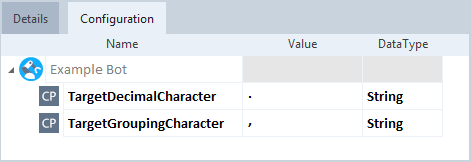
Number format parameters for Example Bot
You can find the corresponding global settings at Project > Settings > TBox > Number formats.
Tosca number format parameters
Tosca parameters establish a uniform number format for RPA Studio.
You can use the following parameters:
|
Configuration parameter name |
Description |
|---|---|
|
ToscaDecimalCharacter |
Define a decimal character. |
|
ToscaGroupingCharacter |
Define a grouping character. |
You can find the corresponding global settings at Project > Settings > TBox > Number formats.
Parameters for cursor behavior
Typically, you combine cursor behavior parameters with mouse operations. RPA Studio supports the following parameters:
|
Configuration parameter name |
Description |
|---|---|
|
WaitingForCursor |
Specify that the Bot should check the cursor's state before performing a Step. To do so, set the value to true. This parameter is mandatory if you want to use any of the other cursor parameters on this list. This also applies to the global settings. |
|
BusyShapes |
Define which shape the cursor should take if it's busy. You can specify one of the following values: AppStarting, Arrow, Cross, Hand, Help, IBeam, Icon, No, Size, SizeAll, SizeNESW, SizeNS, SizeNWSE, SizeWE, UpArrow, Wait |
|
CursorIdleDuration |
Define how many milliseconds the Bot should wait after the cursor has returned to its original shape. |
|
MoveMouseOverApplication |
Specify that the mouse pointer should hover over the application window before checking the cursor's state. To do so, enter the value true. |
|
MouseoverOffsetXAxis |
Define the distance in percent between the left window side and the cursor. In this case, the Bot sets the cursor to this position before performing a Step. By default, the Bot places the cursor into the center of the window. |
|
MouseoverOffsetYAxis |
Define the distance in percent between the upper window side and the cursor. In this case, the Bot sets the cursor to this position before performing a Step. By default, the Bot places the cursor into the center of the window. |
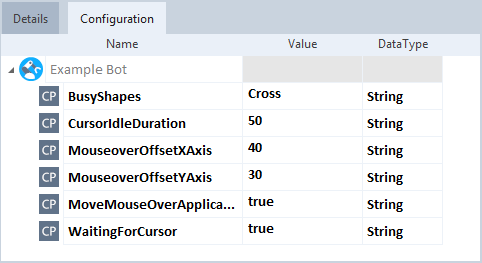
Cursor behavior of Example Bot
You can find the corresponding global settings at Project > Settings > TBox > Synchronization > Waiting for Cursor.
Parameters for keyboard commands
RPA Studio supports the following configuration parameter for keyboard commands:
|
Configuration parameter name |
Description |
|---|---|
|
Define a delay in milliseconds between SendKeys keyboard commands. |
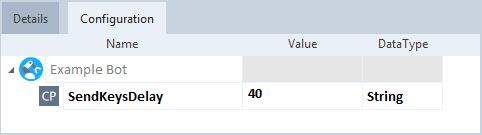
Example Bot waits 40 milliseconds between SendKeys commands
Parameters for keyboard commands on Citrix systems
RPA Studio supports the following configuration parameter:
|
Configuration parameter name |
Description |
|---|---|
|
UseKeyboardLayout |
This parameter is important if you want to use keyboard commands on virtual machines or Citrix systems, but SendKeys or Textinput don't work. In this case, enter the value true. The Bot then uses the current keyboard layout. |
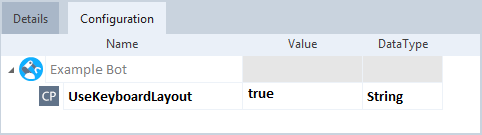
Example Bot uses the current keyboard layout
You can find the corresponding global setting at Project > Settings > Simulation > Keyboard.
Parameters for string operations
RPA Studio supports the following string operation parameter:
|
Configuration parameter name |
Description |
|---|---|
|
IgnoreWhitespace |
This parameter only applies to Step Values that use ActionMode Verify (see "Fill out Step Values"). It specifies whether the Bot should ignore whitespaces in strings. You can enter one of the following values: Leading only, Trailing only, Leading and trailing |
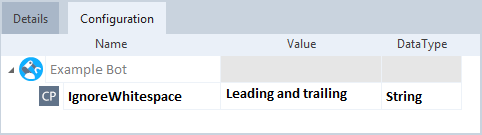
Example Bot ignores leading and trailing whitespaces
You can find the corresponding global settings at Project > Settings > TBox > String operations > Comparison.
Parameters for synchronization
These parameters determine wait times for your Bot. RPA Studio supports the following parameters:
|
Configuration parameter name |
Description |
|---|---|
|
SynchronizationTimeout |
Define a wait time after which the Bot stops trying to locate and steer a control. The default value is 10000 milliseconds. |
|
Define a wait time for ActionMode WaitOn. If the wait time has passed and your application doesn't fulfill the defined requirement, the Step fails. The default value is 20000 milliseconds. |
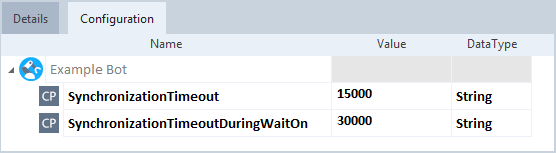
Wait times for Example Bot
You can find the corresponding global settings at Project > Settings > TBox > Synchronization.
Parameters for page synchronization
RPA Studio supports the following parameter:
|
Configuration parameter name |
Description |
|---|---|
|
PageSync |
Set the value for this parameter to true to halt your Bot tests until all AJAX requests of the browser have been processed. This applies to all AJAX requests that are started after RPA Studio accesses the site. AJAX requests that were started by loading the site are not affected. |
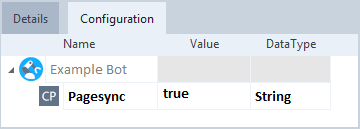
Example Bot halts the test to wait for AJAX requests