|
You are here:
|
Add configuration parameters
Configuration parameters help you to avoid repetitions and enable you to set environmental information for specific Bots or folders.
Types of configuration parameters
You can use two types of configuration parameters in RPA Studio:
-
Custom configuration parameters that allow you to re-use Bots with different values
-
Special task configuration parameters that perform "background work"
Use custom configuration parameters
Custom configuration parameters allow you to re-use Bots, but with different values.
Let's say that different users need to log in to your application and fill out the same form. The Bot Steps are exactly the same. The only difference is that the Bot should log in with different user credentials.
Instead of creating a separate Bot for each user, you can create one Bot and copy it as many times as needed. For each Bot, create configuration parameters that define the respective user name and password.
To work with custom configuration parameters, follow the steps below:
-
Create the parameter. If you plan to use the same set of parameters repeatedly, you can also create a group.
-
In your Bot, use the parameter value as described in "Use custom configuration parameter values".
Use special task configuration parameters
Special task configuration parameters typically define environmental information for specific objects, such as input formatting or browser versions.
You need to create them, but you don't use their values in Bot Steps as you do with custom configuration parameters.
Instead, the Bot performs actions in a certain way, based on the parameter.
Certain special task parameters also override a global setting. So rather than change settings before each run, you can create configuration parameters that specify different "settings" for individual Bots or folders.
For a list of available parameters, see "Use special task configuration parameters".
Create a configuration parameter
You can create configuration parameters for the following objects:
-
individual Bots
-
RPA folders
In this case, all objects within the folder inherit the parameter. You can still adjust the data for individual lower levels without changing the higher level.
To create a configuration parameter, follow the steps below:
-
Right-click a Bot or folder and select
 Create Configuration parameter from the mini toolbar.
Create Configuration parameter from the mini toolbar.
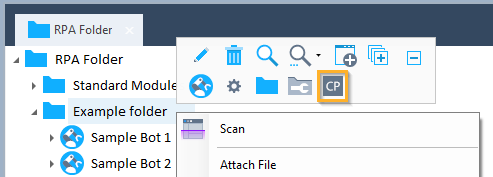
Create a configuration parameter for Example folder
-
Go to the Configuration tab.
-
Enter a Name and a Value. You can also select a DataType, if needed.
-
Custom configuration parameters can have any name and any value that your application accepts.
-
Special task configuration parameters require specific names and values (see "Use special task configuration parameters").
-
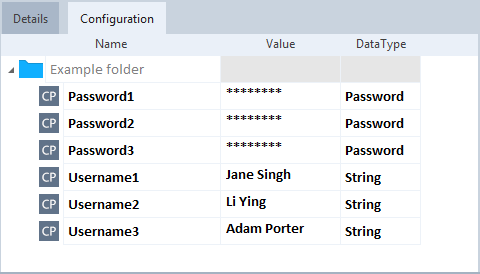
Example folder with six custom configuration parameters
If you have specified parameters for a Bot and want to add this Bot to another Bot, you also need to create the same parameters for the other Bot.
For information on how to use the value of a custom configuration parameter in your Bot, see "Use custom configuration parameter values".
Create groups of configuration parameters
If you plan to use the same set of configuration parameters repeatedly, you don't need to recreate them for every object. You can create a group of parameters and then re-use this group with different folders or Bots.
To do so, follow the steps below:
-
Right-click a folder and select
 Create Configuration Folder from the mini toolbar.
Create Configuration Folder from the mini toolbar.
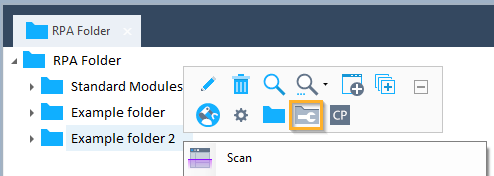
Create a configuration folder
-
Now create your configurations group. To do so, right-click the newly created Configuration Folder and select
 Create Configuration from the mini toolbar.
Create Configuration from the mini toolbar. -
Add parameters to the group by right-clicking the group and selecting
 Create Configuration parameter from the mini toolbar.
Create Configuration parameter from the mini toolbar. -
Drag and drop the
 configurations group onto the folders or Bots where you want to use them. Any object in the folder or Bot inherits these parameters.
configurations group onto the folders or Bots where you want to use them. Any object in the folder or Bot inherits these parameters. -
Adapt the parameter values as needed.
Change configuration parameters
You can change any existing configuration parameter.
This is also true for inherited configuration parameters. If you set a parameter for a folder, you can change Value or DataType on the Bot level.
To change it back to the parent value, use the context menu entry Reset to default value.
Delete configuration parameters
If you want to delete a configuration parameter, you need to delete it from the object for which you initially created it.
For instance, if you created a parameter for a folder, you have to delete it from the folder. You can't delete it from one of the Bots in the folder.
To delete a parameter, right-click on the respective object and select Reset to default value from the context menu.
If you changed the parameter on one of the lower levels, you need to delete it separately, via the context menu entry Reset to default value.