Settings
Use the settings pane to manage and configure Jira projects which you use with Tricentis Test Management for Jira.
To open the settings pane, go to ![]() Settings > Test Management settings > General configurations from the main application window.
Settings > Test Management settings > General configurations from the main application window.
Projects configuration
In this section, you can see which projects your Jira admins have initialized or not with Tricentis Test Management for Jira. Moreover, you can initialize projects by selecting a project under the Uninitialized Projects tab.
API Keys
You can control many of Tricentis Test Management for Jira's features through the API, instead of relying on the UI.
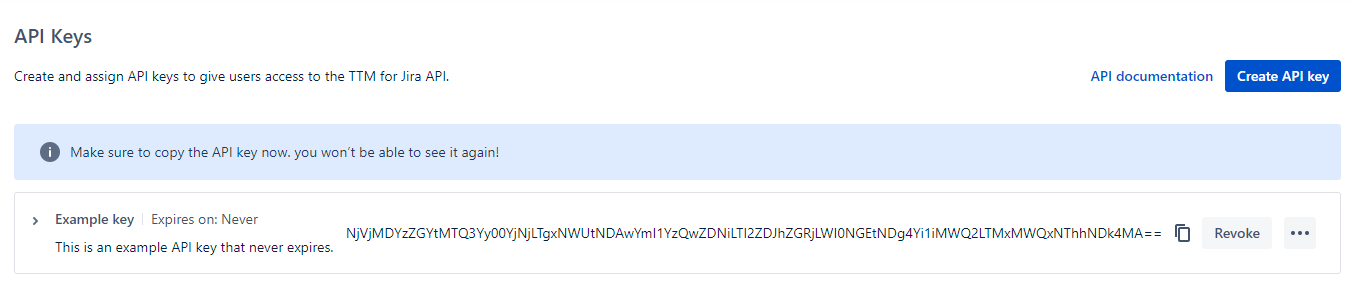
Example of a newly generated API key in Tricentis Test Management for Jira
Use this section to manage API keys to give your users access to the TTM for Jira API.
To create and assign an API key, follow these instructions:
-
Navigate to Test Management settings > API Keys.
-
Select Create API to navigate to the Create API Keys window.
-
Enter the API key label.
-
Select the Owner of the API key from the dropdown.
-
Enter the Description of the API key.
-
Select when you want the key to expire: Never expires or Set expiration. If you select an expiration date, note that this may cause integrations to break when the key expires.
-
Select Create.
Note that you can't see an API key again after you first create it, so make sure you save it in a safe place.
You can also edit key descriptions and delete or revoke access from this page:
-
To remove an expired key, select Delete next to the key you wish to remove.
-
To remove an active key, select Revoke next to the key you wish to revoke access to.
-
To edit a key's description, click the
 and select Edit.
and select Edit.
For more information on the API functions and calls, see the API documentation on Swagger.
Use AI to save yourself time and effort when you work with test cases. From here, you can turn AI integration with test cases and defects.
You can use the following AI integrations:
-
Enable Write test steps with AI to generate multiple test steps with AI.
-
Enable Adjust individual test steps with AI to use AI on individual test steps.
-
Enable Report defects with AI to create defects using AI.
-
Enable Create multiple tests from a requirement with AI to use AI to create test cases from a requirement.