Verify a control
Verify a control of your application if you want the test to check whether the control is as expected.
For example, if you want the test to check the label on a button, record it in Verification Mode.
To verify a control, follow the steps below:
-
Make sure that the recording is running.
-
Click on the
 Verification Mode icon in the Tricentis ARA window or press CTRL+SHIFT+V to switch to the Verification Mode.
Verification Mode icon in the Tricentis ARA window or press CTRL+SHIFT+V to switch to the Verification Mode.The area that holds a verifiable control is marked with a green border on the screen. Next to the control, the control type is shown in the form of an icon.
-
Click on the control you would like to verify. The control is briefly highlighted in green.
-
Click on the
 Switch to Recording Mode icon or press CTRL+SHIFT+V to switch back to the Recording Mode.
Switch to Recording Mode icon or press CTRL+SHIFT+V to switch back to the Recording Mode.
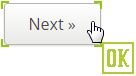
Verify a button

Verify a drop-down menu

Verify an SAP table
Switch between applications during recording
To switch between the application windows during the recording, perform one of the following actions:
-
Press Alt+Tab.
-
Click on the application in the Windows taskbar.