qTest and Tosca Integration: Quick Start Guide
This guide only applies to qTest OnPremise versions 10.0.1 and later.
qTest's built-in Tosca integration allows you to combine qTest's Application Lifecycle Management (ALM) integration and release planning with Tricentis Tosca's automation capabilities. With this integration, Elite users can convert qTest test cases to Tosca test cases in qTest Manager, schedule and execute the test cases using qTest Launch, and return test results to qTest or Tosca. Users can also send Test Cases from Tosca into qTest.
Linked objects from Tosca
When qTest is integrated with Tosca, you can link objects in Tosca to objects in qTest.
Linking an object transfers the following object information to qTest:
-
Type of the linked object: TestCase or TestEvent
-
The value of the properties Name, Description, UniqueId, and NodePath
The following table lists the qTest objects that can be linked with Tosca objects.
| qTest object | Links with object in Tricentis Tosca | Resulting qTest objects |
|---|---|---|
| Module | TestCase |
Test Case Note: For Test Cases, Tricentis Tosca only transfers the first level: the TestCase itself. It does not transfer Test Steps. |
| Module | TestCase folder | A qTest Test Case for each Tosca TestCase in the folder |
SSO enablement for qTest login from Tosca
The qTest Tosca token needed to setup an SSO login is found on the Download qTest Resources Page. The qTest Tosca section only displays when SSO is enabled in qTest.
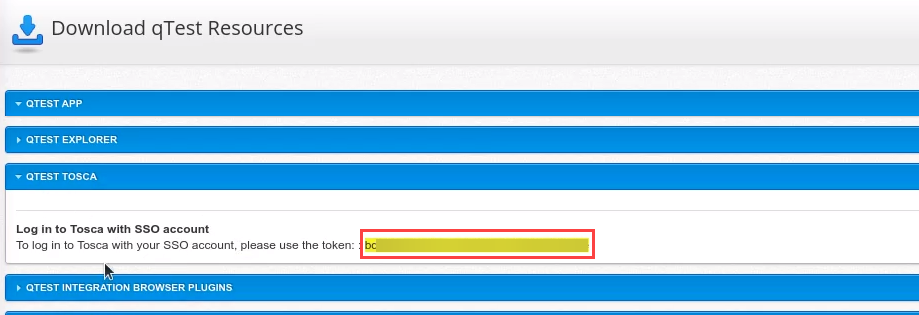
Prerequisites
If you want to leverage Tricentis Tosca and qTest, you must meet the following requirements.
Linking from Tricentis Tosca version 13.1 or later to qTest
-
You are a user of an existing Tricentis Tosca workspace, either single-user or multi-user, based on your execution method. For additional information about single-user and multi-user workspaces, refer to Create and Manage Workspaces.
-
You use qTest version OnDemand or OnPremise.
Linking from qTest to Tricentis Tosca
-
You are a user of an existing Tricentis Tosca workspace, either single-user or multi-user, based on your execution method. For additional information about single-user and multi-user workspaces, refer to Create and Manage Workspaces.
-
You are an Elite user of qTest.
-
You are using the following product versions.
qTest Manager version Tosca version Launch version 9.7+ OnPremise
12.2+ 1.4.8+ 10.0.1 OnPremise 13.2 1.4.8 Latest OnDemand 13.2 1.4.8
Workflow overview
Following are the general steps for integrating qTest and Tosca. Additional information or procedures are provided for each step.
For additional information on integrating test cases from qTest to Tosca, refer to Integrate from qTest to Tosca.
For additional information on integrating test cases from Tosca to qTest, refer to the Tricentis Tosca documentation.
-
In qTest, set up your basic release structure.
-
Create a release and builds.
-
Link requirements to your release.
-
-
Activate the qTest Automation Settings. For additional information, refer to Tosca Integration.
-
Create links between Tricentis Tosca and qTest.
-
If you already have existing manual qTest Test Cases, convert them to Tricentis Tosca Test Cases as described in Convert Test Case to Tosca .
-
If you already have existing Tricentis Tosca Test Cases, link them with qTest as described in the Tricentis Tosca documentation.
-
-
Set up execution. You can choose from the following options. Consult your administrator about the option used for your business processes.
To execute TestEvents, install Tosca Distributed Execution (Tosca DEX). To execute Test Cases, you can use the Tosca DEX, the qTest Universal Agent, or the qTest Jenkins plug-in. We recommend that you use either the Universal Agent or the Jenkins plug-in.
-
Tosca Distributed Execution (Tosca DEX) with AOS. Install and configure the Tosca DEX server and agent. For information on how to set up Tosca DEX with AOS, refer to Tosca Distributed Execution and Set up Distributed Execution with AOS.
-
qTest Universal Agent. For information on how to set up the qTest Universal Agent, refer to Integrate Tricentis Tosca with Universal Agent. This process includes setting up the Tosca Continuous Integration (CI). For information on how to set up Tosca CI, refer to Tosca Continuous Integration.
-
qTest Jenkins plug-in. Configure the qTest Jenkins Plugin for Freestyle.
-
-
Launch your tests.
-
If you executed using Tosca DEX, refer to Schedule and Kick Off Tosca Test Cases against Tosca Distributed Execution Server.
-
If you executed using the qTest Universal agent, refer to Execute Tosca Universal Agent.
-
If you executed using the qTest Jenkins plug-in, refer to Jenkins and Bamboo Integration.
-
-
View the results.
For additional information on viewing results in qTest, refer to View your Tosca Execution Results in qTest.
For additional information on viewing results in Tosca, refer to the Tricentis Tosca documentation.