Assigning Test Runs
To better administer Test Runs, qTest admins have the option to assign Test Runs to individual members of their testing team.
Assign a Test Run
To assign a Test Run to a tester, perform the following steps:
-
In Test Execution, select a Test Run in the left Navigation panel.
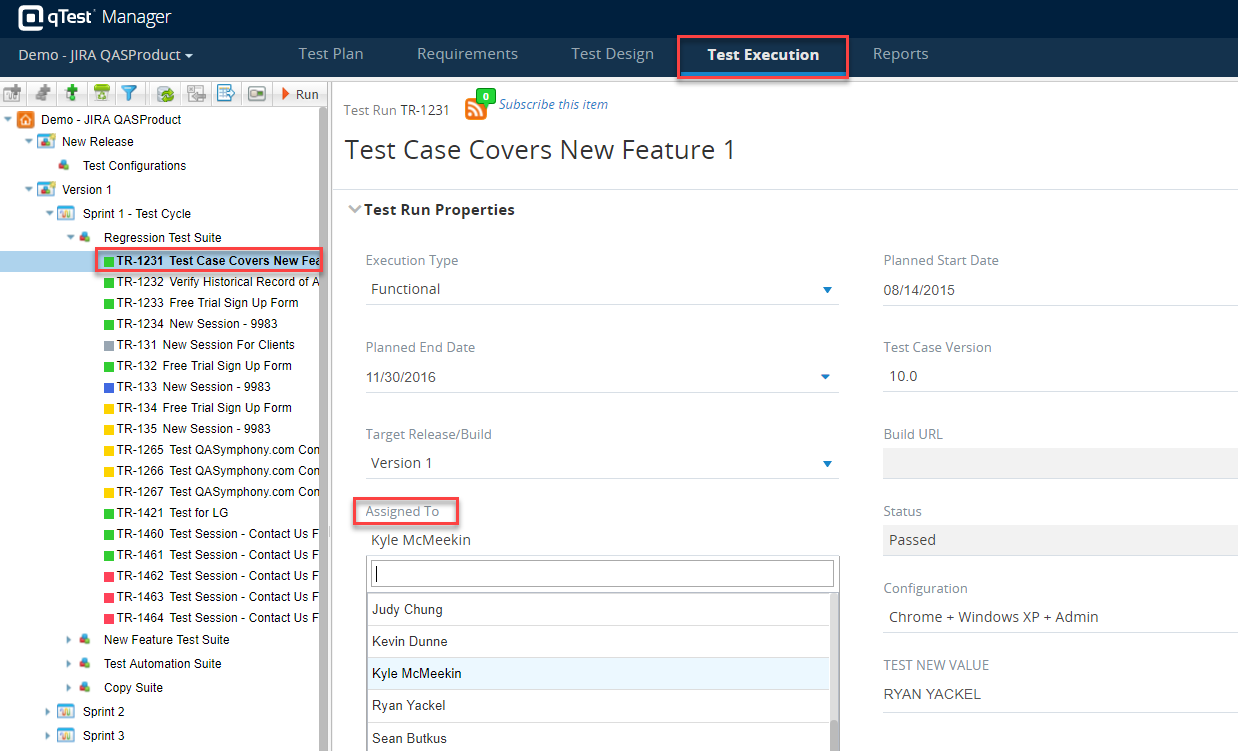
-
In the "Assigned To" field, select the tester who is responsible for executing this test.
Assign Multiple Test Runs
To assign multiple Test Runs to a single tester, you can assign the Test Suite to the tester and then add new Test Runs to the Test Suite. Automatically assigning multiple Test Runs in this way by inheriting the assignment from the Test Suite works for new Test Runs only.
Batch Edit Assignees
To change the Assignee for multiple Test Runs, you can use the Batch Edit feature within the Test Run Data Query. To do so, perform the following steps:
-
In Test Execution, select the Data Query icon.
You can also right-click on a suite of tests and choose Data Query.
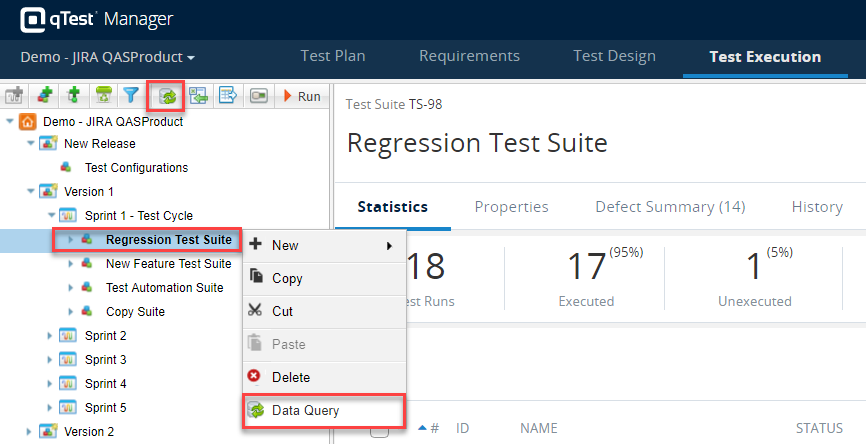
-
The "Test Run Query" page displays. Build a query using different criteria, operator(s), and grouping(s) in order to generate a list of Test Runs you wish to batch assign. The screenshot below shows a Test Run Query with Test Runs assigned to Ali Huffstetler.
-
Select the checkboxes next to the Test Runs in the Query Results, and select Edit.
-
In the "Batch Edit" dialog, select the Assigned To field and choose the tester who should be newly assigned to these Test Runs.
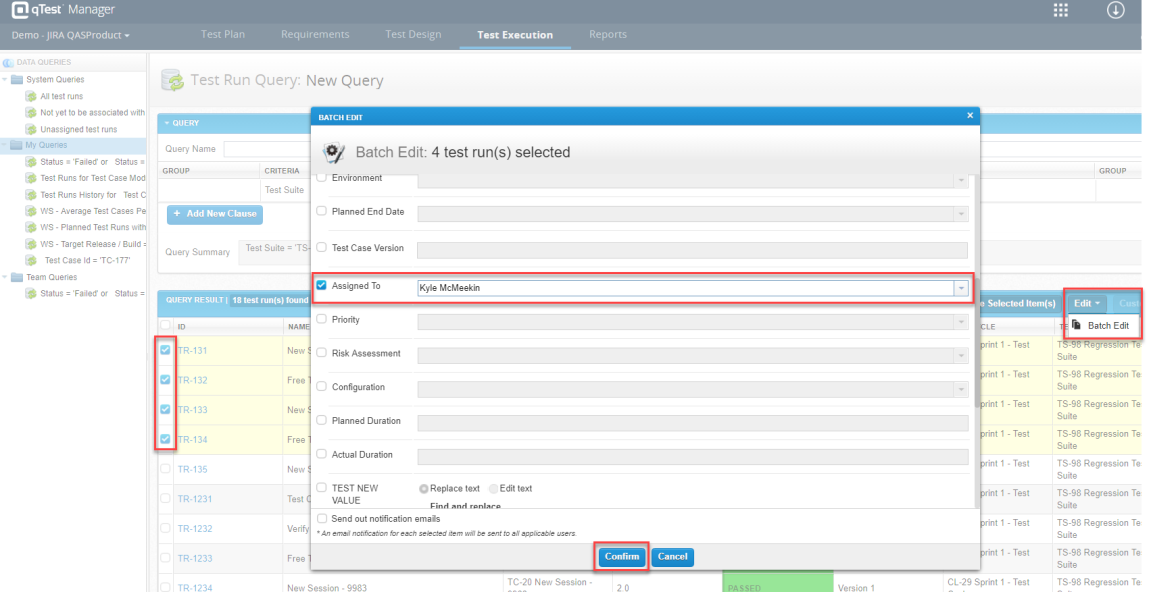
OPTIONAL:
To optimize your team’s workflow, you can enable Notification Settings for your project to send email notifications to users when they are assigned to a Test Run. For more information, refer to the Notification Settings article.
NEXT STEP:
See the article Executing Test Runs.