Add Test Runs Based on Configurations
Test Run configurations can be a powerful way to dictate how a test must be performed based on one or more variables, such as your browser and operating system. Adding Test Runs with configurations allows you to manage a single Test Case on the Test Design tab and create multiple Test Runs on the Test Execution tab with each Test Run representing a different configuration. For example, you can add a Test Run to test a Test Case using multiple browsers such as Chrome, Firefox, and Safari.
-
In Manager, click the Test Execution tab.
-
Select a container in the left tree, and then click the Add Test Runs icon
 in the tree panel toolbar.
in the tree panel toolbar.The Add Test Runs dialog appears. Click the Test Cases tab.
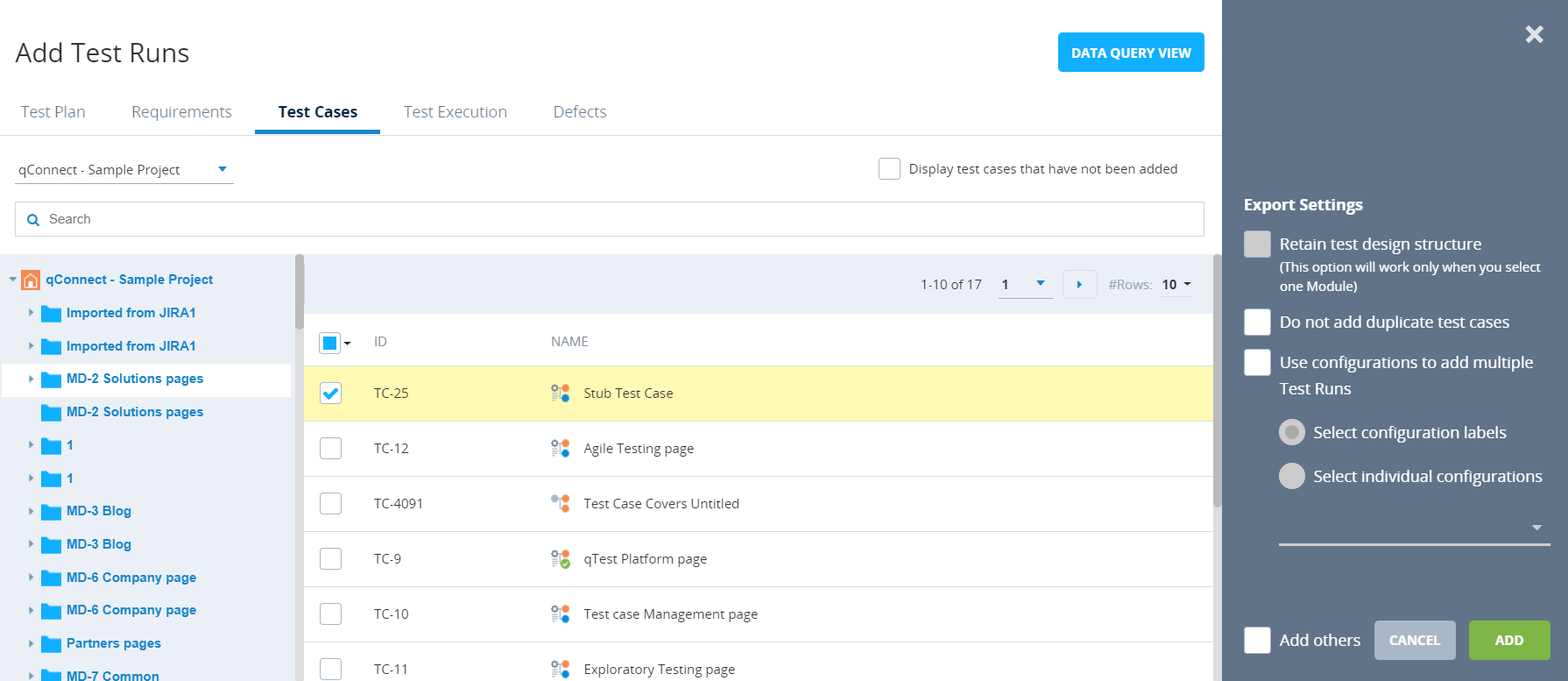
-
Select the check box for the Test Case that you want to create the Test Run for.
-
In the Export Settings section, select the Use configurations to add multiple Test Runs check box.
This check box is only active if the Configuration field check box is selected on the Field Settings page for the current project. -
To add the Test Run based on configuration labels, select the Select configuration labels option button. Proceed to step 7.
You must have previously created labels for this project from the Field Settings option. If you have not created labels for this project, this option button is not displayed. -
Click the Select values drop-down list to display a list of configuration values. Select the check boxes for the desired labels from the drop-down list, such as Windows browsers.
-
Click Add.
A Test Run is added for each configuration within the selected label.