Manager 10.2 Release Notes
October 29, 2020
Tricentis is thrilled to announce the release of qTest Manager 10.2!
There are many enhancements to qTest Manager, including bringing back the ability to view Test Runs on the Test Execution tree panel. We listened to our customer concerns and took action. Below are a few highlights. We hope you are just as excited as we are.
-
Ability to show and hide Test Runs on the Test Execution tree panel
-
Webhooks for notifications
-
Auto-link Requirements to Test Cases when importing from Excel
-
Test Case grid customization options
-
Improved Jira integration error and sync status messages
Show or hide Test Runs on Test Execution tab tree panel
In the 10.1 release of qTest Manager, Test Runs were removed from displaying in the tree panel on the Test Execution tab. To provide greater flexibility, the Toggle display menu has been updated to allow you to choose whether to hide or show Test Runs in the tree panel.
To show Test Runs in the tree panel, select the new Test Runs check box in the Show Tree Child Items section on the Toggle display menu. To hide Test Runs, clear the check box. By default, Test Runs are hidden. The selection is saved for each user and is available to all users regardless of permissions.
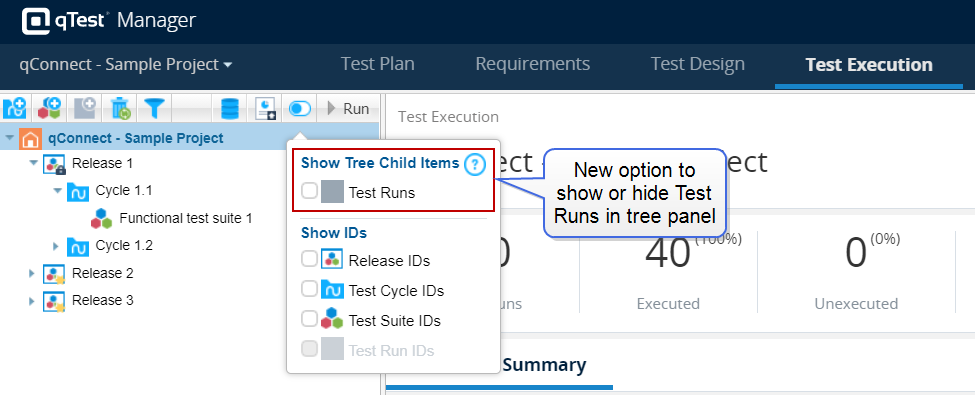
Receive immediate notifications using webhooks
You can now define webhooks in qTest to receive immediate notifications when certain events occur in qTest. For example, webhooks can be defined to notify you when an internal Defect is submitted. Webhooks bypass the need to wait until qTest periodically polls for changes, allowing you to be alerted of certain events more quickly.
Webhooks in qTest are configured and managed using APIs. Using the APIs, you can register a new webhook, view a list of all registered webhooks, modify an existing webhook, and delete a webhook. To manage webhooks, you must have the new Manage Webhooks permission.

Webhooks are available to send notifications for the following events.
| Defects | Projects | Test Cases | Test Logs | Test Runs |
|---|---|---|---|---|
|
|
|
|
|
For more information about the available webhooks and additional API details, refer to Webhooks.
Automatically link Requirements to Test Cases when importing to qTest from Excel
Customer Feature Request! The Requirement ID column has been added to the Import Test Case template, allowing Test Cases with linked Requirements to be imported to qTest from Microsoft Excel. This column includes the information needed for qTest to automatically link multiple Requirements to the corresponding Test Cases when importing Test Cases using Microsoft Excel.

When Test Cases are imported using Microsoft Excel, the Requirement Ids field now also displays on the Import Test Case Wizard, which maps the Requirement ID column in the Excel file to the corresponding Test Case field in qTest.
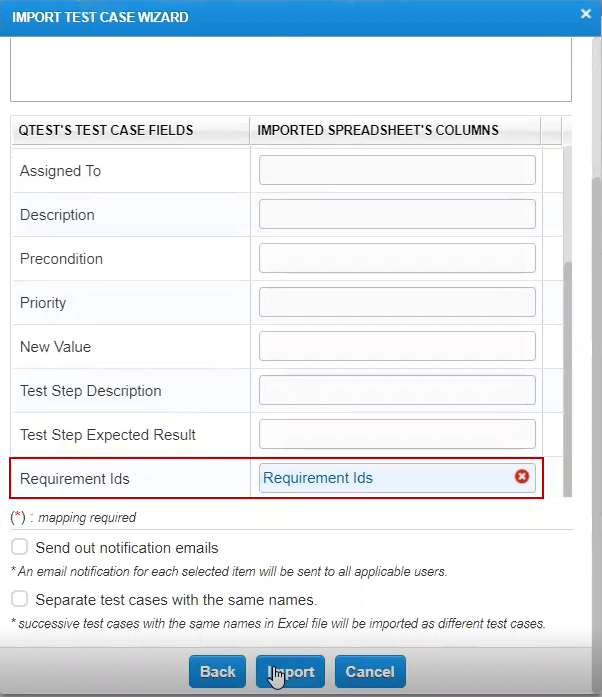
Test Case grid updated for improved functionality and customization
The Test Case grid on the Test Design tab has been updated to include new functionality and customization options. Various functions available in the tree panel on the Test Design tab have now been added to the context menu of the Test Case grid, providing you with easy access to options that can help you organize Test Cases. In addition, the Test Case grid has been enhanced to allow you to filter and customize the grid view, allowing you to modify the Test Case grid to best suit your needs.

The following options are now available in the context menu of the Test Case grid.
-
Copy. Copy a Test Case from the grid and paste the Test Case to a specific folder in the tree panel.
When copy/pasting Test Cases you will need to manually refresh the screen to view the newly pasted items in the Tree Navigation in the left panel. -
Cut. Cut a Test Case from the grid and paste the Test Case to a specific folder in the tree panel.
-
Delete. Delete selected Test Cases.
-
Convert. Convert Test Cases to Automation or Manual using the Batch Convert dialog.
This function is only available with the Premium or Elite qTest package. In addition, the Automation Test Cases option must be enabled. -
View Execution History. View the execution history of a Test Case in Data Query view on the Test Execution tab.
This function is only available with the Premium or Elite qTest package.
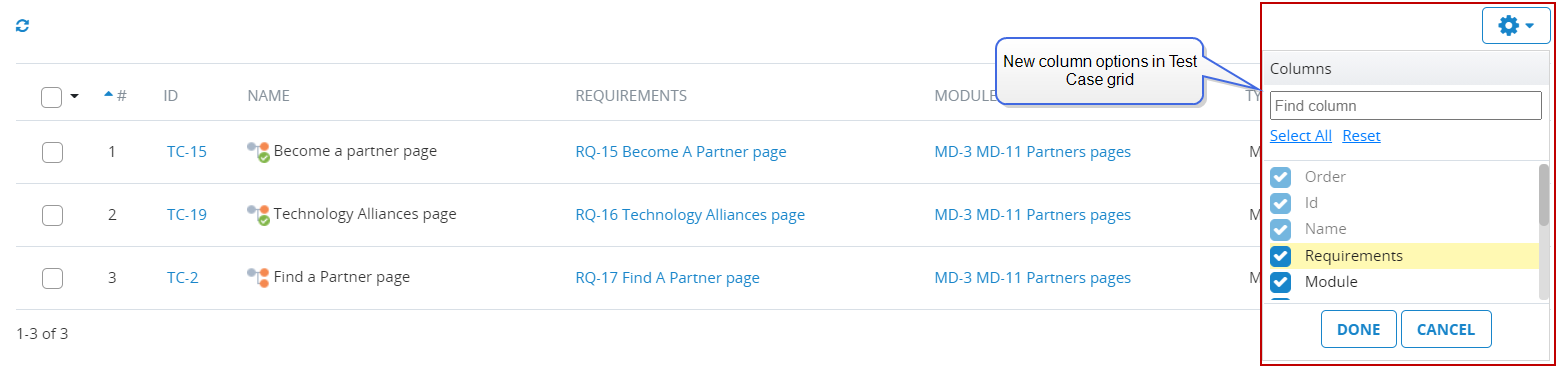
In addition, the Test Case grid has been enhanced to include the following functionality.
-
Show or hide columns. You can select the columns to display in the grid, allowing you to easily view custom fields and information that is most relevant to your task. You can show or hide default columns; all Test Case fields, including system, custom, and inherited fields; and Vera-related fields, if Vera integration is enabled.
-
Reorder Test Cases using drag and drop. If a Module only includes Test Cases, you can drag and drop Test Cases in the Test Case grid to reorder the Test Cases, as needed. Multiple rows can be selected and moved at a time, allowing you to efficiently rearrange multiple Test Cases at once.
Deprecation notice for Bugzilla and FogBugz
As of Manager 10.2, Bugzilla and FogBugz will be removed from the Integration settings in qTest. Please refer to our deprecation list to understand what will happen to the connections in the future. Current customers with active connections will be able to continue the usage. If the integration is deactivated, the option to reactivate will be hidden. Users will see the following message on each connection:

Deprecation notice for Project Groups and Reports tabs
The Project Groups and Reports tabs have been deprecated from the Administration settings page.
Jira integration enhancements
Jira Integration Config screen
Save or Save & Activate
qTest Project Admin will now be notified if qTest Properties are saved successfully to Jira when selecting the Save or Save & Activate options on the Jira Integration Config screen.
-
Save successful: Successful message as usual
-
Save failed: qTest Properties has not been saved to Jira
-
Save failed - Connection timed out: If Jira is not reachable for more than 5 seconds, the connection will time-out and an error message will display, "Connection issue: JIRA is not reachable"
Error messages
Error messages have been updated to be more transparent to allow qTest Project Admins to self-diagnose and fix issues themselves.
| Current Error Message | New Error Message |
|---|---|
|
Server URL or Web URL are invalid: Connection failed. org.apache.http.client.ClientProtocolException |
Connection failed. Invalid URL. |
|
Username/password mismatched: Connection failed. The login information is incorrect, or you do not have enough permissions. |
(No change) |
|
Connection Name contains more than 100 characters: Connection failed. could not execute statement; SQL [n/a]; nested exception is org.hibernate.exception.DataException: could not execute statement |
Connection failed. Exceeding maximum number of characters for Connection Name (100). |
|
Jira Server cannot be reached. Connection failed. Connect to 192.168.76.108:8091 [/192.168.76.108] failed: connect timed out |
Connection failed. Jira Server cannot be reached. |
Project permissions
When a user is setting up a Jira connection for a particular Jira Project and clicks the Save or Save & Activate button, qTest will check to see if the user has the correct permissions for that Project. If they do not have the correct permissions, an error message will appear and the user will not be able to save the configuration: "Project Administering permission is required for Project: <Jira_Project_Key>."
Permissions needed:
-
Jira Server/DC: Project Administering permission for the Project
-
Jira Cloud: Site Admin and Project Administering permission for the Project
-
If the user does not have Site Admin permission, an error message will appear: "Webhook cannot be registered."
-
If the user does not have Project Administering permission, but does have Site Admin permission, an error message will appear: "Project Administering Permission is required for Project: <Jira_Project_Key>."
-
Permissions will be validated by each Project. If the user has changed the Connection URL and the Issue typemap no longer matches the URL, then the user should be able to save the connection as usual. When the user has saved the connection and opened the Jira Integration Config page, a warning message will appear: “Connection URL has been changed. Please update your issue mappings accordingly.”
qTest plug-in
When the qTest plug-in for Jira is having connection issues, Jira Admins will now be able to re-enable the plug-in by clicking the Retry & Submit button. If the connection is successful, a message will say "qTest plug-in has been enabled successfully". If qTest is still not reachable, the message will say "Follow the instructions to collect logs here" and the user can reach out to qTest support.
Requirements or Defects
When a Jira issue is retrieved from Jira to qTest to become a Requirement or Defect (both linked and unlinked), Jira attachment fields will be visible as links to be more user friendly.
OAuth integration
qTest administrators can now view which Jira user that their Jira connection set up in qTest was authorized against in OAuth based authentication. Previously, when using OAuth, the username in the qTest Add Connection dialog was displayed as "APIkey." If there were any issues with the connection or if the account had insufficient permissions, the qTest Admin could not know which user account it was.
Now, once the user has successfully authorized using OAuth, a Jira User field will be viewable. The default value is Anonymous (grayed out). When hovering over Anonymous, a tooltip will appear: "Test JIRA Connection to get the JIRA User authorized against using OAuth." When the user tests the Jira connection, a successful result with display the current session's authorized username. If the result is unsuccessful, Anonymous will update to Unknown.
Jira auto-synchronization
qTest Project Admins will be able to modify existing Requirements, Linked Defects, and Unlinked Defects if their Jira Issue IDs are identical with the synced Requirements, Linked Defects, and Unlinked Defects in order to maintain auto-synchronization with the new Jira. When retrieving data, qTest will check if the Jira Issue ID is identical with any existing objects in the current Project. Those items will be updated with the new Jira Issue ID to maintain auto-sync.
Jira data migration
qTest Project Admins can migrate data from an existing Integration so that even after migrating to a new Jira instance the old data will stay in sync. Clicking the Gear Icon, and selecting the Integration Settings menu option, the Jira connection option will show the Configure integration: Jira section. The Add & Migration Jira Connection button has been added to the Connection List section. The Add & Migrate Jira Connection button is only enabled when there is at least one existing Jira connection. When hovering over the Add & Migrate Jira Connection button, a tool tip will display, "Add new connection and migrate data from the existing Integration Connection."
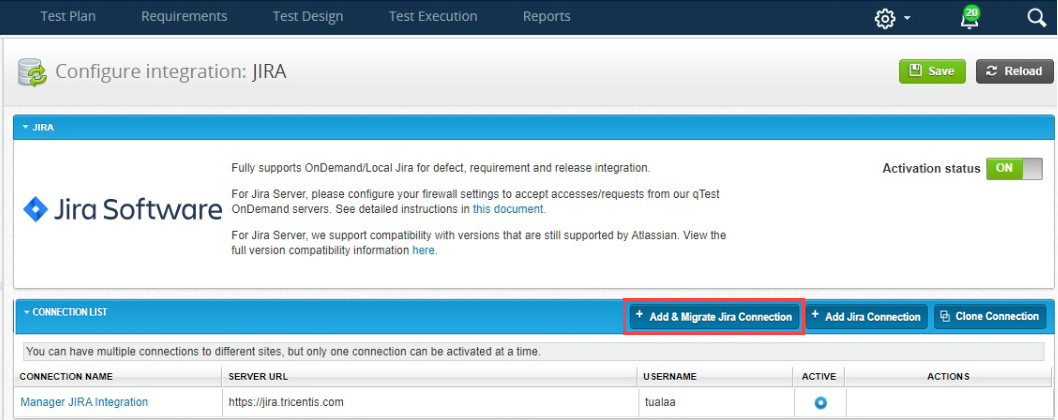
Hovering in the Actions column and clicking the wrench icon will take the user to Configure Connection screen. A new section has been added: "Need to migrate your Jira data from an existing connection?". The Retrieve & Migrate Jira Data section will allow the migration of existing Jira linked issues to the new connection based on their Issue Key ID. Clicking the Retrieve & Migrate Jira Data button will show the "External Issues Retrieving Progress" message. The Defects will be migrated in the background, and the Admin can close the message by clicking the OK button.
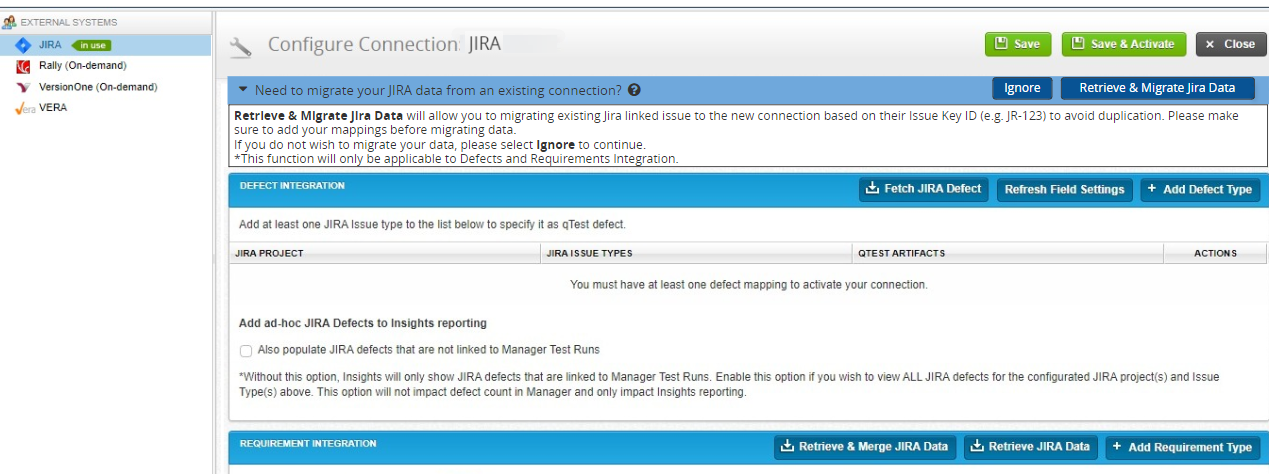
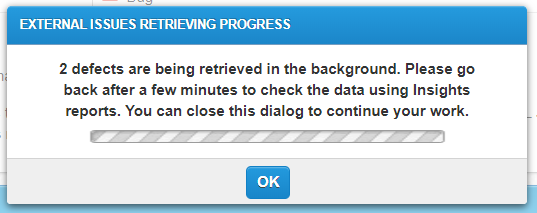
If the Admin clicks the Ignore button, a warning message will display: "Are you sure that you want to Ignore migrating Jira data? Once you select Ignore, you will no longer able to migrate existing Jira data to this connection." If the Admin clicks the OK button, the Merge Jira Data section will be hidden.
Jira unique URLs
qTest Project Admins are now able to ensure if the Jira Integration has a unique URL in order to avoid unexpected duplication. If the Admin enables the connection, clicks the Save button, and it has the same URL as another connection, an error message will appear: "This connection already exists. To avoid duplicating your data, please modify the existing connection instead of creating a duplicate connection." The Admin can click the Proceed button to enable the duplication connection or can click the Cancel button to cancel enabling the connection and return to the previous page.
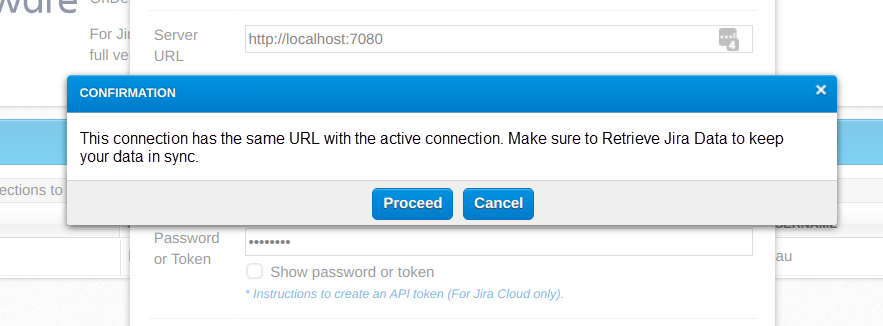
Sync status of active connection
Jira Integration Settings screen
When opening the Jira Integration Settings screen, the sync status of the current active connection will be displayed on a banner at the top of the screen.

| Banner Message | Sync Status |
|---|---|
| Synchronization Status: OK. View details. | qTest can connect to Jira. All Jira issues have been synced to qTest or there are some Jira issues pending in less than 10 minutes (e.g., a Jira issue was updated in Jira five minutes ago, but it has not been synced successfully to qTest) |
| Synchronization Status: Poor. View details. | qTest can connect to Jira, but there are some Jira issues pending from 10 to 30 minutes (e.g., a Jira issue was updated in Jira 20 minutes ago, but it has not been synced successfully to qTest) |
| Synchronization Status: Bad. View details. |
qTest cannot connect to Jira, or there are some Jira issues pending more than 30 minutes (e.g., a Jira issue was updated 40 minutes ago in Jira but it has not been synced successfully to qTest) |
Requirements tab
When opening the Requirements tab, the following sync statuses will appear as banners at the top of the screen.
-
Your Integration Data is currently in synchronization.
-
Some of your Integration Data is currently out of synchronization. Please contact your Project Administrator.
-
Some of your Integration Data is currently out of synchronization for more than 30 minutes. Please contact your Project Administrator.
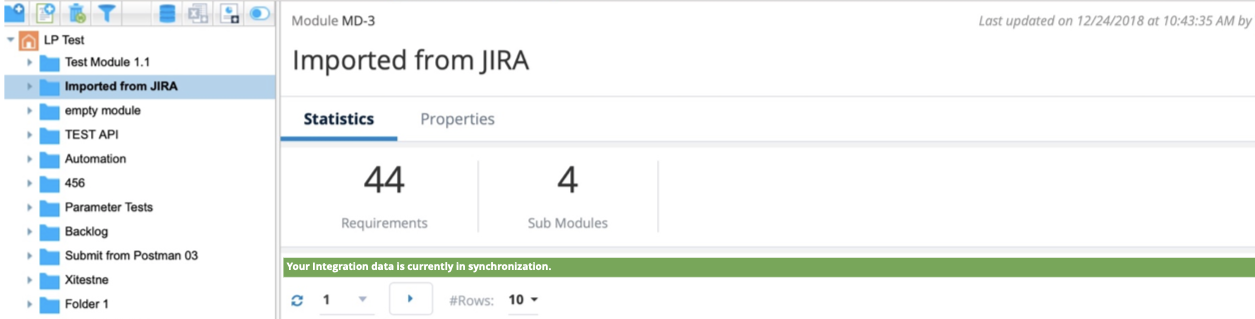
Defect Summary section on Test Execution tab
When opening the Defect Summary section in Test Execution tab, the following sync statuses will appear as banners at the top of the screen. Additionally, If you select a Release/Test Cycle/Test Suite > Navigate to Defect Summary tab or if you select a Test Run > Navigate to Defects tab you will see the following banners.
-
Your Integration Data is currently in synchronization.
-
Some of your Integration Data is currently out of synchronization. Please contact your Project Administrator.
-
Some of your Integration Data is currently out of synchronization for more than 30 minutes. Please contact your Project Administrator.
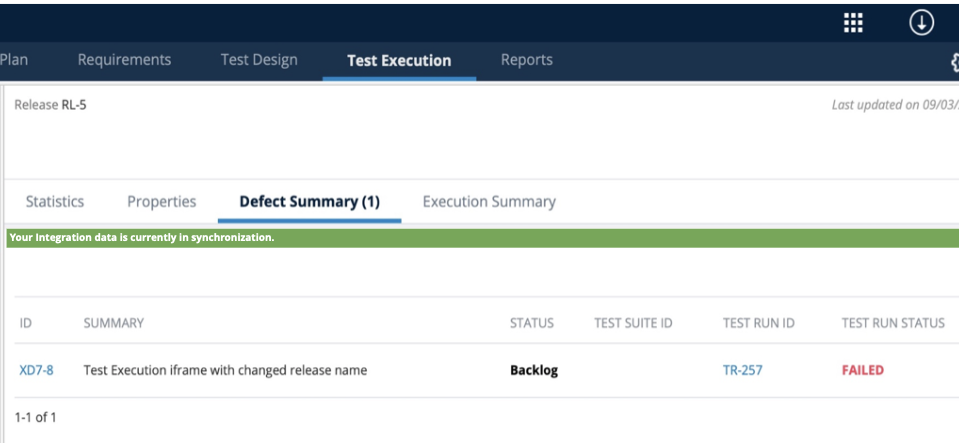
Bug fixes
| Ticket # | Component |
Description |
|---|---|---|
| INC0248147 | Test Design | An issue was fixed where users reported an issue in the Test Design tab, that when creating the same folder within Test Design as a subfolder, this would generate multiple test cases and the process continued. qTest would not allow to paste a subfolder in the same browser tab, but could be done if qTest was opened in an adjacent tab. |
| INC0241785 | API | Previously, a slow API query timed out for the GET/api/v3/projects/projectId/histories, which blocked a users external report from working as expected. This is now fixed. |
|
INC0254213 INC0260904 INC0262561 |
Test Execution | Planned Time values displayed incorrectly for various Test Execution objects. This is now resolved. |
| INC0254518 | Site Administration | An issue was fixed where a user was removed from a few Projects via the Licenses tab, but the username was still visible in the Project tab. |
| NA | Jira Integration | An issue is fixed where Parent Links from Jira were not coming properly formatted to qTest. |
| NA | Jira Integration | A customer reported slowness in Jira retrieval for Requirements between 2 OnPremises environments. This has been resolved. |