Test Data Management in TestCase-Design
TestCase-Design supports you in your Test Data Management (TDM) in the following ways:
-
You can create a TDM database schema from a TestSheet or Class
-
You can view and edit test data from a TDM repository within TestCase-Design.
For a practical example on how to work with TDM, see chapter "Test Data Management: an Example".
Enable TDM for TestCase-Design
If you want to work with Test Design Management in the TestCaseDesign section, you need to enable the TDM integration setting.
To do so, navigate to Project->Options->TestCaseDesign and select Enable TestDataManagement integration.
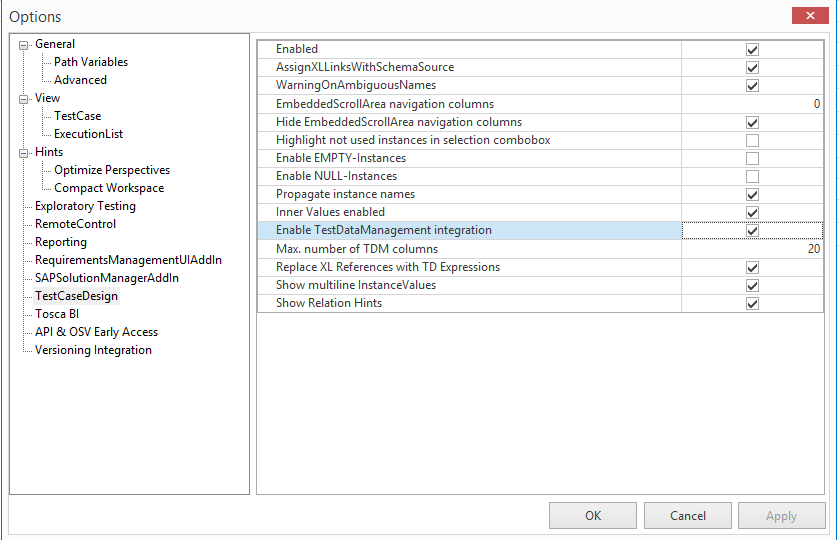
Enable TestDataManagement integration in Options dialog
Once enabled, Tosca Commander displays TDM icons in the status bar on the bottom of your window. Clicking on these icons allows you to toggle which objects are visible in your TestSheet.

TDM status bar
If you click the ![]() icon, Tosca Commander displays columns with test data from the TDM repository in your TestSheets.
icon, Tosca Commander displays columns with test data from the TDM repository in your TestSheets.
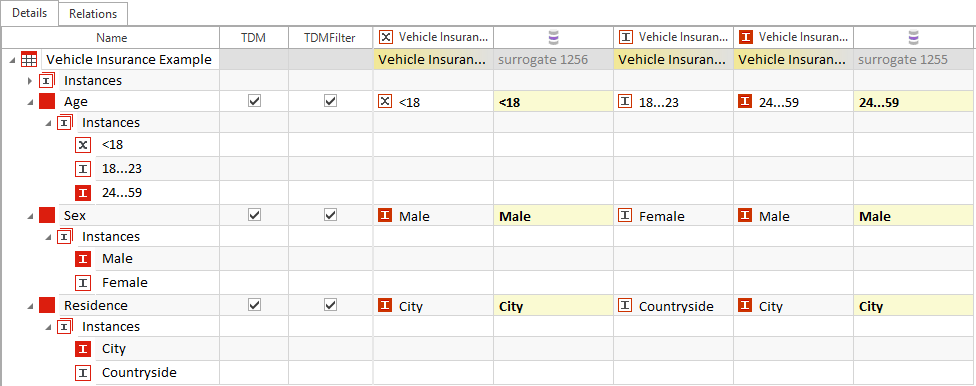
Test data in TestCase-Design

|
By default, Tosca Commander shows a maximum of 20 TDM columns per TestSheet. If you want to see more, adapt the setting Max. number of TDM columns at Project->Options->TestCaseDesign. |
Create a TDM database schema from a TestCase-Design TestSheet or Class
A Test Data Management schema creates a TDM repository in TestCase-Design, which allows you to view and manage your TDM data within the TestCase-Design section.
To create a TDM database schema, follow the steps below:
-
Make sure you are working with a TestSheet or Class for which Instance combinations have already been generated.
-
In the Details view of your TestCase-Design folder, add the TDM and TDMFilter columns via Column Chooser.
-
Select the Attributes you want to copy to the test data schema by selecting the checkbox of the desired Attribute in the TDM column. The corresponding TDMFilter must also be enabled.
-
Right-click on the TestSheet or Class for which you wish to create a TDM schema, and select Create Schema for TDM from the mini toolbar.

Create a schema for TDM
-
Change the connection parameters in the subsequent Connection Information dialog if required.
By default, Tricentis Tosca displays the connection information for the common repository or the TDM repository, depending on the repository type you used when you created the workspace.
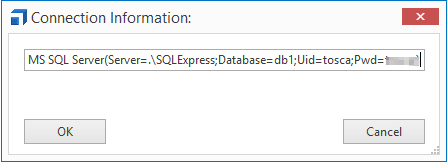
Database connection information
-
Click OK to create the TDM schema.
-
The subsequent window shows all TestCase-Design object types in the schema. Click OK.
Individual TestCase-Design objects are copied to the TDM schema structure as shown below:
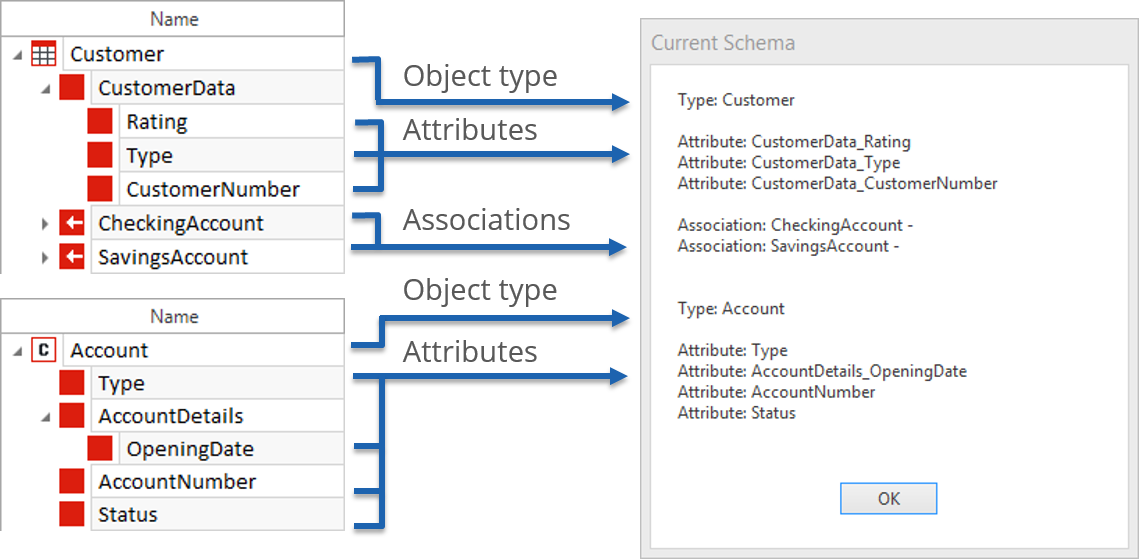
Example of a TDM schema
-
Right-click on the TestSheet and select Create TDM-Object for each Instance from the context menu.
Tricentis Tosca automatically generates TDM columns in your TestSheet, and a TDM table that can be accessed via the TDM ObjectEditor.

TDM columns in TestSheet
Open the TDM ObjectEditor by right-clicking on the TestCase-Design folder and selecting Show TDM ObjectEditor from the context menu.
Test data in TestCase-Design
You can add, duplicate or delete TDM objects by right-clicking on a TDM object on the TestSheet level and selecting the desired action from the top-down menu. Changes are automatically copied to the TDM repository.

Modify TDM object
To display updated test data from the TDM repository, right-click on a TestSheet, Class, Attribute or Instance and select Refresh TDM data source from the context menu.
Filter test data
Use the TDMFilter column to restrict the number of displayed TDM objects. Select the checkbox next to an Attribute in the TDMFilter column to display only TDM objects that contain the Instances associated with the selected Attribute.
Add the TDMFilter column via the Column Chooser.