Configure Rabbit MQ
Use the service port type Rabbit MQ to connect to a Rabbit MQ queue and to push and pull messages.
For information on Rabbit MQ, see the Rabbit MQ documentation.
Configure your service port
Once you have created your service port, you can configure the general service port details:
|
Attribute |
Description |
|---|---|
|
General - Name |
Enter the name of the service port. |
|
General - Type |
Select your service port technology. |
|
Read / Write / Read & Write |
Select what your service port should do with messages:
|
|
Real Service |
Select if you want to connect to a real service. |
|
Allow OSV to forward requests to the real service. To use this option, you need to select Real Service. |
|
|
Allow OSV to store forwarded messages in the Recorder tab. To use this option, you need to enable Forwarding. |
|
|
Active |
Select if you want your service port to be active, deselect to set it to inactive. |
To connect to Rabbit MQ, specify the following attributes:
|
Attribute |
Description |
|---|---|
|
Queue |
Enter the name of the queue. |
|
Host |
Enter the name or IP address of the host. |
|
Virtual Host |
Enter the name of the virtual host. |
|
Use Secure Connection |
Select this option to use Secure Sockets Layer (SSL) protocol. |
|
Username |
If your connection requires authentication, enter your user name. |
|
Password |
If your connection requires authentication, enter your password. |
|
Client pfx File Path |
Specify the Windows file path to the PFX file that identifies the user. A PFX file contains your certificates and corresponding private keys. |
|
Client pfx File Password |
Enter the password for the Client pfx File Path. |
|
Port |
Specify the port to address Rabbit MQ. |
|
Unprocessable Messages |
Define how to handle messages in a queue that a client can no longer process:
|
|
Exchange |
Enter the name of the exchange to which you want to send the message. |
|
Routing Key |
Enter the routing key to specify which queue receives a message. The routing key provides additional information about the message that is relevant to the exchange. |
|
Use Compression |
Select this option to compress the payload of the outbound message in GZIP format. |
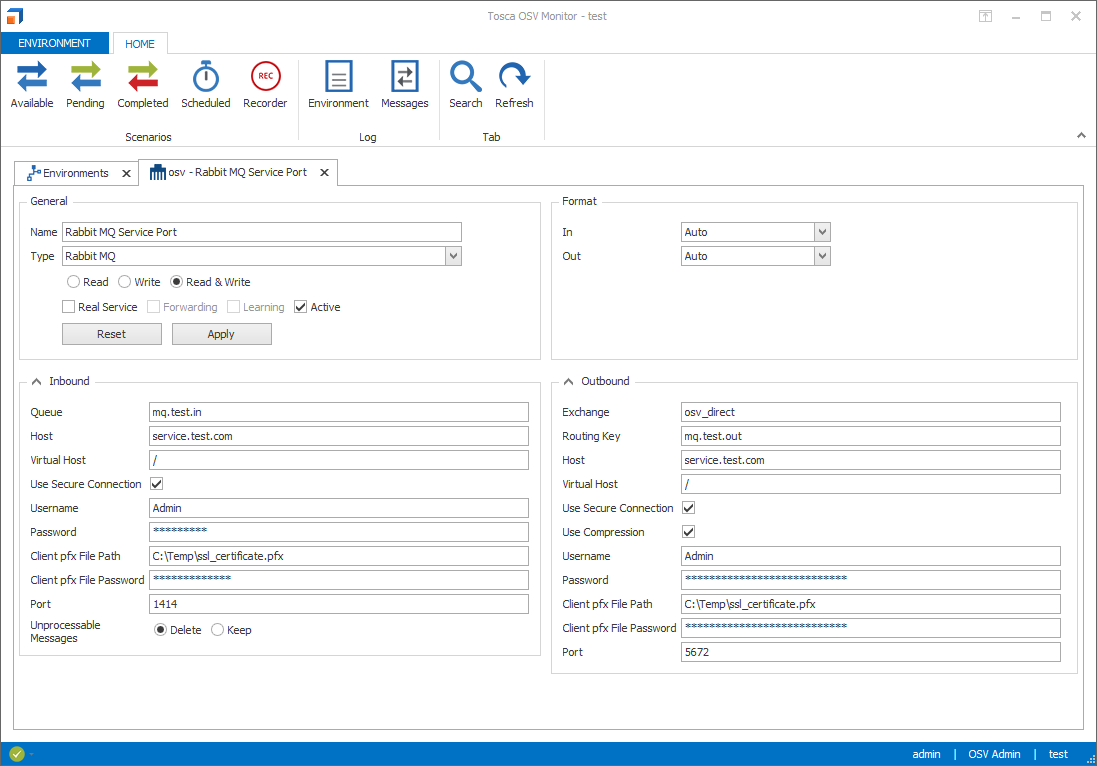
Rabbit MQ service port
To save your changes, click Apply. To discard your changes, click Reset.
Configure client authentication
For client authentication, you can specify your user name and password in the attributes Username and Password.
Alternatively, enter the path and password for the corresponding PFX file into the attributes Client pfx File Path and Client pfx File Password.
For more information on client authentication, see the RabbitMQ documentation on authentication.