Record messages
With Tosca OSV, you can record the traffic between your system under test and a real service. OSV records the requests and responses they exchange and allows you to do the following:
-
Export the messages to Tosca Commander to create OSV Scenarios.
-
Create a Scenario from the messages directly in the OSV Monitor.
Record your messages
You can record your messages directly in the Tosca OSV Monitor. Before you start , make sure that you have configured a service port for the real service that you want to record.
To do so, follow the steps below:
-
Ensure that you have configured a service port for the real service that you want to record.
-
Open the Recorder tab by clicking the
 Recorder icon in the Home menu.
Recorder icon in the Home menu.
-
To start recording, click the Start toggle in the Recording menu.
-
Send the messages you want to record from the system under test to the OSV service port you configured. OSV records the traffic.
-
To stop recording, click the Stop toggle in the Recording menu.
The Recorder tab displays all recorded messages and message details, such as the direction, service port name, or time stamp. You can customize the Recorder tab to your needs.
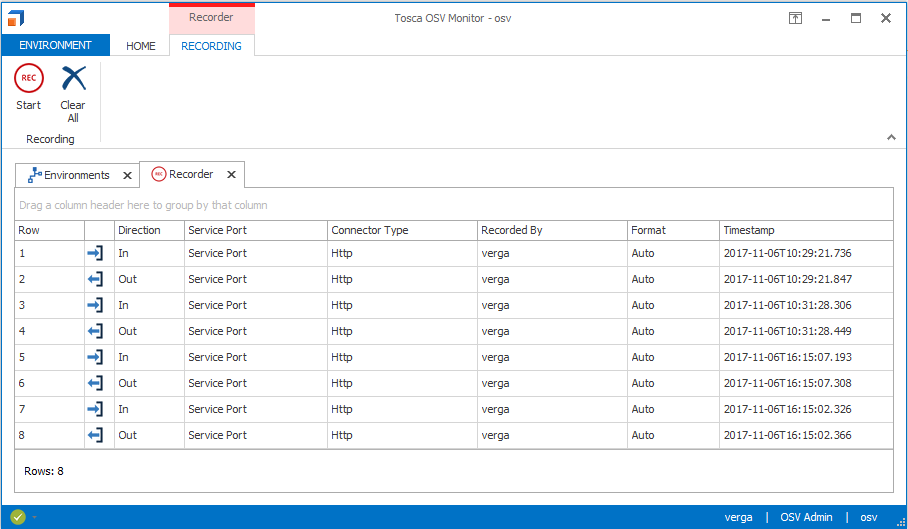
Recorded messages
To see a message in detail, right-click it and select Message Details from the context menu. For more information on message details, see chapter "Display messages".
To delete a message, right-click the respective row and select Delete from the context menu.
Edit refresh interval
By default, the Recorder tab refreshes every three seconds while you record. You can change the refresh interval or deactivate it.
To do so, follow the steps below:
-
Open the Tricentis.OSV.Monitor.exe.config file, which is located in the Tosca OSV program files.
-
Navigate to TabRefreshInterval and enter a new value in seconds. To deactivate refreshing, enter the value 0.